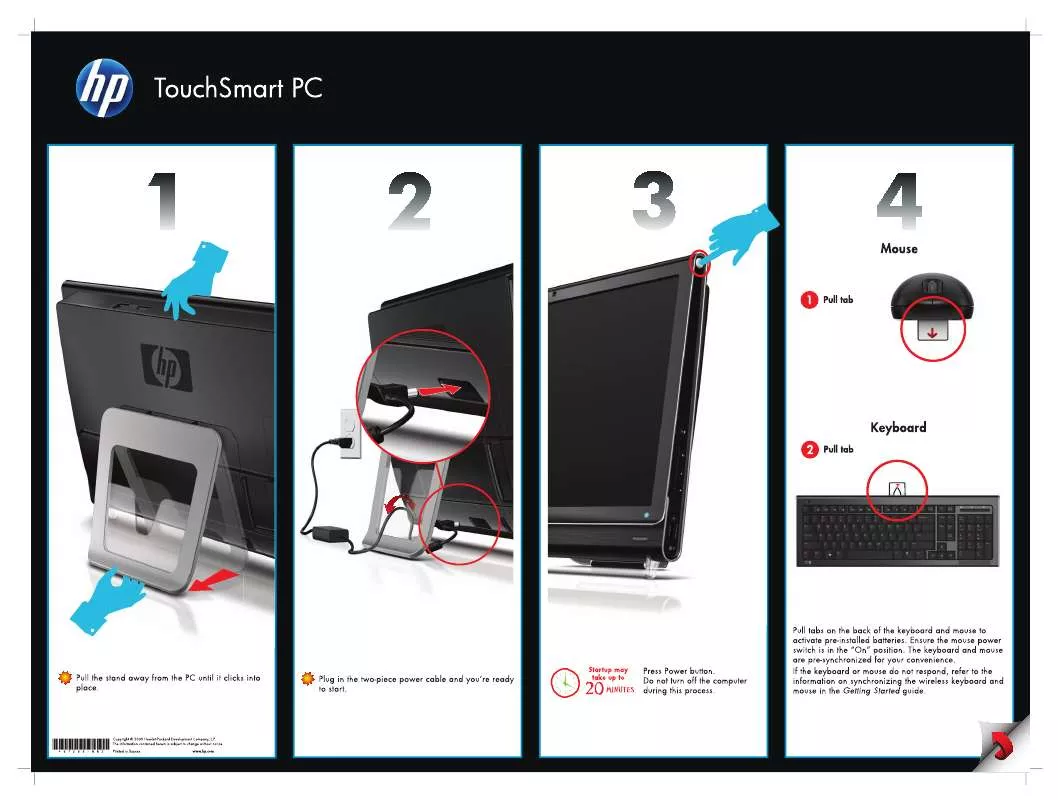User manual HP TOUCHSMART IQ830 SETUP
Lastmanuals offers a socially driven service of sharing, storing and searching manuals related to use of hardware and software : user guide, owner's manual, quick start guide, technical datasheets... DON'T FORGET : ALWAYS READ THE USER GUIDE BEFORE BUYING !!!
If this document matches the user guide, instructions manual or user manual, feature sets, schematics you are looking for, download it now. Lastmanuals provides you a fast and easy access to the user manual HP TOUCHSMART IQ830. We hope that this HP TOUCHSMART IQ830 user guide will be useful to you.
Lastmanuals help download the user guide HP TOUCHSMART IQ830.
Manual abstract: user guide HP TOUCHSMART IQ830SETUP
Detailed instructions for use are in the User's Guide.
[. . . ] This document contains proprietary information that is protected by copyright. No part of this document may be photocopied, reproduced, or translated to another language without the prior written consent of HP. Box 4010 Cupertino, CA 95015-4010 USA © Copyright 2009 Hewlett-Packard Development Company, L. P. This product incorporates copyright protection technology that is protected by U. S. [. . . ] 3 Tap Done.
HP TouchSmart Tutorials
Tap this tile to watch new HP TouchSmart tutorials. Get the basics, or browse through the menu to find a subject you want to learn more about.
HP TouchSmart Browser
Not available in all countries/regions HP TouchSmart Browser is a simple viewer for displaying live content in your HP TouchSmart homepage. Its interface is different from the Internet Explorer® interface, and can be more useful. Use it in a large tile to monitor your favorite Web sites as they change content throughout the day. The HP TouchSmart Browser supports only standard HTML pages. It does not support other display formats, such as RSS feeds. To view RSS feeds, use the HP TouchSmart RSS feed tile. If you are doing heavy Web surfing, and using sites with a lot of pop-ups, or downloading files with secondary dialog boxes, use Internet Explorer or another standard browser. Internet connection is required.
RSS Feeds
Not available in all countries/regions RSS is a more efficient way of getting information from Web sites and blogs. Instead of searching for updated news and information, you receive updates in the form of a live feed, called an RSS (really simple syndication) feed. Some RSS feeds distribute other types of digital content, including pictures, audio files, videos, or updates, to view when you choose.
Software Overview
37
HP TouchSmart includes an RSS Feed Reader where you view feeds from Web sites. HP TouchSmart Photo supports the . jpg file format.
Photo library
You can view any photos you have on your hard drive with HP TouchSmart Photos. To get photos from your camera: 1 Remove the memory card from your camera, and insert it into the memory card reader on the lower-right side of the computer. (Alternatively, use the USB cable that came with the camera, and connect the cable to the camera and then to a USB port in the computer. ) The HP TouchSmart view minimizes automatically and a Microsoft dialog appears. 4 Tap Pictures.
38
User Guide (Features may vary by model)
5 Use an existing folder, or create a new folder, and then with your fingertip, drag and drop the pictures you want into the folder. 6 Return to the HP TouchSmart view by tapping the house icon in the taskbar. 8 Tap Folders in the top menu, and select the folder where you dropped your photos into. To preview your photos from your camera memory card directly from the HP TouchSmart homepage (but not download them): 1 Tap the back arrow in the upper-left corner of the HP TouchSmart window. 3 View your photos directly from the memory card.
Slideshows
Be sure you name your slideshow and then tap Save, or the slide show will not be saved. To make a slideshow: 1 From the HP TouchSmart homepage, tap the Photo tile. 2 Choose the source location for your slideshow: Dates, Folders, All Photos, or Removable Drive. 3 If you want specific photos in your slideshow, create a folder that contains those photos only. [. . . ] 3 Press the On button to turn on the computer. 4 As soon as you see the initial company logo screen appear, repeatedly press the F11 key on your keyboard until the Windows is Loading Files message appears on the screen.
Software Troubleshooting and System Recovery
61
5 Under I need help immediately, tap System Recovery. 6 If you are prompted to back up your files, and you have not done so, select Back up your files first (recommended) button, and then tap Next. Otherwise, select Recover without backing up your files button, and then tap Next. [. . . ]
DISCLAIMER TO DOWNLOAD THE USER GUIDE HP TOUCHSMART IQ830 Lastmanuals offers a socially driven service of sharing, storing and searching manuals related to use of hardware and software : user guide, owner's manual, quick start guide, technical datasheets...manual HP TOUCHSMART IQ830