User manual HP VISUALIZE C160L WORKSTATION
Lastmanuals offers a socially driven service of sharing, storing and searching manuals related to use of hardware and software : user guide, owner's manual, quick start guide, technical datasheets... DON'T FORGET : ALWAYS READ THE USER GUIDE BEFORE BUYING !!!
If this document matches the user guide, instructions manual or user manual, feature sets, schematics you are looking for, download it now. Lastmanuals provides you a fast and easy access to the user manual HP VISUALIZE C160L WORKSTATION. We hope that this HP VISUALIZE C160L WORKSTATION user guide will be useful to you.
Lastmanuals help download the user guide HP VISUALIZE C160L WORKSTATION.
You may also download the following manuals related to this product:
Manual abstract: user guide HP VISUALIZE C160L WORKSTATION
Detailed instructions for use are in the User's Guide.
[. . . ] title_page. doc
i Tue Jul 2 08:44:57 1996
Model C160L Owner's Guide
HP Part No. A4200-90021 Edition E0796 Printed in U. S. A.
title_page. doc
ii Tue Jul 2 08:44:57 1996
© Hewlett-Packard Co. 1996
Printing History First Printing: July 1996
UNIX is a registered trademark in the United States and other countries, licensed exclusively through X/Open Company Limited.
NOTICE The information contained in this document is subject to change without notice. HEWLETT-PACKARD MAKES NO WARRANTY OF ANY KIND WITH REGARD TO THIS MATERIAL INCLUDING BUT NOT LIMITED TO THE IMPLIED WARRANTIES OF MERCHANTABILITY AND FITNESS FOR A PARTICULAR PURPOSE. [. . . ] Make sure to put the notched end toward the white ejector tab (toward the rear of the main tray), as shown in Figure 41. Press firmly and evenly on the memory module to ensure that it seats properly.
5
126
B_configure. doc
127 Tue Jul 2 15:27:17 1996
Changing Your Workstation's Hardware Configuration Installing Additional memory
6
Replace the main tray assembly as described in "Replacing the Main Tray Assembly, " earlier in this appendix.
To verify that this installation was successful, follow the steps in Appendix D, "The Boot Console Interface, " on displaying memory information. If you have only replaced a faulty memory module, you must issue the pdt clear command in the service menu of the Boot Console Interface. Answer yes (y) to the prompt "Continue?(Y/N) >. "
127
B_configure. doc
128 Tue Jul 2 15:27:17 1996
Changing Your Workstation's Hardware Configuration Installing Second Level Cache Boards
Installing Second Level Cache Boards
Before installing second level cache boards, perform the procedure in Removing the Main Tray Assembly on page 118. Follow these steps to install second level cache boards into your C160L workstation.
1 Locate the cache board connectors on the CPU board, as shown in Figure 42.
Cache Board Connectors
Figure 42
Cache Boards Location
128
B_configure. doc
129 Tue Jul 2 15:27:17 1996
Changing Your Workstation's Hardware Configuration Installing Second Level Cache Boards
2
Open the ejector tabs on each side of the cache connector and line the cache board up with the guides making sure that the keying notches along the connector edge of the board are away from the memory modules, as shown in Figure 43.
Keying Notches
Figure 43
NOTICE:
Installing Cache Boards
You must install cache boards in pairs of equal size. 3 Press firmly and evenly on the cache board to ensure that it is fully seated. The ejector tabs will close and engage the notches on the sides of the cache board as you push down. Perform the procedure in Replacing the Main Tray Assembly on page 120.
4
129
B_configure. doc
130 Tue Jul 2 15:27:17 1996
Changing Your Workstation's Hardware Configuration Installing the EGRAM (Enhanced Graphics RAM) Module
Installing the EGRAM (Enhanced Graphics RAM) Module
Before installing the EGRAM module, perform the procedure in Removing the Main Tray Assembly on page 118. Perform the following steps to add the EGRAM module to your workstation:
1 Press the release clip and rotate the EISA fan, as shown in Figure 44.
Figure 44
Rotating the EISA Fan
130
B_configure. doc
131 Tue Jul 2 15:27:17 1996
Changing Your Workstation's Hardware Configuration Installing the EGRAM (Enhanced Graphics RAM) Module
2 3
Slide the EISA slider to the side to remove it, as shown in Figure 45. Remove the screw from the EISA retainer and remove it, as shown in Figure 45.
EISA Slider
EISA Retainer
Figure 45
Removing the EISA Slider and Retainer
4 Grasp the option board by the edge with both hands and pull it straight out. Remove all option boards, making note of which option slot each one was installed in.
NOTICE
All boards must be replaced in their original slots or your system may not run properly.
131
B_configure. doc
132 Tue Jul 2 15:27:17 1996
Changing Your Workstation's Hardware Configuration Installing the EGRAM (Enhanced Graphics RAM) Module
5 6
Install the standoffs into the EGRAM module, as shown in Figure 46. Push the standoffs into the holes on the module until the clips fully emgage with the board. Align the connector on the EGRAM module with the connector on the I/O board, while aligning the standoffs with les in the EGRAM module with the standoffs. See Figure 46.
Figure 46
Installing the EGRAM Module
7 Connect the EGRAM module to the I/O board. Push down firmly on the connector area to make sure it is fully seated. Push firmly near the standoffs to make sure that they are fully engaged with the EGRAM module.
132
B_configure. doc
133 Tue Jul 2 15:27:17 1996
Changing Your Workstation's Hardware Configuration Installing the EGRAM (Enhanced Graphics RAM) Module
8
Make sure that the EISA fan is fully rotated, as shown in Figure 47.
Figure 47
Rotating the EISA Fan 9 Slide the option boards into the slots that they came out of, as shown in Figure 48. Make sure that the hole in each board's handle aligns with the pin on the back panel.
Figure 48
Installing an Option Board
133
B_configure. doc
134 Tue Jul 2 15:27:17 1996
Changing Your Workstation's Hardware Configuration Installing the EGRAM (Enhanced Graphics RAM) Module
10 Press in firmly on both ends of the option board at the same time to make sure that it is firmly seated in the backplane connector. 11 Replace the EISA retainer and its screw, as shown in Figure 49. 12 Replace the EISA slider, as shown in Figure 49.
Figure 49
Installing the EISA Retainer and EISA Slider
134
B_configure. doc
135 Tue Jul 2 15:27:17 1996
Changing Your Workstation's Hardware Configuration Installing the EGRAM (Enhanced Graphics RAM) Module
13 Rotate the fan back into place, as shown in Figure 50. Push it into the rear panel firmly until the clip snaps into place.
Figure 50
Securing the Fan 14 Replace the main tray assembly as described in Replacing the Main Tray Assembly on page 120.
135
B_configure. doc
136 Tue Jul 2 15:27:17 1996
Changing Your Workstation's Hardware Configuration Installing an EISA, PCI, or GSC Option Board
Installing an EISA, PCI, or GSC Option Board
Your workstation has 4 option slots, as shown in Figure 51. Slots 1 and 2 support GSC or EISA boards, slot 3 supports EISA or PCI boards, and slot 4 supports only PCI boards. .
Slot 4
Slot 2 Slot 3
Slot 1
Figure 51
Option Slots from Outside the System Unit
136
B_configure. doc
137 Tue Jul 2 15:27:17 1996
Changing Your Workstation's Hardware Configuration Installing an EISA, PCI, or GSC Option Board
Graphics Adapter Considerations
If you are installing a graphics option, read the information in this section first.
Special Video Configuration Statements
The following statements apply only to those applications which include a cable connected to the S-Video connector on the A4248A card. [. . . ] transceiver A device that transmits and receives signals. user account The system administrator defines a user account for every person authorized to use the system. Each user account contains the name the computer uses to identify the person (user ID), and the person's password. User accounts also contain project and organization names, to help the system determine who can use the system and what resources each person or organization can use. [. . . ]
DISCLAIMER TO DOWNLOAD THE USER GUIDE HP VISUALIZE C160L WORKSTATION Lastmanuals offers a socially driven service of sharing, storing and searching manuals related to use of hardware and software : user guide, owner's manual, quick start guide, technical datasheets...manual HP VISUALIZE C160L WORKSTATION

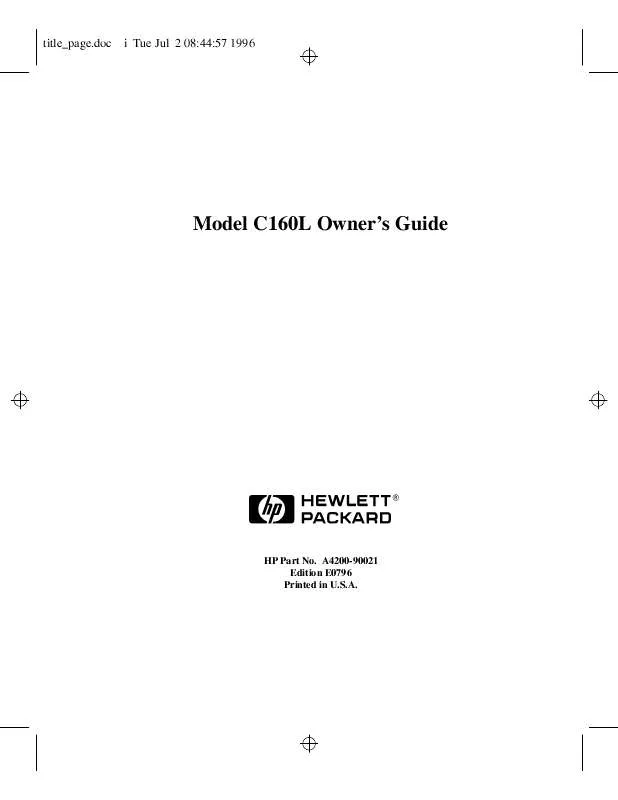
 HP visualize c160l workstation annexe 1 (59 ko)
HP visualize c160l workstation annexe 1 (59 ko)
 HP VISUALIZE C160L WORKSTATION BROWSABLE CD BOOKLET (95 ko)
HP VISUALIZE C160L WORKSTATION BROWSABLE CD BOOKLET (95 ko)
 HP VISUALIZE C160L WORKSTATION IRIX TO -UX MIGRATION GUIDE (649 ko)
HP VISUALIZE C160L WORKSTATION IRIX TO -UX MIGRATION GUIDE (649 ko)
 HP VISUALIZE C160L WORKSTATION OVERVIEW OF THE VISUALIZE FX GRAPHICS (335 ko)
HP VISUALIZE C160L WORKSTATION OVERVIEW OF THE VISUALIZE FX GRAPHICS (335 ko)
 HP VISUALIZE C160L WORKSTATION TROUBLESHOOTING GUIDE FOR SCR+DMI: 9000 COMPUTERS (80 ko)
HP VISUALIZE C160L WORKSTATION TROUBLESHOOTING GUIDE FOR SCR+DMI: 9000 COMPUTERS (80 ko)
 HP VISUALIZE C160L WORKSTATION WORKSTATIONS - -UX 10.20 GRAPHICS ADMINISTRATION GUIDE (2603 ko)
HP VISUALIZE C160L WORKSTATION WORKSTATIONS - -UX 10.20 GRAPHICS ADMINISTRATION GUIDE (2603 ko)
 HP VISUALIZE C160L WORKSTATION VISUALIZE C CLASS HARDWARE INSTALLATION CARD (A4200-90012) (3111 ko)
HP VISUALIZE C160L WORKSTATION VISUALIZE C CLASS HARDWARE INSTALLATION CARD (A4200-90012) (3111 ko)
 HP VISUALIZE C160L WORKSTATION VISUALIZE C160, C180, C200, C240, C360 - INSTALLATION CARD (3111 ko)
HP VISUALIZE C160L WORKSTATION VISUALIZE C160, C180, C200, C240, C360 - INSTALLATION CARD (3111 ko)
 HP VISUALIZE C160L WORKSTATION 6 DEGREES OF FREEDOM CAD INPUT DEVICES A43161C TECHNICAL DATA (193 ko)
HP VISUALIZE C160L WORKSTATION 6 DEGREES OF FREEDOM CAD INPUT DEVICES A43161C TECHNICAL DATA (193 ko)
 HP VISUALIZE C160L WORKSTATION VISUALIZE WORKSTATION - NT & -UX FUNCTIONAL INTEROPERABILITY (41 ko)
HP VISUALIZE C160L WORKSTATION VISUALIZE WORKSTATION - NT & -UX FUNCTIONAL INTEROPERABILITY (41 ko)
 HP VISUALIZE C160L WORKSTATION INSTALLING THE VISUALIZE C CLASS DISK TRAY FAN UPGRADE (A4200-90028) (431 ko)
HP VISUALIZE C160L WORKSTATION INSTALLING THE VISUALIZE C CLASS DISK TRAY FAN UPGRADE (A4200-90028) (431 ko)
 HP VISUALIZE C160L WORKSTATION VISUALIZE WORKSTATION - MIGRATING UNIX TECHNICAL ENVIRONMENTS TO WINDOWS NT (54 ko)
HP VISUALIZE C160L WORKSTATION VISUALIZE WORKSTATION - MIGRATING UNIX TECHNICAL ENVIRONMENTS TO WINDOWS NT (54 ko)
 HP VISUALIZE C160L WORKSTATION VISUALIZE C CLASS WORKSTATIONS - PA8700 UPGRADE INSTRUCTIONS(A9365-90000) NOTE: (1572 ko)
HP VISUALIZE C160L WORKSTATION VISUALIZE C CLASS WORKSTATIONS - PA8700 UPGRADE INSTRUCTIONS(A9365-90000) NOTE: (1572 ko)
 HP VISUALIZE C160L WORKSTATION VISUALIZE C100, C110, C160L, C160, C180 WORKSTATIONS SERVICE HANDBOOK (A4200-90 (1664 ko)
HP VISUALIZE C160L WORKSTATION VISUALIZE C100, C110, C160L, C160, C180 WORKSTATIONS SERVICE HANDBOOK (A4200-90 (1664 ko)
 HP VISUALIZE C160L WORKSTATION VISUALIZE C100, C110, C160L, C160, C180, C200, C240 WORKSTATIONS SERVICE HANDBO (1417 ko)
HP VISUALIZE C160L WORKSTATION VISUALIZE C100, C110, C160L, C160, C180, C200, C240 WORKSTATIONS SERVICE HANDBO (1417 ko)
 HP VISUALIZE C160L WORKSTATION VISUALIZE C100, C110, C160L, C160, C180, C200, C240, C360 WORKSTATIONS SERVICE (1676 ko)
HP VISUALIZE C160L WORKSTATION VISUALIZE C100, C110, C160L, C160, C180, C200, C240, C360 WORKSTATIONS SERVICE (1676 ko)
 HP VISUALIZE C160L WORKSTATION VISUALIZE WORKSTATION - INTEROPERABLE SECURITY FOR -UX AND WINDOWS NT TECHNICAL (127 ko)
HP VISUALIZE C160L WORKSTATION VISUALIZE WORKSTATION - INTEROPERABLE SECURITY FOR -UX AND WINDOWS NT TECHNICAL (127 ko)
 HP VISUALIZE C160L WORKSTATION WORKSTATIONS J AND C CLASS - IMPORTANT PA8700 INSTALLATION INFORMATION (A9365-9 (69 ko)
HP VISUALIZE C160L WORKSTATION WORKSTATIONS J AND C CLASS - IMPORTANT PA8700 INSTALLATION INFORMATION (A9365-9 (69 ko)
 HP VISUALIZE C160L WORKSTATION -UX DMI 2.0 DEVELOPER'S GUIDE: -UX/ 9000 COMPUTERS, -UX DESKTOP MANAGEMENT INTE (1044 ko)
HP VISUALIZE C160L WORKSTATION -UX DMI 2.0 DEVELOPER'S GUIDE: -UX/ 9000 COMPUTERS, -UX DESKTOP MANAGEMENT INTE (1044 ko)
 HP VISUALIZE C160L WORKSTATION INSTALLING THE VISUALIZE WORKSTATION C100, C110 TO C160L CPU UPGRADE (A4200-900 (516 ko)
HP VISUALIZE C160L WORKSTATION INSTALLING THE VISUALIZE WORKSTATION C100, C110 TO C160L CPU UPGRADE (A4200-900 (516 ko)
 HP VISUALIZE C160L WORKSTATION SYSTEM CONFIGURATION REPOSITORY USER'S REFERENCE: -UX/ 9000 COMPUTERS, EDITION (735 ko)
HP VISUALIZE C160L WORKSTATION SYSTEM CONFIGURATION REPOSITORY USER'S REFERENCE: -UX/ 9000 COMPUTERS, EDITION (735 ko)
