User manual HP VISUALIZE J282 WORKSTATION
Lastmanuals offers a socially driven service of sharing, storing and searching manuals related to use of hardware and software : user guide, owner's manual, quick start guide, technical datasheets... DON'T FORGET : ALWAYS READ THE USER GUIDE BEFORE BUYING !!!
If this document matches the user guide, instructions manual or user manual, feature sets, schematics you are looking for, download it now. Lastmanuals provides you a fast and easy access to the user manual HP VISUALIZE J282 WORKSTATION. We hope that this HP VISUALIZE J282 WORKSTATION user guide will be useful to you.
Lastmanuals help download the user guide HP VISUALIZE J282 WORKSTATION.
You may also download the following manuals related to this product:
Manual abstract: user guide HP VISUALIZE J282 WORKSTATION
Detailed instructions for use are in the User's Guide.
[. . . ] J282/2240 Owner's Guide
R
Workstation Systems Group HP Part No. A287690015 Edition E1297 Printed in U. S. A.
© Hewlett-Packard Co. 1997
First Printing: December 1997
UNIX is a registered trademark in the United States and other countries, licensed exclusively through X/Open Company Limited. NOTICE The information contained in this document is subject to change without notice.
HEWLETTPACKARD WARRANTY STATEMENT HP PRODUCT DURATION OF WARRANTY J282/J2240 one year
1. [. . . ] Jumper information for each drive is included in these steps. NOTICE: Before opening the system unit, follow the instructions in "Checking the SCSI IDs, " earlier in this appendix, to determine the SCSI IDs currently in use on your workstation.
1.
Open the system unit according to the directions in "Opening the System Unit, " earlier in this appendix. Unscrew the two captive screws on the left side of the Storage Assembly and pull down the drawer ejector handle on the right side of the Storage Assembly, as shown in Figure B3. The Storage Assembly slides partway out of the drawer.
2.
B-10
1st Captive Screw (2nd Captive screw is below 1st, but not visible in this view)
Drawer Ejector Handle
Figure B3. Removing Storage Drawer from System Unit
3.
Pull the Storage Assembly out as far as it will go. (A safety catch prevents the drawer from coming all the way out. ) When sliding the Storage Assembly out of the system unit, move the drawer ejector handle to prevent the Storage Assembly from hitting it.
NOTICE:
4.
Push in on the safety catch and continue pulling the drawer out. Be sure to support the drawer from the bottom.
B-11
5. 6.
Set the drawer on a flat surface.
Disconnect the power distribution cable from the Fan extender cable.
Power Extender
Power Distribution Cable
Figure B4. Removing FAN from EMI Plate
7.
B-12
Disconnect the Fan extender cable form the SCSI PCA.
M3 Screw
M3 Screw
Figure B5. Removing EMI Plate
8.
Remove the two M3 screws from the fan.
B-13
Figure B6. Removing FAN/EMI Plate
9.
Unscrew the captive screw holding the FAN/EMI plate at the back of the removable drives and lift the plate up and out of the drawer, as shown in Figure B6.
10. Disconnect the SCSI and power cables from the drive.
B-14
11.
Unscrew the two screws holding the drive in the storage drawer, and slide the drive out of the drawer. See Figure B7.
Figure B7. Removing Drive Screws
12. Check the SCSI address/jumper settings on the replacement
drive, using the following information sections.
B-15
CD-ROM Drive
The CD-ROM drive ships with the drive set to SCSI ID address 2. We recommend keeping the address setting at 2 unless it is used by another device. CAUTION: CD-ROM drives are susceptible to mechanical and electrostatic shock. When handling the drive, always wear the static-grounding wrist strap that came in the CD-ROM drive kit. If you need to change the CD-ROM drive's address, follow these instructions, referring to Figure B8. If you do not need to change the drive's address, go to Step 10 of this installation procedure. Locate the jumpers at the back of the CD-ROM drive. To change the address, use needlenose pliers to set the drive's SCSI ID to an address that is not used by another SCSI device. Check that the other jumpers are set correctly. Do not use SCSI ID 7 for your CD-ROM drive's SCSI address. The host SCSI controller uses SCSI ID 7.
NOTICE:
3.
Use needlenose pliers to remove the SCSI terminators, if still attached to the drive.
B-16
SCSI ID 0 1 2
default
SCSI ID 4 5 6
3
Figure B8. CD-ROM Drive SCSI Address/Jumper Settings
B-17
DDS Tape Drive
The DDS tape drive ships with the drive set to SCSI ID address 3 and the Operation Mode switches set for correct drive operation. We recommend keeping the address setting at 3 unless it is used by another device. CAUTION: SCSI tape drives are susceptible to mechanical and electrostatic shock. [. . . ] Enter your user ID during the login procedure when the system displays the login prompt. See also user account.
GL-22
username
The name that the system recognizes as uniquely yours. The username is also the name that identifies you to the mail system and other software requiring secure entry.
utility
See utility program.
utility program
A program provided with the operating system to perform a frequently required task, such as printing a file or displaying the contents of a directory. See also command, shell command.
window
A rectangular area of the screen for viewing information. [. . . ]
DISCLAIMER TO DOWNLOAD THE USER GUIDE HP VISUALIZE J282 WORKSTATION Lastmanuals offers a socially driven service of sharing, storing and searching manuals related to use of hardware and software : user guide, owner's manual, quick start guide, technical datasheets...manual HP VISUALIZE J282 WORKSTATION

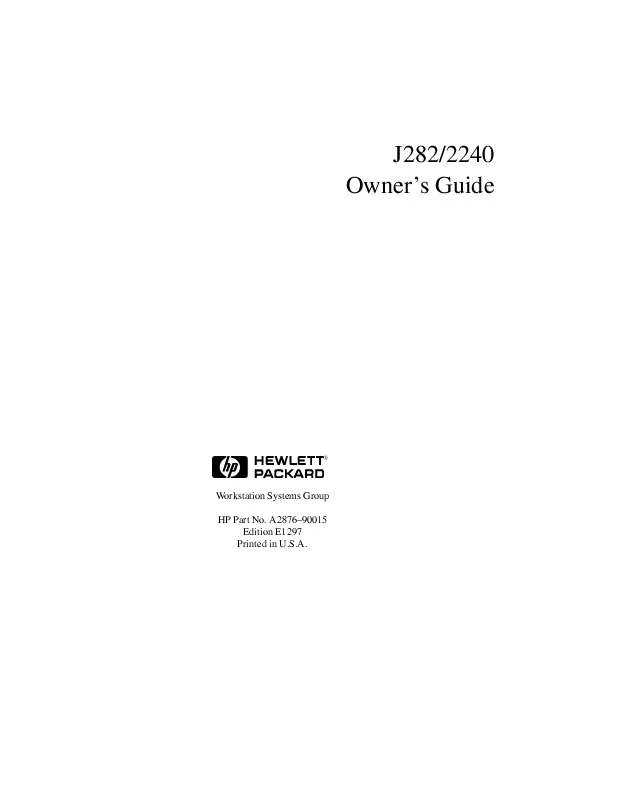
 HP visualize j282 workstation annexe 1 (59 ko)
HP visualize j282 workstation annexe 1 (59 ko)
 HP VISUALIZE J282 WORKSTATION BROWSABLE CD BOOKLET (95 ko)
HP VISUALIZE J282 WORKSTATION BROWSABLE CD BOOKLET (95 ko)
 HP VISUALIZE J282 WORKSTATION IRIX TO -UX MIGRATION GUIDE (649 ko)
HP VISUALIZE J282 WORKSTATION IRIX TO -UX MIGRATION GUIDE (649 ko)
 HP VISUALIZE J282 WORKSTATION OVERVIEW OF THE VISUALIZE FX GRAPHICS (335 ko)
HP VISUALIZE J282 WORKSTATION OVERVIEW OF THE VISUALIZE FX GRAPHICS (335 ko)
 HP VISUALIZE J282 WORKSTATION TROUBLESHOOTING GUIDE FOR SCR+DMI: 9000 COMPUTERS (80 ko)
HP VISUALIZE J282 WORKSTATION TROUBLESHOOTING GUIDE FOR SCR+DMI: 9000 COMPUTERS (80 ko)
 HP VISUALIZE J282 WORKSTATION WORKSTATIONS - -UX 10.20 GRAPHICS ADMINISTRATION GUIDE (2603 ko)
HP VISUALIZE J282 WORKSTATION WORKSTATIONS - -UX 10.20 GRAPHICS ADMINISTRATION GUIDE (2603 ko)
 HP VISUALIZE J282 WORKSTATION VISUALIZE B1000, C3000, J5000 WORKSTATION MEMORY SUBSYSTEM (122 ko)
HP VISUALIZE J282 WORKSTATION VISUALIZE B1000, C3000, J5000 WORKSTATION MEMORY SUBSYSTEM (122 ko)
 HP VISUALIZE J282 WORKSTATION 6 DEGREES OF FREEDOM CAD INPUT DEVICES A43161C TECHNICAL DATA (193 ko)
HP VISUALIZE J282 WORKSTATION 6 DEGREES OF FREEDOM CAD INPUT DEVICES A43161C TECHNICAL DATA (193 ko)
 HP VISUALIZE J282 WORKSTATION VISUALIZE WORKSTATION - NT & -UX FUNCTIONAL INTEROPERABILITY (41 ko)
HP VISUALIZE J282 WORKSTATION VISUALIZE WORKSTATION - NT & -UX FUNCTIONAL INTEROPERABILITY (41 ko)
 HP VISUALIZE J282 WORKSTATION VISUALIZE J282 WORKSTATION UPGRADE INSTRUCTIONS (A2876-90011) (2292 ko)
HP VISUALIZE J282 WORKSTATION VISUALIZE J282 WORKSTATION UPGRADE INSTRUCTIONS (A2876-90011) (2292 ko)
 HP VISUALIZE J282 WORKSTATION WORKSTATIONS - GRAPHICS ADMINISTRATION GUIDE FOR RED HAT LINUX 6.2 (1128 ko)
HP VISUALIZE J282 WORKSTATION WORKSTATIONS - GRAPHICS ADMINISTRATION GUIDE FOR RED HAT LINUX 6.2 (1128 ko)
 HP VISUALIZE J282 WORKSTATION VISUALIZE J280, J282, J2240 WORKSTATIONS SERVICE HANDBOOK (A2876-90041) (7015 ko)
HP VISUALIZE J282 WORKSTATION VISUALIZE J280, J282, J2240 WORKSTATIONS SERVICE HANDBOOK (A2876-90041) (7015 ko)
 HP VISUALIZE J282 WORKSTATION VISUALIZE WORKSTATION - MIGRATING UNIX TECHNICAL ENVIRONMENTS TO WINDOWS NT (54 ko)
HP VISUALIZE J282 WORKSTATION VISUALIZE WORKSTATION - MIGRATING UNIX TECHNICAL ENVIRONMENTS TO WINDOWS NT (54 ko)
 HP VISUALIZE J282 WORKSTATION VISUALIZE WORKSTATION - INTEROPERABLE SECURITY FOR -UX AND WINDOWS NT TECHNICAL (127 ko)
HP VISUALIZE J282 WORKSTATION VISUALIZE WORKSTATION - INTEROPERABLE SECURITY FOR -UX AND WINDOWS NT TECHNICAL (127 ko)
 HP VISUALIZE J282 WORKSTATION WORKSTATIONS J AND C CLASS - IMPORTANT PA8700 INSTALLATION INFORMATION (A9365-9 (69 ko)
HP VISUALIZE J282 WORKSTATION WORKSTATIONS J AND C CLASS - IMPORTANT PA8700 INSTALLATION INFORMATION (A9365-9 (69 ko)
 HP VISUALIZE J282 WORKSTATION -UX DMI 2.0 DEVELOPER'S GUIDE: -UX/ 9000 COMPUTERS, -UX DESKTOP MANAGEMENT INTE (1044 ko)
HP VISUALIZE J282 WORKSTATION -UX DMI 2.0 DEVELOPER'S GUIDE: -UX/ 9000 COMPUTERS, -UX DESKTOP MANAGEMENT INTE (1044 ko)
 HP VISUALIZE J282 WORKSTATION SYSTEM CONFIGURATION REPOSITORY USER'S REFERENCE: -UX/ 9000 COMPUTERS, EDITION (735 ko)
HP VISUALIZE J282 WORKSTATION SYSTEM CONFIGURATION REPOSITORY USER'S REFERENCE: -UX/ 9000 COMPUTERS, EDITION (735 ko)
