User manual HP VISUALIZE J7000 WORKSTATION
Lastmanuals offers a socially driven service of sharing, storing and searching manuals related to use of hardware and software : user guide, owner's manual, quick start guide, technical datasheets... DON'T FORGET : ALWAYS READ THE USER GUIDE BEFORE BUYING !!!
If this document matches the user guide, instructions manual or user manual, feature sets, schematics you are looking for, download it now. Lastmanuals provides you a fast and easy access to the user manual HP VISUALIZE J7000 WORKSTATION. We hope that this HP VISUALIZE J7000 WORKSTATION user guide will be useful to you.
Lastmanuals help download the user guide HP VISUALIZE J7000 WORKSTATION.
You may also download the following manuals related to this product:
Manual abstract: user guide HP VISUALIZE J7000 WORKSTATION
Detailed instructions for use are in the User's Guide.
[. . . ] J Class Owner's Guide
R
Workstation Systems Group HP Part No. A447690013 Edition E0596 Printed in U. S. A.
© Hewlett-Packard Co. 1995
First Printing: Latest Printing: January 1995 May 1996
UNIX is a registered trademark in the United States and other countries, licensed exclusively through X/Open Company Limited. NOTICE The information contained in this document is subject to change without notice. [. . . ] CSTM>Verification of (CPU) has completed.
5.
Press Enter to return to the CSTM> prompt after all test results are reported.
6-16
6.
To exit the Support Tools Manager, type the following: CSTM> exit
Enter
If any tests failed, further diagnosis is necessary by qualified service personnel. Contact your designated service representative.
6-17
Appendix A
Changing Your Workstation's Hardware Configuration
· · · · · · · · ·
Checking the SCSI IDs Opening the system unit Closing the system unit Installing removable media devices Adding a hard drive Installing additional memory Adding a second processor Installing an EISA or graphics board Changing your monitor type
B-1
This appendix describes the procedures to change your workstation's hardware configuration. The instructions in this appendix assume you are using the HP-UX version 9. 05 or later operating system with the HP VUE version 3. 0 interface. CAUTION: Always wear a properly grounded wrist strap when reconfiguring your workstation. Use the following tools to remove or replace hardware parts when changing your configuration:
· · ·
Light-duty flat blade screwdriver with 150 mm (6 in. ) blade Number 1 Posi-drive driver Needlenose pliers
Also, read the ESD Precautions in Appendix A of this guide.
B-2
Checking the SCSI IDs
To determine which SCSI IDs are currently in use on your system, use the ioscan command in a terminal window:
1.
Click on the Terminal Control on the Front Panel of your Workspace.
Terminal Control
A terminal window opens.
2.
Move the mouse cursor into the terminal window and singleclick the left mouse button. If you are using HP-UX 9. 05, enter the following at the prompt: /etc/ioscan d scsi
Enter
3.
After a few moments the ioscan utility lists all of the SCSI I/O devices it could find. The list should appear similar to the following:
H/W Path Description Status ==================================== 2. 0. 1. 2. 0 cd-rom_drive ok(nnnnnnnn)
B-3
If you are using HP-UX 10. 0 or later, enter the following at the prompt: /usr/sbin/ioscan f
Enter
After a few moments the ioscan utility lists all of the SCSI I/O devices it could find. The list appears similar to the following:
Class I H/W Path Driver S/W State H/W Type Description ========================================================================== bc 0 root CLAIMED BUS_NEXUS bc 18 ccio CLAIMED BUS_NEXUS I/O Adapter ext_bus 0 8/0 c720 CLAIMED INTERFACE GSC built-in Fast/Wide SCSI Interface target 0 8/0. 0 tgt CLAIMED DEVICE disk 3 8/0. 0. 0 sdisk CLAIMED DEVICE QUANTUM LPS1080WD target 1 8/0. 5 tgt CLAIMED DEVICE disk 2 8/0. 5. 0 sdisk CLAIMED DEVICE DEC DSP3210SW target 2 8/0. 6 tgt CLAIMED DEVICE disk 0 8/0. 6. 0 sdisk CLAIMED DEVICE DEC DSP3210SW ba 0 8/12 bus_adapter CLAIMED BUS_NEXUS Core I/O Adapter ext_bus 2 8/12/0 CentIf CLAIMED INTERFACE Built-in Parallel Interface audio 0 8/12/1 audio CLAIMED INTERFACE Built-in Audio tty 0 8/12/4 asio0 CLAIMED INTERFACE Built-in RS-232C ext_bus 1 8/12/5 c700 CLAIMED INTERFACE Built-in SCSI target 3 8/12/5. 2 tgt CLAIMED DEVICE disk 1 8/12/5. 2. 0 sdisk CLAIMED DEVICE TOSHIBA CD-ROM XM-4101TA target 4 8/12/5. 3 tgt CLAIMED DEVICE tape 0 8/12/5. 3. 0 stape CLAIMED DEVICE HP HP35480A target 5 8/12/5. 4 tgt CLAIMED DEVICE disk 10 8/12/5. 4. 0 sdisk CLAIMED DEVICE SEAGATE ST3600N target 6 8/12/5. 6 tgt CLAIMED DEVICE disk 5 8/12/5. 6. 0 sdisk CLAIMED DEVICE MICROP 2112 lan 0 8/12/6 lan2 CLAIMED INTERFACE Built-in LAN ps2 0 8/12/7 ps2 CLAIMED INTERFACE Built-in Keyboard/Mouse bc 2 10 ccio CLAIMED BUS_NEXUS I/O Adapter graphics 0 10/0 graph3 CLAIMED INTERFACE Graphics graphics 1 10/8 graph3 CLAIMED INTERFACE Graphics ext_bus 3 10/12 c720 CLAIMED INTERFACE GSC add-on Fast/Wide SCSI Interface target 7 10/12. 4 tgt CLAIMED DEVICE disk 6 10/12. 4. 0 sdisk CLAIMED DEVICE SEAGATE ST31200W graphics 2 10/16 graph3 CLAIMED INTERFACE Graphics ba 1 10/20 bus_adapter CLAIMED BUS_NEXUS Core I/O Adapter hil 0 10/20/1 hil CLAIMED INTERFACE Built-in HIL tty 1 10/20/2 asio0 CLAIMED INTERFACE Built-in RS-232C ba 2 10/20/5 eisa CLAIMED BUS_NEXUS EISA Bus Adapter ext_bus 4 10/20/5/3 hshpib CLAIMED INTERFACE EISA card HWP0C70 target disk target disk target disk processor processor memory 8 7 9 8 10 9 0 1 0 10/20/5/3. 0 10/20/5/3. 0. 0 10/20/5/3. 1 10/20/5/3. 1. 0 10/20/5/3. 2 10/20/5/3. 2. 0 32 34 49 tgt cs80 tgt cs80 tgt cs80 processor processor memory CLAIMED CLAIMED CLAIMED CLAIMED CLAIMED CLAIMED CLAIMED CLAIMED CLAIMED DEVICE DEVICE DEVICE DEVICE DEVICE DEVICE PROCESSOR PROCESSOR MEMORY disk 07959 disk 07959 disk 07959 Processor Processor Memory
B-4
4.
If you are using HP-UX 9. 05, you can determine which SCSI IDs are currently in use by looking under the H/W Path heading. The listing 2. 0. 1 scsi is the built-in SCSI bus controller. For devices connected to the built-in SCSI bus, such as disks, the fourth number is the SCSI ID for that device. For example, the listing 2. 0. 1. 6. 0 in the sample device list tells you that there is a SCSI device (a disk) currently using ID 6 on the SCSI bus. The information is presented in a different format if you are using HP-UX 10. 0 or later; although you still look under the H/W Path heading.
NOTICE:
Never use SCSI address 7 for any device. Address 7 is reserved for the SCSI controller.
B-5
Opening the System Unit
Perform the following steps to open the system unit:
1.
Power off the system, the monitor, and any peripheral devices. Unplug the system unit power cord and the power cord of any peripheral devices from ac wall outlets. Refer to Using Your HP Workstation for the proper method of shutting down your workstation. Attach the static-grounding wrist strap by following the instructions on the package. Attach the sticky end of the wrist strap to bare metal on the back panel of the system unit. Press down on the two buttons on the top front of the workstation, releasing the front panel (also known as the front bezel) as shown in Figure A1.
2.
3.
B-6
Figure A1. Removing the Front Panel
4.
Swing the panel down and pull up slightly so the two guide pins on the bottom clear their guides and lay the front cover down.
B-7
Closing the System Unit
Perform the following steps to close the system unit: CAUTION: Do not attempt to operate the workstation with the front cover removed. The cover is needed for proper air flow for system cooling.
1.
Insert the two guide pins on the bottom of the front cover into the guides on the bottom of the system unit. Swing the front cover up, and push it firmly into the workstation housing. The front panel edges automatically align with the workstation housing, and the top latch buttons pop up into position. [. . . ] See also user account.
GL-22
username
The name that the system recognizes as uniquely yours. The username is also the name that identifies you to the mail system and other software requiring secure entry.
utility
See utility program.
utility program
A program provided with the operating system to perform a frequently required task, such as printing a file or displaying the contents of a directory. See also command, shell command.
window
A rectangular area of the screen for viewing information. HP VUE allows you to create several types of windows on the screen. [. . . ]
DISCLAIMER TO DOWNLOAD THE USER GUIDE HP VISUALIZE J7000 WORKSTATION Lastmanuals offers a socially driven service of sharing, storing and searching manuals related to use of hardware and software : user guide, owner's manual, quick start guide, technical datasheets...manual HP VISUALIZE J7000 WORKSTATION

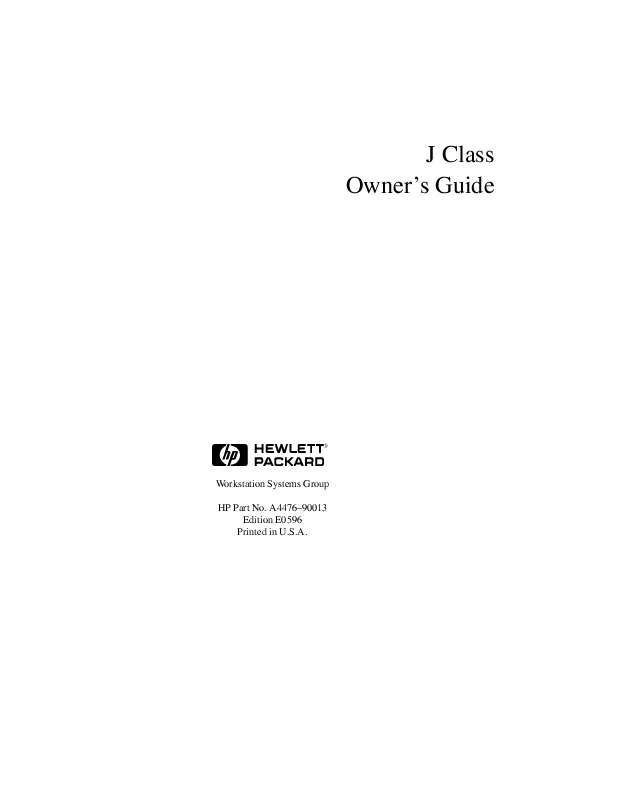
 HP visualize j7000 workstation annexe 1 (1944 ko)
HP visualize j7000 workstation annexe 1 (1944 ko)
 HP visualize j7000 workstation annexe 2 (1984 ko)
HP visualize j7000 workstation annexe 2 (1984 ko)
 HP visualize j7000 workstation annexe 3 (59 ko)
HP visualize j7000 workstation annexe 3 (59 ko)
 HP visualize j7000 workstation annexe 4 (1984 ko)
HP visualize j7000 workstation annexe 4 (1984 ko)
 HP VISUALIZE J7000 WORKSTATION BROWSABLE CD BOOKLET (95 ko)
HP VISUALIZE J7000 WORKSTATION BROWSABLE CD BOOKLET (95 ko)
 HP VISUALIZE J7000 WORKSTATION IRIX TO -UX MIGRATION GUIDE (649 ko)
HP VISUALIZE J7000 WORKSTATION IRIX TO -UX MIGRATION GUIDE (649 ko)
 HP VISUALIZE J7000 WORKSTATION OVERVIEW OF THE VISUALIZE FX GRAPHICS (335 ko)
HP VISUALIZE J7000 WORKSTATION OVERVIEW OF THE VISUALIZE FX GRAPHICS (335 ko)
 HP VISUALIZE J7000 WORKSTATION WORKSTATION J5000 AND J7000 - SITE PREPARATION (427 ko)
HP VISUALIZE J7000 WORKSTATION WORKSTATION J5000 AND J7000 - SITE PREPARATION (427 ko)
 HP VISUALIZE J7000 WORKSTATION PA-RISC VISUALIZE WORKSTATION UNIVERSAL SERIAL BUS (7396 ko)
HP VISUALIZE J7000 WORKSTATION PA-RISC VISUALIZE WORKSTATION UNIVERSAL SERIAL BUS (7396 ko)
 HP VISUALIZE J7000 WORKSTATION TROUBLESHOOTING GUIDE FOR SCR+DMI: 9000 COMPUTERS (80 ko)
HP VISUALIZE J7000 WORKSTATION TROUBLESHOOTING GUIDE FOR SCR+DMI: 9000 COMPUTERS (80 ko)
 HP VISUALIZE J7000 WORKSTATION WORKSTATIONS - -UX 10.20 GRAPHICS ADMINISTRATION GUIDE (2603 ko)
HP VISUALIZE J7000 WORKSTATION WORKSTATIONS - -UX 10.20 GRAPHICS ADMINISTRATION GUIDE (2603 ko)
 HP VISUALIZE J7000 WORKSTATION 6 DEGREES OF FREEDOM CAD INPUT DEVICES A43161C TECHNICAL DATA (193 ko)
HP VISUALIZE J7000 WORKSTATION 6 DEGREES OF FREEDOM CAD INPUT DEVICES A43161C TECHNICAL DATA (193 ko)
 HP VISUALIZE J7000 WORKSTATION VISUALIZE WORKSTATION - NT & -UX FUNCTIONAL INTEROPERABILITY (41 ko)
HP VISUALIZE J7000 WORKSTATION VISUALIZE WORKSTATION - NT & -UX FUNCTIONAL INTEROPERABILITY (41 ko)
 HP VISUALIZE J7000 WORKSTATION WORKSTATION -UX - VISUALIZE FX GRAPHICS CARD INSTALLATION GUIDE (446 ko)
HP VISUALIZE J7000 WORKSTATION WORKSTATION -UX - VISUALIZE FX GRAPHICS CARD INSTALLATION GUIDE (446 ko)
 HP VISUALIZE J7000 WORKSTATION VISUALIZE J5000, J7000 WORKSTATIONS SERVICE HANDBOOK (A4476-90039) (3914 ko)
HP VISUALIZE J7000 WORKSTATION VISUALIZE J5000, J7000 WORKSTATIONS SERVICE HANDBOOK (A4476-90039) (3914 ko)
 HP VISUALIZE J7000 WORKSTATION VISUALIZE J5000, J7000 WORKSTATIONS SERVICE HANDBOOK (A4978-90039) (3862 ko)
HP VISUALIZE J7000 WORKSTATION VISUALIZE J5000, J7000 WORKSTATIONS SERVICE HANDBOOK (A4978-90039) (3862 ko)
 HP VISUALIZE J7000 WORKSTATION VISUALIZE J5000, J7000 WORKSTATIONS SERVICE HANDBOOK (A4978-90048) (7715 ko)
HP VISUALIZE J7000 WORKSTATION VISUALIZE J5000, J7000 WORKSTATIONS SERVICE HANDBOOK (A4978-90048) (7715 ko)
 HP VISUALIZE J7000 WORKSTATION VISUALIZE J5000, J7000 WORKSTATIONS SERVICE HANDBOOK (A4978-90049) (4385 ko)
HP VISUALIZE J7000 WORKSTATION VISUALIZE J5000, J7000 WORKSTATIONS SERVICE HANDBOOK (A4978-90049) (4385 ko)
 HP VISUALIZE J7000 WORKSTATION WORKSTATIONS - GRAPHICS ADMINISTRATION GUIDE FOR RED HAT LINUX 6.2 (1128 ko)
HP VISUALIZE J7000 WORKSTATION WORKSTATIONS - GRAPHICS ADMINISTRATION GUIDE FOR RED HAT LINUX 6.2 (1128 ko)
 HP VISUALIZE J7000 WORKSTATION VISUALIZE J5000, J7000 WORKSTATIONS SITE PREPARATION GUIDE (A4978-90021) (427 ko)
HP VISUALIZE J7000 WORKSTATION VISUALIZE J5000, J7000 WORKSTATIONS SITE PREPARATION GUIDE (A4978-90021) (427 ko)
 HP VISUALIZE J7000 WORKSTATION VISUALIZE WORKSTATION - FXE GRAPHICS CARD INSTALLATION GUIDE (A4552-90016) (132 ko)
HP VISUALIZE J7000 WORKSTATION VISUALIZE WORKSTATION - FXE GRAPHICS CARD INSTALLATION GUIDE (A4552-90016) (132 ko)
 HP VISUALIZE J7000 WORKSTATION VISUALIZE WORKSTATION - MIGRATING UNIX TECHNICAL ENVIRONMENTS TO WINDOWS NT (54 ko)
HP VISUALIZE J7000 WORKSTATION VISUALIZE WORKSTATION - MIGRATING UNIX TECHNICAL ENVIRONMENTS TO WINDOWS NT (54 ko)
 HP VISUALIZE J7000 WORKSTATION ENTERPRISE FILE SYSTEM: PLANNING AND CONFIGURING DCE/9000 ENHANCED DFS VERSION (736 ko)
HP VISUALIZE J7000 WORKSTATION ENTERPRISE FILE SYSTEM: PLANNING AND CONFIGURING DCE/9000 ENHANCED DFS VERSION (736 ko)
 HP VISUALIZE J7000 WORKSTATION ENTERPRISE FILE SYSTEM: RELEASE NOTE FOR DCE/9000 ENHANCED DFS VERSION 3.0 (B6 (173 ko)
HP VISUALIZE J7000 WORKSTATION ENTERPRISE FILE SYSTEM: RELEASE NOTE FOR DCE/9000 ENHANCED DFS VERSION 3.0 (B6 (173 ko)
 HP VISUALIZE J7000 WORKSTATION VISUALIZE FX GRAPHICS CARD FAMILY (INCLUDING FXE, FX5, AND FX10) INSTALLATION A (421 ko)
HP VISUALIZE J7000 WORKSTATION VISUALIZE FX GRAPHICS CARD FAMILY (INCLUDING FXE, FX5, AND FX10) INSTALLATION A (421 ko)
 HP VISUALIZE J7000 WORKSTATION VISUALIZE FX GRAPHICS CARD FAMILY (INCLUDING FXE, FX5, AND FX10) INSTALLATION A (446 ko)
HP VISUALIZE J7000 WORKSTATION VISUALIZE FX GRAPHICS CARD FAMILY (INCLUDING FXE, FX5, AND FX10) INSTALLATION A (446 ko)
 HP VISUALIZE J7000 WORKSTATION VISUALIZE J5000, J7000 WORKSTATIONS PARTS REMOVAL AND REPLACEMENT GUIDE (A4978- (1110 ko)
HP VISUALIZE J7000 WORKSTATION VISUALIZE J5000, J7000 WORKSTATIONS PARTS REMOVAL AND REPLACEMENT GUIDE (A4978- (1110 ko)
 HP VISUALIZE J7000 WORKSTATION VISUALIZE WORKSTATION - INTEROPERABLE SECURITY FOR -UX AND WINDOWS NT TECHNICAL (127 ko)
HP VISUALIZE J7000 WORKSTATION VISUALIZE WORKSTATION - INTEROPERABLE SECURITY FOR -UX AND WINDOWS NT TECHNICAL (127 ko)
 HP VISUALIZE J7000 WORKSTATION WORKSTATIONS J AND C CLASS - IMPORTANT PA8700 INSTALLATION INFORMATION (A9365-9 (69 ko)
HP VISUALIZE J7000 WORKSTATION WORKSTATIONS J AND C CLASS - IMPORTANT PA8700 INSTALLATION INFORMATION (A9365-9 (69 ko)
 HP VISUALIZE J7000 WORKSTATION -UX DMI 2.0 DEVELOPER'S GUIDE: -UX/ 9000 COMPUTERS, -UX DESKTOP MANAGEMENT INTE (1044 ko)
HP VISUALIZE J7000 WORKSTATION -UX DMI 2.0 DEVELOPER'S GUIDE: -UX/ 9000 COMPUTERS, -UX DESKTOP MANAGEMENT INTE (1044 ko)
