User manual HTC DESIRE HD USER MANUAL
Lastmanuals offers a socially driven service of sharing, storing and searching manuals related to use of hardware and software : user guide, owner's manual, quick start guide, technical datasheets... DON'T FORGET : ALWAYS READ THE USER GUIDE BEFORE BUYING !!!
If this document matches the user guide, instructions manual or user manual, feature sets, schematics you are looking for, download it now. Lastmanuals provides you a fast and easy access to the user manual HTC DESIRE HD. We hope that this HTC DESIRE HD user guide will be useful to you.
Lastmanuals help download the user guide HTC DESIRE HD.
You may also download the following manuals related to this product:
Manual abstract: user guide HTC DESIRE HDUSER MANUAL
Detailed instructions for use are in the User's Guide.
[. . . ] Your HTC Desire HD
User guide
Conventions used in this guide
In this user guide, we use the following symbols to indicate useful and important information:
This is a note. A note often gives additional information, such as what happens on your phone when you choose to do or not to do a certain action. A note also provides information that may only be applicable to some situations. A tip gives you an alternative way to do a particular step or procedure, or lets you know of an option that you may find helpful. [. . . ] To find out how to turn on and set the alarm clock, see "Setting the alarm clock. "
Shows the weather information of your current location. Tapping it brings you to the Weather app where you can see weather forecasts of the next few days. See "Checking weather" for more information about the Weather app. You'll see it only when your phone is plugged with the power adapter or connected to your computer. 4 Tap to dim the screen and display only the time and date on the Desk Clock. To light up the screen again, tap anywhere on the screen or press the BACK button on your phone. 5 Tap to dim the screen and go into screensaver mode. When in screensaver mode, the time and date will change position on the screen after every few minutes. To light up the screen again, tap anywhere on the screen or press the BACK button on your phone.
10
Clock and Weather
You can change the Desk Clock screen to display the date and time of another time zone. To find out how to select a different time zone, see "Setting the time zone, date, and time. "
Using World Clock
Use the Clock app's World Clock screen to check the current time in several places around the globe simultaneously. You can also set your home city, add more cities to the world clock list, and manually set your time zone, date, and time.
Setting your home city
1. Tap the HTC Clock widget on the Home screen. As you enter letters, the list is filtered to show matching cities and countries. Scroll through the list and tap your home city.
Setting the time zone, date, and time
To set the time zone, date, and time on your phone manually, you need to turn off auto time synchronization first. Tap the HTC Clock widget on the Home screen. Press MENU and then tap Local time settings to open the Date & time settings screen. Scroll through the list and then tap the time zone that you want.
11
Clock and Weather
6. Adjust the date by rolling the day, month, and year scroll wheels onscreen and then tap OK. Adjust the time by rolling the hour and minute scroll wheels onscreen and then tap OK. Tap the Use 24-hour format check box to toggle between using a 1-hour or a 4-hour time format. Tap Select date format then select how you want dates to be displayed. (The selected date format also applies to the date displayed in the alarm clock. )
From the Home screen, you can also press MENU and then tap Settings > Date & time to open the Date & time settings screen.
Adding a city to the World Clock screen
Add more cities to the World Clock screen so you can instantly check the date and time in these cities. [. . . ] On the Factory data reset screen, tap Reset phone, and then tap Erase everything.
Performing a factory reset using phone buttons
If you can't turn on your phone or access the phone settings, you can still perform a factory reset by using the buttons on the phone. With the phone turned off, press and hold the VOLUME DOWN button, and then briefly press the POWER button. Wait for the screen with the three Android images to appear, and then release the VOLUME DOWN button. Press VOLUME DOWN to select FACTORY RESET, and then press the POWER button.
Trademarks and copyrights
Copyright © 010 HTC Corporation. [. . . ]
DISCLAIMER TO DOWNLOAD THE USER GUIDE HTC DESIRE HD Lastmanuals offers a socially driven service of sharing, storing and searching manuals related to use of hardware and software : user guide, owner's manual, quick start guide, technical datasheets...manual HTC DESIRE HD

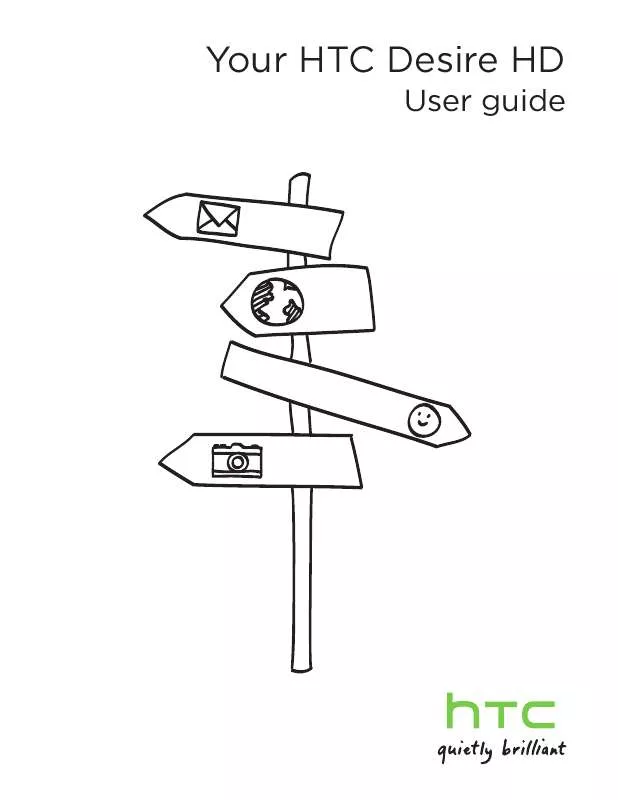
 HTC DESIRE HD (7834 ko)
HTC DESIRE HD (7834 ko)
 HTC DESIRE HD ANNEXE 314 (8082 ko)
HTC DESIRE HD ANNEXE 314 (8082 ko)
 HTC DESIRE HD QUICK START GUIDE (2104 ko)
HTC DESIRE HD QUICK START GUIDE (2104 ko)
 HTC DESIRE HD QUICK START GUIDE (2099 ko)
HTC DESIRE HD QUICK START GUIDE (2099 ko)
