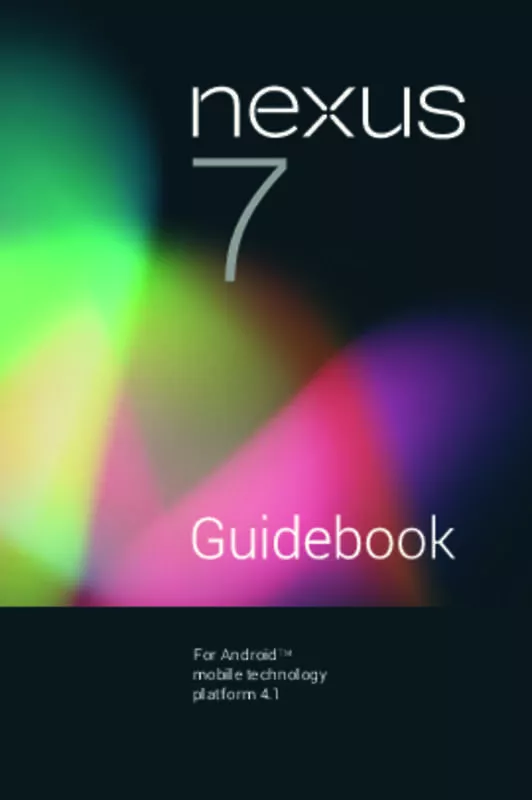User manual HTC NEXUS 9
Lastmanuals offers a socially driven service of sharing, storing and searching manuals related to use of hardware and software : user guide, owner's manual, quick start guide, technical datasheets... DON'T FORGET : ALWAYS READ THE USER GUIDE BEFORE BUYING !!!
If this document matches the user guide, instructions manual or user manual, feature sets, schematics you are looking for, download it now. Lastmanuals provides you a fast and easy access to the user manual HTC NEXUS 9. We hope that this HTC NEXUS 9 user guide will be useful to you.
Lastmanuals help download the user guide HTC NEXUS 9.
Manual abstract: user guide HTC NEXUS 9
Detailed instructions for use are in the User's Guide.
[. . . ] For AndroidTM mobile technology platform 4. 1
Copyright © 2012 Google Inc. Google, Android, Gmail, Google Maps, Chrome, Nexus 7, Google Play, YouTube, Google+, and other trademarks are property of Google Inc. A list of Google trademarks is available at http://www. google. com/permissions/ guidelines. html. ASUS and the ASUS logo are trademarks of ASUSTek Computer Inc. [. . . ] Say “comma, ” “period, ” “question mark, ” “exclamation mark, ” or “exclamation point” to enter punctuation. When you pause, what you spoke is transcribed by the speechrecognition service and entered in the text field, underlined. You can touch the Delete key to erase the underlined text. If you start typing or entering more text by speaking, the underline disappears. To improve processing of your voice input, Google may record a few seconds of ambient background noise in temporary memory
Nexus 7 Guidebook
enter & edit text
51
at any time. This recording remains on the device only fleetingly and is not sent to Google. To change your tablet’s speech settings, go to Settings > Personal > Language & input.
Settings
Nexus 7 Guidebook
enter & edit text
52
7
Connect to networks
Connect to Wi-Fi networks
To work with Wi-Fi settings, go to works > Wi-Fi. Settings > Wireless & net-
Wi-Fi is a wireless networking technology that can provide Internet access at distances of up to 100 meters, depending on the Wi-Fi router and your surroundings. To use Wi-Fi, you connect to a wireless access point, or “hotspot. ” Some hotspots are open and you can simply connect to them. Others implement security features that require other steps to set up, such as digital certificates or other ways to ensure that only authorized users can connect. To extend the life of your battery between charges, turn off Wi-Fi when you’re not using it. You can also set your device to disconnect automatically from Wi-Fi networks when it’s sleeping.
Nexus 7 Guidebook
Connect to networks
53
Turn Wi-Fi on & connect to a Wi-Fi network
If you’re adding a Wi-Fi network when first setting up your device, Wi-Fi is turned on automatically. Settings > Wireless & networks > Wi-Fi. 1. Touch 2. Slide the Wi-Fi switch to the On position. The device scans for available Wi-Fi networks and displays the names of those it finds. Secured networks are indicated with a Lock icon. If the device finds a network that you connected to previously, it connects to it. 3. Touch a network name to see more details or connect to it, and type a password if necessary. Or, if your Wi-Fi router supports Wi-Fi Protected Setup, touch WPS icon on your tablet, and then touch the same butthe ton on your router. To modify a network’s settings, touch & hold the network name.
Add a Wi-Fi network
You can add a Wi-Fi network so your device will remember it, along with any security credentials, and connect to it automatically when it’s in range. You must also add a Wi-Fi network if the network does not broadcast its name (SSID), or to add a Wi-Fi network when you are out of range. To join a secured network, you first need to learn security details from the network’s administrator. [. . . ] To open an Incognito tab, find and double-tap More options > New Incognito tab. To toggle between standard tabs and Incognito tabs, find and double-tap the Toggle tabs switcher, or find and double-tap the Incognito tabs (or Non-Incognito tabs) button at the top right corner.
Adjust text size on webpages (for low-vision users)
1. Touch Menu > Settings > Accessibility. 2. Drag the slider under to adjust the text size scaling. In the “Preview” box, you can see how it’ll appear on webpages.
Force enable zoom
On some sites designed for mobile devices, you can’t to zoom in or out. [. . . ]
DISCLAIMER TO DOWNLOAD THE USER GUIDE HTC NEXUS 9 Lastmanuals offers a socially driven service of sharing, storing and searching manuals related to use of hardware and software : user guide, owner's manual, quick start guide, technical datasheets...manual HTC NEXUS 9