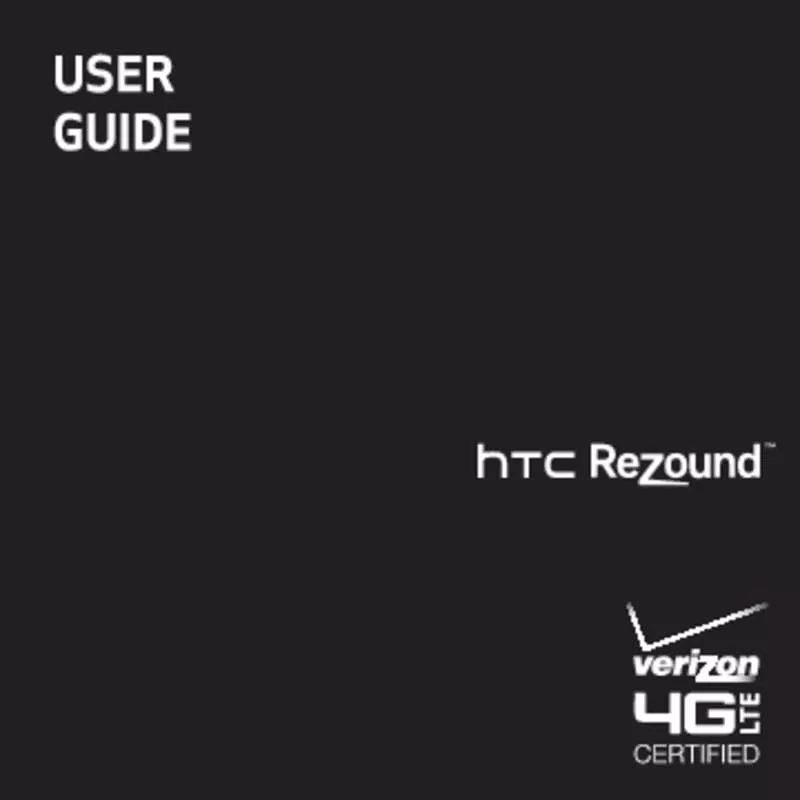Detailed instructions for use are in the User's Guide.
[. . . ] 2
Contents
Contents
Getting started
Inside the box HTC Rezound with Beats Audio Back cover SIM card Storage card Battery Switching the power on or off Finger gestures Setting up HTC Rezound with Beats Audio for the first time Ways of getting contacts into HTC Rezound with Beats Audio Home screen Plugging in your Beats headphones 14 15 18 20 22 24 27 28 29 30 32 34
Basics
Adjusting the volume Sleep mode Status and notifications Where apps, data, and files are stored Connecting your phone to a computer 35 37 39 47 48
Contents
3
Copying files to or from the phone storage or storage card Copying text, looking up information, and sharing Printing
49 50 52
Personalizing
Making HTC Rezound with Beats Audio truly yours Personalizing HTC Rezound with Beats Audio with scenes Changing your wallpaper Applying a new skin Personalizing your Home screen with widgets Adding icons and other shortcuts on your Home screen Adding folders on your Home screen Rearranging or removing widgets and icons on your Home screen Rearranging the Home screen Using sound sets Rearranging or hiding application tabs Customizing the lock screen style 53 53 55 56 57 59 60 61 62 64 66 68
Phone calls
Different ways of making calls Making a call on the Phone dialer screen Using Speed dial Calling a phone number in a text message 69 69 70 71
4
Contents
Calling a phone number in an email Calling a phone number in a Calendar event Making an emergency call Receiving calls What can I do during a call Using Assisted dialing Internet calls Using Call history Call services Turning Airplane mode on or off Visual Voice Mail
72 72 72 73 76 78 80 82 84 85 86
Messages
Opening Messages Sending a text message (SMS) Sending a multimedia message (MMS) Resuming a draft message Viewing and replying to a message Forwarding a message Viewing and saving an attachment from a multimedia message Push messages Managing message conversations Backing up your text messages to the storage card Setting message options 88 89 90 93 94 96 97 98 99 101 102
Contents
5
Search and Web browser
Searching HTC Rezound with Beats Audio and the Web Using the web browser Downloading from the Web Viewing bookmarks and previously visited pages Setting browser options 105 107 110 112 114
Camera
Camera basics Taking a photo Recording video Adding effects After capturing Camera scenes Taking a panoramic photo Taking continuous camera shots Taking a high dynamic range (HDR) photo Changing camera settings 116 118 120 121 121 122 122 123 123 124
Photos, videos, and music
Gallery Music Connected Media 127 140 148
6
Contents
HTC services
HTC Watch 151
Accounts and sync
About online accounts Synchronizing with a Google Account Adding a social network account Managing your online accounts 158 159 160 161
People
About the People app Your contacts list Setting up your profile Importing contacts from your SIM card Adding a new contact Searching for contacts Importing a contact from an Exchange ActiveSync account Merging contact information Backing up your contacts to the storage card Contact information and conversations Sending contact information as a vCard Contact groups Adding People widgets 164 166 167 169 169 170 171 172 174 175 177 178 182
Contents
7
Social
Facebook for HTC Sense Using Facebook chat Twitter for HTC Sense Using Friend Stream Enjoying Facebook in Friend Stream Tweeting in Friend Stream Chatting in Google Talk Using Facebook chat 185 187 188 188 191 193 196 200
Email
Gmail Mail 202 205
Calendar
About Calendar Creating an event Changing Calendar views Managing Calendar events Accepting or declining a meeting invitation Dismissing or snoozing event reminders Showing or hiding calendars Changing Calendar settings 221 222 223 225 227 228 228 229
8
Contents
About the Calendar widget
230
Maps and location
Location settings Footprints Google Maps VZ Navigator 231 232 234 240
Android Market and other apps
Finding and installing apps from Android Market Using the Clock Checking Weather Reading news feeds Watching videos on YouTube Sharing games and apps 243 246 251 254 257 259
Productivity
Completing tasks Scanning codes Working on documents Recording your voice 261 267 271 272
Contents
9
HTC Sync
About HTC Sync Installing HTC Sync Getting to know the workspace Setting up synchronization Synchronizing HTC Rezound with Beats Audio Installing an app from your computer to HTC Rezound with Beats Audio Synchronizing another device with your computer Downloading the latest HTC Sync upgrade 274 275 276 277 283 283 284 285
Setting up HTC Sync to recognize HTC Rezound with Beats Audio 275
Keyboard
Using the onscreen keyboard Entering words with predictive text Entering text by speaking Entering text by tracing Editing text Adjusting input settings 286 289 292 293 294 295
Internet connections
Data connection Wi-Fi 297 298
10
Contents
Connecting to a virtual private network (VPN)
302
Using HTC Rezound with Beats Audio as a modem (USB tethering) 304 Connecting HTC Rezound with Beats Audio to the Internet through a computer (Internet Pass-through) 305 Using HTC Rezound with Beats Audio as a wireless router 306
Bluetooth
Bluetooth basics Connecting a Bluetooth headset or car kit Disconnecting or unpairing from a Bluetooth device Sending information using Bluetooth Receiving information using Bluetooth 307 308 310 311 314
Security
Protecting your SIM card with a PIN Protecting HTC Rezound with Beats Audio with a screen lock pattern, PIN, or password Encrypting data on HTC Rezound with Beats Audio Backing up your contacts 316 317 319 320
Settings
Settings on HTC Rezound with Beats Audio Changing display settings Changing sound settings 322 325 328
Contents
11
Changing the language Optimizing battery life Managing memory Checking information about HTC Rezound with Beats Audio
330 330 332 335
Update and reset
Software updates Restarting HTC Rezound with Beats Audio Resetting HTC Rezound with Beats Audio 337 338 339
Trademarks and copyrights Index
12
IMPORTANT CUSTOMER INFORMATION
IMPORTANT CUSTOMER INFORMATION
Please be advised that many services and applications offered through this unique device are provided by various device, operating system, software and application developers (e. g. Google, Motorola, Microsoft, Palm, Research In Motion). If you use, link to or download such a service, or an application such as a non-Verizon Wireless location based GPS-type service, chat room, marketplace or social network from this device, you should carefully review the terms of such service or application. If you use any of these non-Verizon Wireless services or applications, personal information you submit may be read, collected, or used by the service or application provider and/or other users of those forums. [. . . ] View tweets that you have marked as favorites.
Searching for Twitter users to follow
1. In any of the tabs, press the SEARCH button.
Type a Twitter name in the search box. the search when you tap
Social
195
3. , and then tap Follow.
In the list of search results, tap the Twitter user you want to follow. Press MENU
Unfollowing a Twitter user 1. On the All tweets tab, tap the Twitter user you want to stop following. Press MENU , and then tap Unfollow.
Sending a direct message
You can only send a direct message (DM) to someone who is following you. On the DMs tab, tap .
Enter the name of a Twitter users in the To field. As you enter characters, matching results appear on the screen. Enter your message, and then tap Post.
3.
You can also send a direct message when you press and hold a tweet of the person you want to send the direct message to, and then tap Send direct message on the options menu.
196
Social
Chatting in Google Talk
Google Talk is Google’s instant messaging program. It lets you communicate with other people that also use Google Talk. If you signed in to your Google Account when you first set up HTC Rezound with Beats Audio, you are already signed in to Google Talk. To open Google Talk, on the Home screen tap > Talk.
Chatting with a friend
1. In Google Talk, tap a friend in the Friends list. You can also insert a smiley by pressing MENU , and then tapping More > Insert smiley. While chatting, press MENU Chat off record and then tap any of these options:
Your Google Talk messages are stored in the Chats folder of your Gmail account. Tap this option if you don’t want to store your chat messages. If you have more than one chat going, tap to switch chat with another friend. The friend you invited and the friend you're currently chatting will receive an invitation to a group chat. Each one who accepts the invitation joins the group chat.
Switch chats Friends list Add to chat
Social
197
End chat More
End your current chat. Clear the chat history, insert a smiley or view your friend’s contact details.
Chatting by voice or video
If your friends use Google Talk on a device with a microphone or camera, you can chat with them by voice or video. Set your online status to be available for voice or video chats. [. . . ] Wait for the screen with the three Android images to appear, and then release the VOLUME DOWN button. Press VOLUME DOWN to select FACTORY RESET, and then press the POWER/LOCK button.
Trademarks and copyrights
341
Trademarks and copyrights
©2011 HTC Corporation. All Rights Reserved.
HTC, the HTC logo, the HTC quietly brilliant logo, HTC Rezound, Friend Stream, HTC Footprints, HTC Sense, HTC Sync, and HTC Watch are trademarks or service marks of HTC Corporation. Google, the Google logo, Android, the Android logo, Android Market, the Android Market logo, Google Apps, Google Calendar, Google Checkout, Google Earth, Google Latitude, Google Maps, Google Talk, Gmail, Picasa, and YouTube are trademarks of Google Inc. [. . . ]