User manual HUAWEI ECHOLIFE HG510 HOME GATEWAY
Lastmanuals offers a socially driven service of sharing, storing and searching manuals related to use of hardware and software : user guide, owner's manual, quick start guide, technical datasheets... DON'T FORGET : ALWAYS READ THE USER GUIDE BEFORE BUYING !!!
If this document matches the user guide, instructions manual or user manual, feature sets, schematics you are looking for, download it now. Lastmanuals provides you a fast and easy access to the user manual HUAWEI ECHOLIFE HG510 HOME GATEWAY. We hope that this HUAWEI ECHOLIFE HG510 HOME GATEWAY user guide will be useful to you.
Lastmanuals help download the user guide HUAWEI ECHOLIFE HG510 HOME GATEWAY.
You may also download the following manuals related to this product:
Manual abstract: user guide HUAWEI ECHOLIFE HG510 HOME GATEWAY
Detailed instructions for use are in the User's Guide.
[. . . ] EchoLife HG510 Home Gateway
User Manual
HUAWEI TECHNOLOGIES CO. , LTD.
Free Communication, Wonderful Life
Thank you for choosing EchoLife HG510 Home Gateway of Huawei Technologies Co. , Ltd.
EchoLife HG510 Home Gateway User Manual
Issue Product Version Date No.
02 V100R001C05 2006-10-14 202012
Copyright © Huawei Technologies Co. , Ltd. All rights reserved.
No part of this document may be reproduced or transmitted in any form or by any means without prior written consent of Huawei Technologies Co. , Ltd.
Trademarks and Permissions
and other Huawei trademarks are trademarks of Huawei Technologies Co. , Ltd. All other trademarks and trade names mentioned in this document are the property of their respective holders.
Notice
The information in this document is subject to change without notice. Every effort has been made in the preparation of this document to ensure accuracy of the contents, but all statements, information, and recommendations in this document do not constitute the warranty of any kind, express or implied.
Caution
The HG510 is used indoors only. [. . . ] Configure LAN Service
Figure 4-23 Configure LAN Service 1) 2) 3) Enter the IP address (192. 168. 1. 1 by default) and the subnet mask (255. 255. 255. 0 by default). If you enable DHCP server, configure the DHCP server parameters. If you select Configure the second IP Address and Subnet Mask for LAN interface, configure the related settings. 4) Click Next to go to the next step.
Note: The NAT function is enabled by default. It is not displayed on the configuration page, to prevent it from being disabled.
Huawei Technologies Proprietary 4-19
User Manual EchoLife HG510 Home Gateway
Chapter 4 Configuration
VI. WAN Setup Summary
Figure 4-24 WAN Setup Summary The last page gives a summary of previous steps. Make sure that the settings match the one provided by your ISP. Then click Save/Reboot to complete the configuration procedure.
4. 2. 2 Configuring IPoA
Click Quick Setup in the left frame, and follow the steps below to create an IPoA connection. Follow the steps listed below to configure. Refer to
Huawei Technologies Proprietary 4-20
User Manual EchoLife HG510 Home Gateway
Chapter 4 Configuration
Step 4 5 6
Action Enable NAT, IGMP Multicast, and WAN service. Configure ATM PVC
Figure 4-25 Configure ATM PVC 1) 2) Enter the VPI/VCI values. For more information about the actual parameters, contact your ISP. Click Next to go to the next step.
Huawei Technologies Proprietary 4-21
User Manual EchoLife HG510 Home Gateway
Chapter 4 Configuration
II. Select Connection Type
Figure 4-26 Select Connection Type 1) 2) Select IP over ATM (IPoA). Select a proper encapsulation mode in the drop-down list box. For more information about the actual parameters, contact your ISP. 3) Click Next to go to the next step.
III. Configure WAN IP Settings
Figure 4-27 Configure WAN IP Settings
Huawei Technologies Proprietary 4-22
User Manual EchoLife HG510 Home Gateway
Chapter 4 Configuration
1)
Configure the WAN IP Address, WAN Subnet Musk, Default Gateway and DNS. For more information about the actual parameters, contact your ISP.
2)
Click Next to go to the next step.
IV. Enable NAT, IGMP Multicast, and WAN Service
Figure 4-28 Enable NAT, IGMP Multicast, and WAN Service 1) 2) 3) 4) Select/Deselect Enable NAT and Enable Firewall as required. Use Advanced Setup > Firewall to assign filter rules. Select/Deselect Enable IGMP Multicast and Enable WAN Service as required. [. . . ] Click Browse to find the file containing the settings. The HG510 settings will be updated according to the file you selected.
Figure 5-3 Updating settings
5. 2. 3 Restoring to Factory Defaults
You can restore the HG510 settings to factory defaults. It is a good way to restore all settings if many of them are changed improperly. 1) 2) Click Restore Default to display the Tools-Restore Default Settings page as shown in Figure 5-4. [. . . ]
DISCLAIMER TO DOWNLOAD THE USER GUIDE HUAWEI ECHOLIFE HG510 HOME GATEWAY Lastmanuals offers a socially driven service of sharing, storing and searching manuals related to use of hardware and software : user guide, owner's manual, quick start guide, technical datasheets...manual HUAWEI ECHOLIFE HG510 HOME GATEWAY

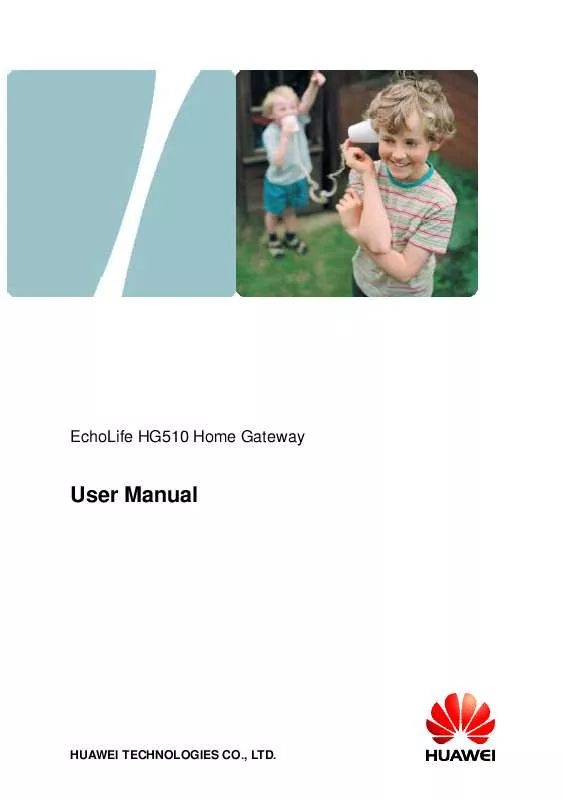
 HUAWEI ECHOLIFE HG510 HOME GATEWAY QUICK START (228 ko)
HUAWEI ECHOLIFE HG510 HOME GATEWAY QUICK START (228 ko)
