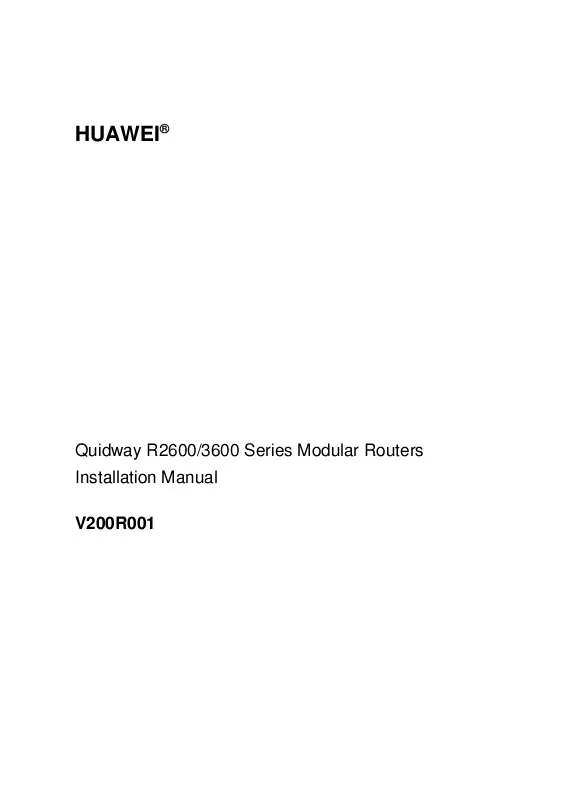Detailed instructions for use are in the User's Guide.
[. . . ] HUAWEI®
Quidway R2600/3600 Series Modular Routers Installation Manual V200R001
Quidway R2600/3600 Series Modular Routers Installation Manual
Manual Version Product Version BOM T2-080430-20020202-C-1. 0 V200R001 31040430
Copyright © 2001 by Huawei Technologies Co. , Ltd.
All Rights Reserved
No part of this document may be reproduced or transmitted in any form or by any means without prior written consent of Huawei Technologies Co. , Ltd.
Trademarks
®
, HUAWEI®, C&C08, EAST8000, HONET, ViewPoint, INtess, ETS, DMC, SBS,
TELLIN, InfoLink, Netkey, Quidway, SYNLOCK, Radium, , M900/M1800, TELESIGHT, Quidview, NETENGINE, Musa, OptiX, Airbridge, Tellwin, Inmedia, VRP, DOPRA, iTELLIN are trademarks of Huawei Technologies Co. , Ltd.
Notice
The information in this document is subject to change without notice. Although every effort has been made to make this document as accurate, complete, and clear as possible, Huawei Technologies assumes no responsibility for any errors that may appear in this document.
Huawei Technologies Co. , Ltd.
Address: Zip code: Tel: Fax: Website: E-mail: Huawei Customer Service Building, Kefa Road, Science-based Industrial Park, Shenzhen, P. China 518057 +86-755-6540036 +86-755-6540035 http://www. huawei. com support@huawei. com
About This Manual
Contents
The manual consists of 8 chapters that brief the appearance, features, installation, configuration, maintenance, troubleshooting and function modules of Quidway R2600/3600 Series Modular Routers. Chapter 1 is a brief introduction of the Quidway R2600/3600 series modular routers. [. . . ] Then, access the BOOT menu with the method described in 6. 1. 1. Step 5: Enter <2> in the BOOT menu, and download the application program via TFTP, and the following prompt will be displayed:
Please start TFTP server then press ENTER key to get start
If the PC running the TFTP Server is ready, press <Enter> to start the loading.
Starting the TFTP download. . . . . . . . . . . . . . . . . . . . . . . . . . . . . . . . . . . . . . . . . . . . . . . . . . . . . . . . . . . . . . . . . . . . . read len=[03713478] Writing program code to FLASH. . . Please waiting, it needs a long time (about 1 min) WriteFlash Success. Press ENTER key to reboot the system.
6-5
Installation Manual Quidway R2600/3600 Series Modular Routers
Chapter 6
Maintenance
The loading is successful. Press <Enter>, and the router will be rebooted.
Caution: Please do not upgrade the software system of the router rashly. If necessary, upgrade under the guidance of technical support engineer.
6. 1. 4 Uploading and Downloading Files via FTP
R2600/3600 series can serve as the FTP server and enable you to update configuration and program files. Any FTP client can be connected to the router, and be used to upload and download the configuration and program files after passing user authentication.
Note: Uploading: Transferring files to the router from the PC running FTP, which is connected to the Ethernet interface of the router. Downloading: Transferring files from the router to the PC running FTP, which is connected to the Ethernet interface of the router.
I. Starting the FTP server on the router
1) Set the authentication In global mode, enter <aaa-enable>. In global mode, enter <aaa authentication login default local>. In global mode, enter <aaa accounting optional>.
Note: For details of the above commands, please refer to Chapter 1 AAA Configuration and RADIUS Configuration in 07 Security Configuration of VRP User Manual - Configuration Guide (V1. 5).
2)
Add username and password
In global mode, enter <user ftp password 0 123 service-type ftp> is entered, it indicates that the username is ftp and the password is 123. 3) Start the FTP server In global mode, enter <ftp-server enable>. With the above operations, the FTP server is started and the username is set. So any FTP client program can log in the FTP server with this username and password.
6-6
Installation Manual Quidway R2600/3600 Series Modular Routers
Chapter 6
Maintenance
II. Uploading configuration file
Configure the Ethernet interface address of the router to connect the host running the FTP client program to the router. Log in the FTP server with the username and password already set in the router. Take the FTP client program provided by Windows 98 as an example: With the DOS prompt, enter <FTP A. B. C. D> (A. B. C. D is the IP address on the Ethernet interface of the router). Under the "username" prompt, enter the username <ftp>. Under the "password" prompt, enter the password <123>. After the authentication, the user login succeeds, showing the FTP client prompt "FTP >". [. . . ] In this case, please check the line.
Caution: When connecting the cables, observe the identifiers on the interfaces to avoid wrong connection and damage to the module and the router.
8-66
Installation Manual Quidway R2600/3600 Series Modular Routers
Chapter 8
Function Modules
8. 14 E1VI Module
Caution: If the interface cable of E1V1 module is led out to the outdoor, a special lightning arrester should be installed at the input end of the signal line to obtain better lightning protection effect.
8. 14. 1 Introduction
E1VI module is developed for meeting the requirements of processing dense voice signals in VoIP system. It can carry on the VoIP function on E1 channel, thus implementing the voice transmission that is compatible with the data transmission. E1VI module adopts the composite structure of backplane plus a pinch plate. It can provide a E1 interface to users and implement 30-channel voice signals.
8. 14. 2 Appearance
Figure 8-68 Appearance of E1VI
8. 14. 3 Interface Attributes
The interface attributes of the E1V1 module is described in the following table.
8-67
Installation Manual Quidway R2600/3600 Series Modular Routers
Chapter 8
Function Modules
Table 8-43 Attributes of E1VI
Attribute Connector Number of interfaces Frame formats supported E1 Voice Signal DB-15 1 ---E1 ---CE1 ---ISDN PRI ---R2 signaling ---ITU-T compression algorithm G. 711, G. 723, G. 729 ---H. 323 ---ISDN PRI ---IP ---Novell IPX ---PPP ---MP ---HDLC ---LAPB ---Q. 921 ---Q. 931
Services supported
Network protocols supported
8. 14. 4 Indicators on Panel
The front panel of E1VI is shown as follows:
Figure 8-69 Front panel of E1VI The meanings of the indicators on E1VI are given in the following table: Table 8-44 Meanings of the indicators of E1VI
Indicator LINK ACTIVE Meaning Off means the link is not connected. [. . . ]