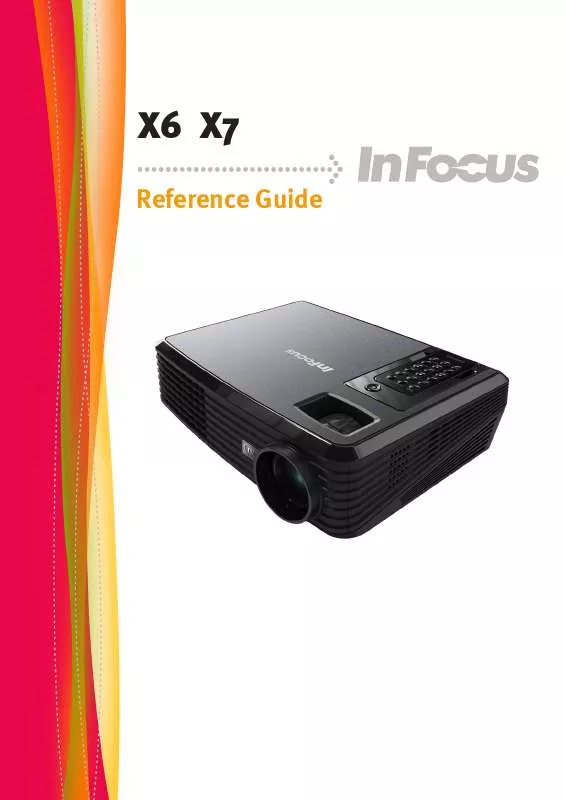User manual INFOCUS X6 CARACTERISTIQUES TECHNIQUES
Lastmanuals offers a socially driven service of sharing, storing and searching manuals related to use of hardware and software : user guide, owner's manual, quick start guide, technical datasheets... DON'T FORGET : ALWAYS READ THE USER GUIDE BEFORE BUYING !!!
If this document matches the user guide, instructions manual or user manual, feature sets, schematics you are looking for, download it now. Lastmanuals provides you a fast and easy access to the user manual INFOCUS X6. We hope that this INFOCUS X6 user guide will be useful to you.
Lastmanuals help download the user guide INFOCUS X6.
Manual abstract: user guide INFOCUS X6CARACTERISTIQUES TECHNIQUES
Detailed instructions for use are in the User's Guide.
[. . . ] X6 X7
Reference Guide
Table of Contents
Table of Contents . . . . . . . . . . . . . . . . . . . . . . . . . . . . . . . . . . . . . . . . . . . . . . . . . . . . . . . . . . . . . . . . . . . . . . . . . . . . . . . . . . . . . . . . . Usage Notice . . . . . . . . . . . . . . . . . . . . . . . . . . . . . . . . . . . . . . . . . . . . . . . . . . . . . . . . . . . . . . . . . . . . . . . . . . . . . . . . . . . . . . . . . . . . . . . . 2
Precautions. . . . . . . . . . . . . . . . . . . . . . . . . . . . . . . . . . . . . . . . . . . . . . . . . . . . . . . . . . . . . . . . . . . . . . . . . . . . . . . . . . . . . . . . . . . . . . . . . . . . . . . . . . . 2 Important Operating Considerations for Safety . . . . . . . . . . . . . . . . . . . . . . . . . . . . . . . . . . . . . . . . . . . . . . . . . . . . 4
Introduction. . . . . . . . . . . . . . . . . . . . . . . . . . . . . . . . . . . . . . . . . . . . . . . . . . . . . . . . . . . . . . . . . . . . . . . . . . . . . . . . . . . . . . . . . . . . . . . . . . . 5
Product Features . . . . . . . . . . . . . . . . . . . . . . . . . . . . . . . . . . . . . . . . . . . . . . . . . . . . . . . . . . . . . . . . . . . . . . . . . . . . . . . . . . . . . . . . . . . . . . . . . . 5 Package Overview. . . . . . . . . . . . . . . . . . . . . . . . . . . . . . . . . . . . . . . . . . . . . . . . . . . . . . . . . . . . . . . . . . . . . . . . . . . . . . . . . . . . . . . . . . . . . . . . 6 Product Overview . . . . . . . . . . . . . . . . . . . . . . . . . . . . . . . . . . . . . . . . . . . . . . . . . . . . . . . . . . . . . . . . . . . . . . . . . . . . . . . . . . . . . . . . . . . . . . . . . 7
Main Unit . . . . . . . . . . . . . . . . . . . . . . . . . . . . . . . . . . . . . . . . . . . . . . . . . . . . . . . . . . . . . . . . . . . . . . . . . . . . . . . . . . . . . . . . . . . . . . . . . . . . . . . . . . . . . . . . . . . . . . . . 7 Connection Ports . . . . . . . . . . . . . . . . . . . . . . . . . . . . . . . . . . . . . . . . . . . . . . . . . . . . . . . . . . . . . . . . . . . . . . . . . . . . . . . . . . . . . . . . . . . . . . . . . . . . . . . . . . . 8 Wireless Remote Control . . . . . . . . . . . . . . . . . . . . . . . . . . . . . . . . . . . . . . . . . . . . . . . . . . . . . . . . . . . . . . . . . . . . . . . . . . . . . . . . . . . . . . . . . . . . . . . 9
Operation. . . . . . . . . . . . . . . . . . . . . . . . . . . . . . . . . . . . . . . . . . . . . . . . . . . . . . . . . . . . . . . . . . . . . . . . . . . . . . . . . . . . . . . . . . . . . . . . . . . . [. . . ] nsurethatthepowercordandsignalcablearesecurely E connected. ThePowerLEDwillturnflashblue. urnonthelampbypressing"Power/Standby"onthe T controlpanel. Thestartupscreenwilldisplayforabout25 secondsandthePowerLEDwillturnblue. urnonyoursource(computer, notebook, videoplayer, etc. ) T Theprojectorwilldetectyoursourceautomatically. fyouconnectmultiplesourcesatthesametime, usethe I "source"ontheremotecontrolorusethe"computer", "video1", "video2"ontheremotecontroltoswitch.
2
Power/Standby
Turnontheprojector firstandthenthesignal sources.
1
LensCap
English . . .
2
Operation
Powering Off the Projector
1. ressthe"Power/Standby"toturnofftheprojectorlamp, P youwillseeamessageasbelowontheon-screendisplay. Pressthe"Power/Standby"againtoconfirm. hecoolingfancontinuestooperateforabout120seconds T forcoolingcycleandthePowerLEDwillflashblue. When thelightstartsflashing, theprojectorhasenteredstandby mode. fyouwishtoturntheprojectorbackon, youmustwait I untiltheprojectorhascompletedthecoolingcycleandhas enteredstandbymode. Onceinstandbymode, simplypress "Power/Standby"torestarttheprojector. isconnectthepowercordfromtheelectricaloutletandthe D projector. The projector will automatically detect the source.
How to operate
1. ToopentheOSDmenu, press"Menu"ontheRemoteControl. WhenOSDisdisplayed, use keystoselectanyiteminthe
mainmenu. Whilemakingaselectiononaparticularpage, press keytoentersubmenu.
3. Use keystoselectthedesirediteminthesubmenuand
adjustthesettingsby key.
4. fthesettinghas I
icon, youcouldpress"Enter"toenteranother
submenu. Press"Menu"toclosethesubmenuafteradjustment.
5. fteradjustingthesettings, press"Menu"backtothemainmenu. oexit, press"Menu"again. TheOSDmenuwillbeclosedandthe T projectorwillautomaticallysavethenewsettings.
MainMenu
SubMenu
Setting
7
. . . English
User Controls
Image
(PC Mode)
DisplayMode
Therearemanyfactorypresetsoptimizedforvarioustypesofim
ages.
PC:Forcomputerornotebook. Brightness Pressthe todarkenimage.
Adjustthebrightnessoftheimage.
Pressthe tolightentheimage. Contrast
hecontrastcontrolsthedegreeofdifferencebetweenthelightest T
anddarkestpartsofthepicture. Adjustingthecontrastchangesthe amountofblackandwhiteintheimage.
Pressthe todecreasethecontrast. Pressthe toincreasethecontrast.
English . . .
8
User Controls
Frequence
"Frequence"changesthedisplaydatafrequencytomatchthefre
Tracking
quencyofyourcomputer'sgraphiccard. Ifyouexperienceavertical flickeringbar, usethisfunctiontomakeanadjustment.
Synchronizethesignaltimingoftheprojectorwiththegraphics
card. Ifyouexperienceanunstableorflickeringimage, usethis functiontocorrectit.
WhitePeaking
Usethewhitepeakingcontroltosetthewhitepeakinglevelof
DMDchip. 0standsforminimalpeaking, and10standsformaximumpeaking. Ifyoupreferastrongerimage, adjusttowardsthe maximumsetting. Forasmoothandmorenaturalimage, adjust towardstheminimumsetting.
ColorTemp.
Adjustthecolortemperature. Athighertemperature, thescreen
lookscolder;atlowertemperature, thescreenlookswarmer.
Degamma
Thisallowsyoutochooseadegammatablethathasbeenfine-tuned
tobringoutthebestimagequalityfortheinput.
. . . English
User Controls
Image
(Video Mode)
DisplayMode
Therearemanyfactorypresetsoptimizedforvarioustypesofim
ages. [. . . ] erifythatyourdisplayresolutionsettingislessthanorequal V to1280x1024. romthe"MyComputer"icon, openthe"ControlPanel"folder, F anddoubleclickthe"Display"icon. Clickonthe"AdvancedProperties".
English . . .
28
Appendices
4. erifytheresolutionsettingislessthanorequalto1280x1024 V resolution. [. . . ]
DISCLAIMER TO DOWNLOAD THE USER GUIDE INFOCUS X6 Lastmanuals offers a socially driven service of sharing, storing and searching manuals related to use of hardware and software : user guide, owner's manual, quick start guide, technical datasheets...manual INFOCUS X6