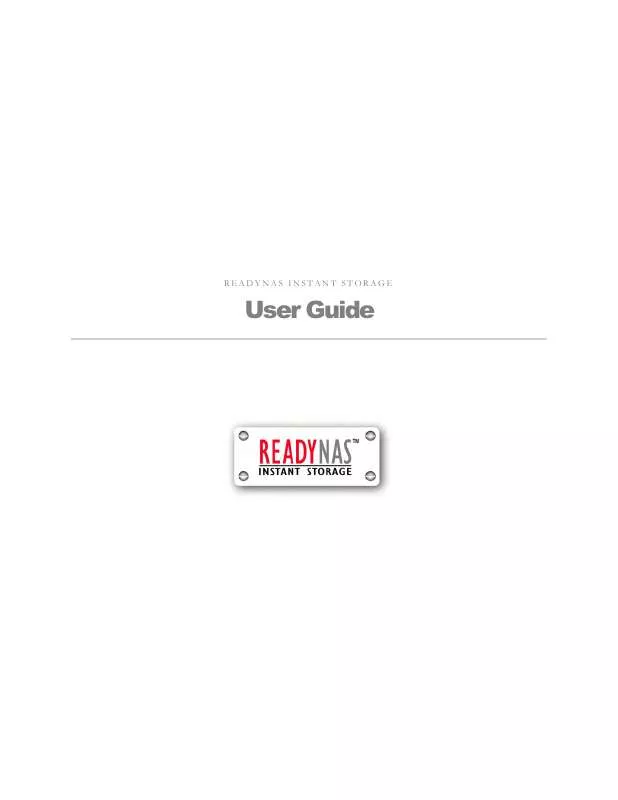User manual INFRANT TECHNOLOGIES READYNAS INSTANT STORAGE
Lastmanuals offers a socially driven service of sharing, storing and searching manuals related to use of hardware and software : user guide, owner's manual, quick start guide, technical datasheets... DON'T FORGET : ALWAYS READ THE USER GUIDE BEFORE BUYING !!!
If this document matches the user guide, instructions manual or user manual, feature sets, schematics you are looking for, download it now. Lastmanuals provides you a fast and easy access to the user manual INFRANT TECHNOLOGIES READYNAS INSTANT STORAGE. We hope that this INFRANT TECHNOLOGIES READYNAS INSTANT STORAGE user guide will be useful to you.
Lastmanuals help download the user guide INFRANT TECHNOLOGIES READYNAS INSTANT STORAGE.
Manual abstract: user guide INFRANT TECHNOLOGIES READYNAS INSTANT STORAGE
Detailed instructions for use are in the User's Guide.
[. . . ] READYNAS INSTANT STORAGE
User Guide
Updated for RAIDiator 3. 01c1-p5
Copyright © 2006, Infrant Technologies Inc. http://www. infrant. com
ReadyNAS, X-RAID, FrontView, RAIDar, RAIDiator, Network Storage Processor, and NSP are trademarks or registered trademarks of Infrant Technologies Inc. All other product names are the property of their respective owner. P/N: IT-05-1-1040-U-08
Page 2 2
Contents
About This Guide 7 8
1 FrontView Advanced Control Network 10
Ethernet
Speed/Duplex Mode MTU VLAN Setting Performance Setting
10
11 11 11 12
Wireless Global Network Settings
Hostname Default Gateway DNS
13 14
14 14 14
WINS DHCP Route
Security
15 16 17
18
Admin Password Security Mode Selection Share Security Mode
Specify a Workgroup Share Accounts Specify a Workgroup Setting up Accounts Managing Groups Managing Users Setting Accounts Preferences Domain/ADS Authentication
18 19 20
20 21
User Security Mode
21
21 21 22 24 26
Domain Security Mode
27
27
Page 3 3
Services
Setting up Accounts
28 29
Standard File Protocols Streaming Services Discovery Services
Volumes
29 30 31
32
Volume Management
Advantages of Flex-RAID Advantages of X-RAID Deleting a Volume Adding a Volume RAID Settings X-RAID Redundancy Overhead X-RAID Has one data volume Adding a 2nd DISK for Redundancy Adding a 3rd and 4th DISK for MORE Capacity Replacing All Your Disks for Even MORE Capacity
32
32 32
Volume Management for Flex-RAID
32
33 34 35
Volume Management for X-RAID
36
36 36 36 36 37
Changing Between X-RAID and Flex-RAID Modes Snapshot
Shares Taking and Scheduling Snapshot Resizing Snapshot Space
37 37
38 40
USB Storage Adding Shares Managing Shares
Printers Setting Share Access in Share Mode Setting Share Access in User and Domain Modes Advanced Options
40
43
43 44
45 46 48
USB Shares Print Shares over CIFS/SMB IPP Printing Managing Print Queues
Backup
49
50
50 51 51
52
Adding a New Backup Job
Step 1 Select Backup Source Step 2 Select Backup Destination Step 3 Choose Backup Schedule
52
52 53 54
Page 4 4
Step 4 Choose Backup Options
54
Viewing the Backup Schedule Programming the Backup Button Viewing the Backup Log Editing a Backup Job
System
55 56 56 56
57
Clock
System Time NTP Option Alerts Contacts Alerts Settings SNMP SMTP Adding a UPS for performance
57
57 57
Alerts
58
58 58 59 60
Performance Language Unicode for User, Group, and Share Names Updating ReadyNAS
Status Remote Update Local Update Settings Factory Default Disk Spin-down Option Power Timer
61
62
63 64 64
64 65 65 66
Power Management
67
67 67
Shutdown Health Logs
2 Accessing Shares Windows MAC OS X
68
70
70 71
73
74 75
AFP over Bonjour AFP over AppleTalk
MAC OS 9 Linux/Unix Web Browser FTP / FTPS Rsync
Page 5 5
75 77
79 81 82 84 85
Networked DVD Players and UPnP AV Media Adapters 3 Replacing a Failed Disk
86
87
Locate the Failed Disk Order Replacement Disk Replace the Failed Disk Re-synchronize the Volume
4 System Reset Switch 5 Changing User Passwords
A RAID Levels Simplified
87 87 88 88
89 91 92
RAID Level 0 RAID Level 1 RAID Level 5 RAID Level "X" (X-RAID)
B Input Field Format
92 92 92 93
94
Domain/Workgroup Name Host Host Name ReadyNAS Host Name Host Expression Share Name Share Password SNMP Community User/Group Name User Password
C Glossary D If You Need Help. . .
94 94 94 94 95 95 95 95 95 95
96 98
Page 6 6
About This Guide
Congratulations and thank you for purchasing a ReadyNAS Instant Storage system from Infrant Technologies. [. . . ] Files are copied into a unique timestamp folder to prevent overwriting previous contents. This is useful for uploading pictures from digital cameras and music from MP3 players without needing to power-on a PC. In User security mode, an additional option to set the ownership of the copied files is available.
Page 42 42
Shares The Shares menu provides all the options pertaining to share services for the ReadyNAS device. This entails share management (including data and print shares), volume management, and share service management. We'll first look at how we can control the services.
Adding Shares
To add a share, click on the Volume tab. If more than one volume is configured, click on the volume you wish to add the share. The Add Share tab has two looks, depending on the security mode. In the Share mode, you will enter the share name, description, and optional password and disk quota. The share password and share disk quota is available only in this security mode.
In the User or Domain security modes, the Add Share tab consists only of fields for the share name and description. Password and disk quotas are account-specific.
Page 43 43
In either case, you can add up to five shares at a time. Once you finish adding the shares, you can refer to Chapter 2 for instructions on how to access them from different client interfaces.
Managing Shares
Once you have added shares, you may want to manually fine-tune share access in the Share List tab. This tab has two looks, one for Share security mode and one for User and Domain mode. They're both similar except for the password and disk quota prompts which only appear in Share mode.
If you want to delete a share, click on the checkbox to the far right of the share listing and click Delete. You have the option of deleting up to five shares at a time. The columns to the left of the Delete checkbox represent the services that are currently enabled, and the access icons in those columns summarize the access rights to the share for each of the services. You can move the mouse pointer over the access icons to get a quick glimpse of the access settings.
The settings represent: Disabled Access to this share is disabled. Read-only Access Access to this share is read-only. Read/Write Access Access to this share is read/write.
Page 44 44
Read Access with exceptions Either (1) access to this share is read-only and only allowed for specified hosts, (2) access is read-only except for one or more users or groups that are granted read/write permission, or (3) access is disabled except for one or more users or groups that are granted read-only privilege. Write Access with exceptions Either (1) access to this share is read/write and only allowed for specified hosts, (2) access is read/write except for one or more users or groups that are restricted to read-only access, or (3) access is disabled except for one or more users or groups that are granted read/write privilege. You can click on the access icons to bring up the Share Options tab where you can set the access rules for each file protocol. Keep in mind that access options will differ between protocols.
SETTING SHARE ACCESS IN SHARE MODE
In Share mode, the CIFS/Windows share options tab will look as follows:
In this tab, you can select the default access at the top and optionally specify the host(s) that you wish to allow restrict access to in the Share Access Restriction box.
Share Access Restriction
For instance, select read-only for default access and list the hosts you wish to allow access to. Access from all other hosts will be denied. [. . . ] Name length must be 32 characters or less.
User/Group Name
Name must only consist of characters a-z, A-Z, 0-9, and the symbols _ (underscore), (dash), @, and . Name can contain Unicode characters if this option is specified in the Language tab.
User Password
Any character except for ` (single quote).
Page 95 95
C
Glossary
AFP: CIFS: AppleTalk Filing Protocol, is the standard way Mac OS 9 and earlier share files across the network. Common Internet File System, a standard protocol that Windows users use to share files across the network. Mac OS X also has the capability to share files using CIFS. [. . . ]
DISCLAIMER TO DOWNLOAD THE USER GUIDE INFRANT TECHNOLOGIES READYNAS INSTANT STORAGE Lastmanuals offers a socially driven service of sharing, storing and searching manuals related to use of hardware and software : user guide, owner's manual, quick start guide, technical datasheets...manual INFRANT TECHNOLOGIES READYNAS INSTANT STORAGE