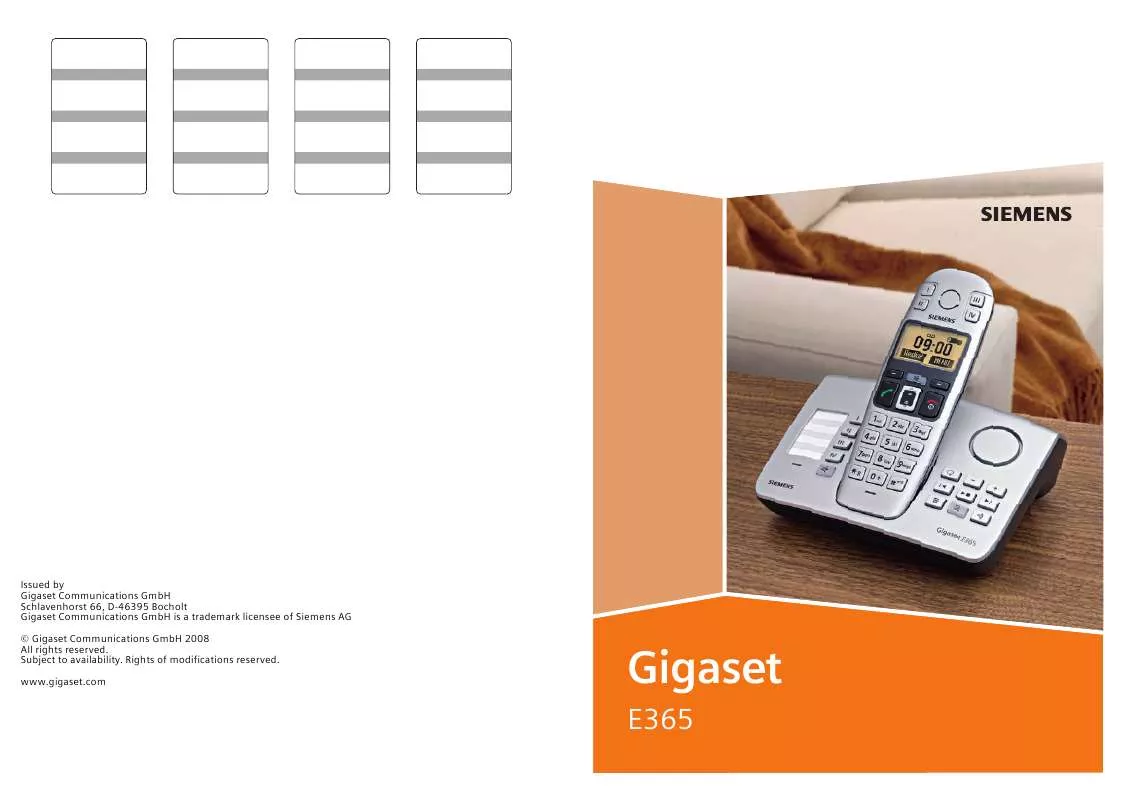User manual INTERQUARTZ E365
Lastmanuals offers a socially driven service of sharing, storing and searching manuals related to use of hardware and software : user guide, owner's manual, quick start guide, technical datasheets... DON'T FORGET : ALWAYS READ THE USER GUIDE BEFORE BUYING !!!
If this document matches the user guide, instructions manual or user manual, feature sets, schematics you are looking for, download it now. Lastmanuals provides you a fast and easy access to the user manual INTERQUARTZ E365. We hope that this INTERQUARTZ E365 user guide will be useful to you.
Lastmanuals help download the user guide INTERQUARTZ E365.
Manual abstract: user guide INTERQUARTZ E365
Detailed instructions for use are in the User's Guide.
[. . . ] Issued by Gigaset Communications GmbH Schlavenhorst 66, D-46395 Bocholt Gigaset Communications GmbH is a trademark licensee of Siemens AG © Gigaset Communications GmbH 2008 All rights reserved. www. gigaset. com
Gigaset
E365
The handset at a glance
The handset at a glance
1 Direct dialling keys (II to IV) 2 Display in idle status (example) 3 Battery charge level
eVU
13
1
09:19
U
2 3
§§Menu §
4 12 11 5 6
10
4 Display keys (page 16) 5 Control key (page 15) 6 End call key, On/off key End call, cancel function, go back one menu level (press briefly), back to idle status (press and hold), activate/deactivate handset (press and hold in idle status) 7 Hash key Keypad lock on/off (press and hold in idle status, page 15) Insert a pause (press and hold for dialling) Switch between uppercase/lowercase letters and digits for text entry (page 40) 8 Microphone 9 Recall key Enter flash (press and hold) 10 Connection socket for headset (page 41) 11 Talk key Answer a call, start dialling 12 Handsfree key Toggle between earpiece and handsfree mode Lights up: handsfree activated Flashes: incoming call 13 Direct dialling/SOS key with SOS LED
= flashes: battery almost flat e V U flashes: battery charging
(1/3 charged to fully charged)
9
7 8
Gigaset contact numbers:
For personal advice on our range of products and for repairs or guarantee/warranty claims call:
Service Centre UK: 08453 6708 12 (local call cost charge)
Please have your proof of purchase ready when calling.
1
E365 base station at a glance
E365 base station at a glance
Index card Loudspeaker
é Direct dialling/SOS key with ê . . . ì Direct dialling keys î Handsfree key:answer/end a call ù Registration/paging key:
Page handsets (press briefly, "Paging", page 31). Register handsets (press and hold, page 30). [. . . ] You have the following options: Read SMS Select and press §OK§ to read the SMS message. Delete Entry Select and press §OK§ to delete the SMS message. Date/Time Select and press §OK§ to show when the SMS message was written. Delete List Select and press §OK§ to delete all SMS messages in the draft message list. q
¤ Open the draft message list.
Receiving an SMS
All received text messages are saved in the incoming message list. Since an SMS remains in the list even after it has been read, you should regularly delete SMS messages from the list. The display tells you if the SMS memory is full. ¤ Deleting text messages you no longer require (page 25).
Incoming list
The incoming message list contains: u All received SMS messages, starting with the latest. u SMS messages that could not be sent on account of an error. New text messages are signalled on all Gigaset E36 handsets by a message in the display and an advisory tone.
Writing/editing an SMS
You are reading an SMS in the draft message list. You have the following options: Write Message Write and then send a new SMS (page 23) or save. Use Text Edit the text of the saved SMS and then send (page 23).
Opening the incoming message list with the display key
Press ` The incoming message list is displayed as follows (example):
SMS: 01+05
01+05: The number of new + the number of old, read messages
An entry in the list is displayed as follows for example:
New 01/02 1234567890 §Back§ U §Menu
01/02: Current Number of the SMS currently in the display / total number of new SMS messages
Opening the incoming message list via the SMS menu
§Menu§
¢ SMS ¢ §OK§ ¢ Incoming 01+05 ¢ §OK§
24
SMS (text messages)
Reading or deleting SMS messages
q
¤ Open the incoming message list.
§Menu§
Setting up the SMS centre
Entering/changing SMS centres
Select SMS. You have the following options: Read SMS Select and press §OK§ to read the SMS message. Scroll through the SMS messages using q. A new SMS message which you have read acquires the status Old. Delete Entry Select and press §OK§ to delete the SMS message. Copy to Directory Select and press §OK§ to copy the sender's number to the directory. Date and Time Select and press §OK§ to show when the SMS message was received. Delete List Select and press §OK§ to delete all SMS messages in the incoming message list.
service number, make sure to find out about service offers and special features of your service provider. §Menu§ ¢ SMS ¢ §OK§ ¢ Settings ¢ §OK§ ¢ Service Centres ¢ §OK§ q Select the SMS centre (e. g. Service Centre 1) and press §OK§. send Centre If the SMS messages are to be sent through this SMS centre, press §OK§ to activate the SMS centre ( = on). [. . . ] Names that you have preceded with an asterisk will move to the end of the directory.
Entering special characters
Standard characters
*)
1
**)
Q . 0 + : ¿ ¡ " ` ; _
P * / ( ) < = > %
#
Abc--> 123 123 --> abc
Editing text
When you press a key and hold it, the characters of that key appear in the bottom display line and are highlighted one after the other. When you release the key, the highlighted character is inserted into the input field. For how to enter special characters, see page 40. [. . . ]
DISCLAIMER TO DOWNLOAD THE USER GUIDE INTERQUARTZ E365 Lastmanuals offers a socially driven service of sharing, storing and searching manuals related to use of hardware and software : user guide, owner's manual, quick start guide, technical datasheets...manual INTERQUARTZ E365