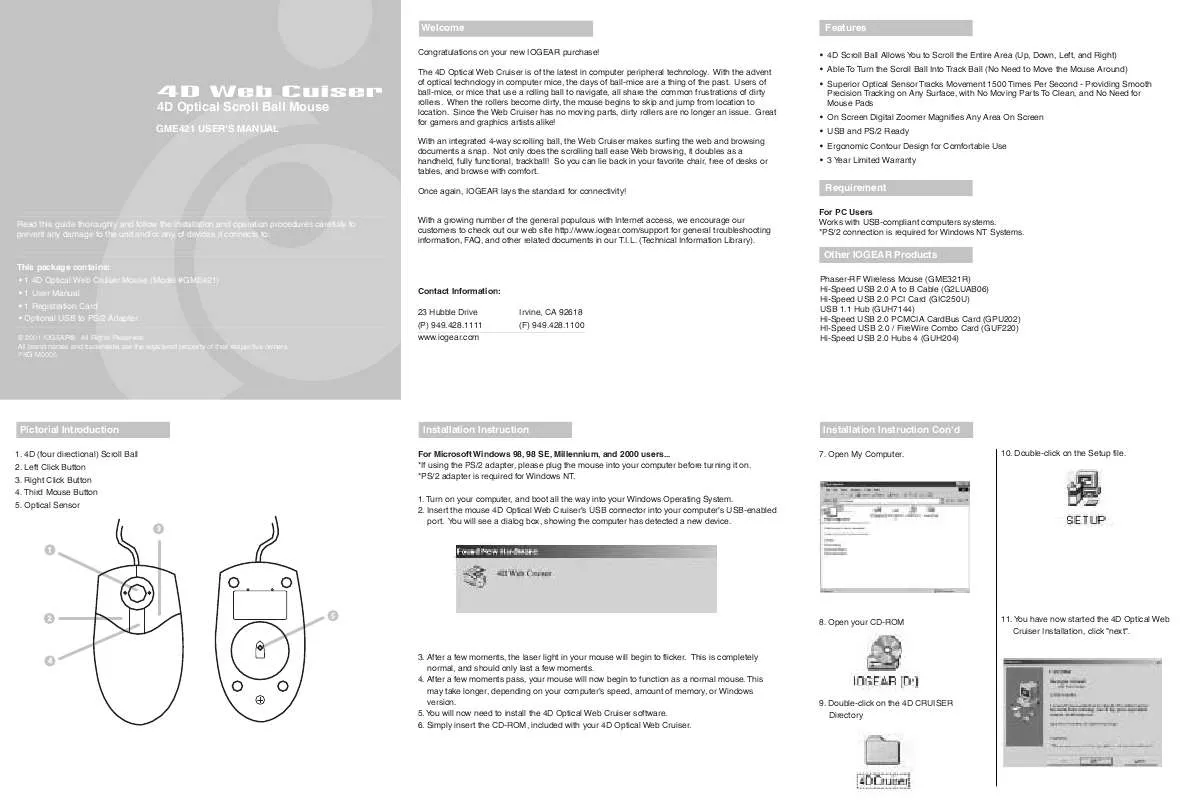User manual IOGEAR GME421
Lastmanuals offers a socially driven service of sharing, storing and searching manuals related to use of hardware and software : user guide, owner's manual, quick start guide, technical datasheets... DON'T FORGET : ALWAYS READ THE USER GUIDE BEFORE BUYING !!!
If this document matches the user guide, instructions manual or user manual, feature sets, schematics you are looking for, download it now. Lastmanuals provides you a fast and easy access to the user manual IOGEAR GME421. We hope that this IOGEAR GME421 user guide will be useful to you.
Lastmanuals help download the user guide IOGEAR GME421.
Manual abstract: user guide IOGEAR GME421
Detailed instructions for use are in the User's Guide.
[. . . ] Once again, IOGEAR lays the standard for connectivity!With a growing number of the general populous with Internet access, we encourage our customers to check out our web site http://www. iogear. com/support for general troubleshooting information, FAQ, and other related documents in our T. I. L. (Technical Information Library).
Features
· 4D Scroll Ball Allows You to Scroll the Entire Area (Up, Down, Left, and Right) · Able To Turn the Scroll Ball Into Track Ball (No Need to Move the Mouse Around) · Superior Optical Sensor Tracks Movement 1500 Times Per Second - Providing Smooth Precision Tracking on Any Surface, with No Moving Parts To Clean, and No Need for Mouse Pads · On Screen Digital Zoomer Magnifies Any Area On Screen · USB and PS/2 Ready · Ergonomic Contour Design for Comfortable Use · 3 Year Limited Warranty
4D Web Cuiser
4D Optical Scroll Ball Mouse
GME421 USER'S MANUAL
Requirement
For PC Users Works with USB-compliant computers systems. *PS/2 connection is required for Windows NT Systems.
Read this guide thoroughly and follow the installation and operation procedures carefully to prevent any damage to the unit and/or any of devices it connects to:
Other IOGEAR Products
This package contains: · 1 4D Optical Web Cruiser Mouse (Model #GME421) · 1 User Manual · 1 Registration Card · Optional USB to PS/2 Adapter
© 2001 IOGEAR®. [. . . ] Refer to http://windowsupdate. microsoft. com for the latest Critical Updates available from Microsoft. Your new 4D Optical Web Cruiser is now installed. Your mouse will now function as a normal mouse.
Operation Con'd
Mouse Control Panel Instructions "Button Configuration" Here you may set the mouse to your hand's preference. If you are left-handed or right-handed, you can set the mouse to accommodate your clicking preference. A left-handed mouse commonly has the left-mouse-button as the primary button and the right-mouse-button is commonly the option button. Files & Folders Here you may set your preference for mouse clicks. Normally, the user would "double-click" to open a document or folder. You may now choose to "single-click" to open documents in folders. Double-Click Speed: To set the speed of your mouse's double-click speed, you can slide the bar to increase or decrease the amount of time between clicks. POINTERS TAB This tab is an extension of your Microsoft Windows Desktop schemes. You may choose different schemes for your mouse icons here. Pointer Shadow will leave a dark shadow over the desktop, to dramatize the presence of the mouse pointer. MOTION TAB Speed: Here you may set how fast you would like the pointer to move across the screen. Simply move the slide bar left to slow down right to speed up the mouse cursor. Acceleration: This will adjust how much your pointer accelerates as you move it faster. Snap To Default: This will enable the mouse pointer to move itself to the default button, when a dialog box pops up.
Operation
Mouse Magnifier 13. You will now be asked for the folder your 4D Optical Web Cruiser will be installed in, click "Next". The Installer will now prompt you to reboot your computer, click "Finish". To enable the mouse pointer magnification feature, press the Third Mouse Button 4 once. You will notice that a small box appears where your mouse pointer was. Move the mouse around to control where you would like the magnifier to go. You can also resize the magnification box. [. . . ] This equipment generates, uses and can radiate radio frequency energy and, if not installed and used in accordance with the instruction manual, may cause interference to radio communications. This equipment has been tested and found to comply within the limits for a class B device, pursuant to Subpart J of Part 15 of the FCC rules. These limits are designed to provide reasonable protection against harmful interference in a commercial environment. Operation of this equipment is a residential area is likely to cause interference, in which case the user at his own expense will be required to take whatever measures may be required to correct the interference. [. . . ]
DISCLAIMER TO DOWNLOAD THE USER GUIDE IOGEAR GME421 Lastmanuals offers a socially driven service of sharing, storing and searching manuals related to use of hardware and software : user guide, owner's manual, quick start guide, technical datasheets...manual IOGEAR GME421