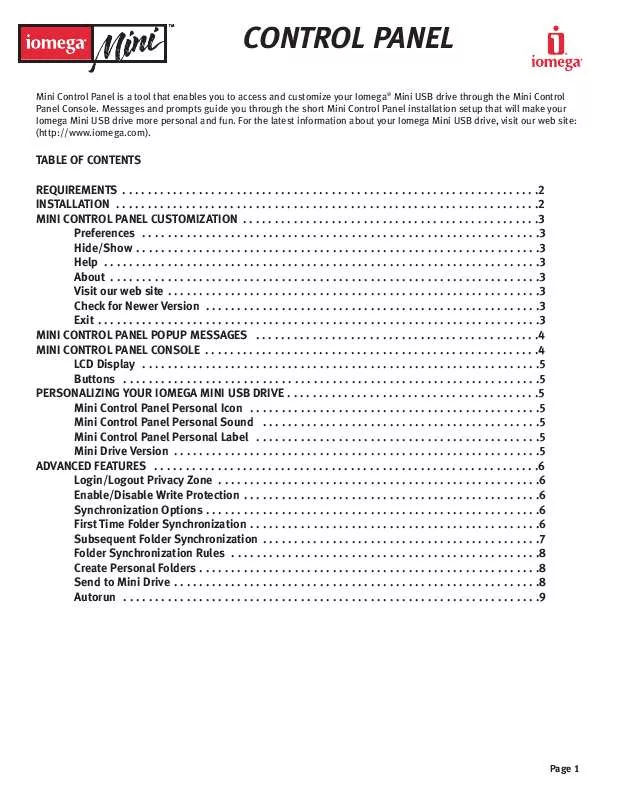User manual IOMEGA CONTROL PANEL
Lastmanuals offers a socially driven service of sharing, storing and searching manuals related to use of hardware and software : user guide, owner's manual, quick start guide, technical datasheets... DON'T FORGET : ALWAYS READ THE USER GUIDE BEFORE BUYING !!!
If this document matches the user guide, instructions manual or user manual, feature sets, schematics you are looking for, download it now. Lastmanuals provides you a fast and easy access to the user manual IOMEGA CONTROL PANEL. We hope that this IOMEGA CONTROL PANEL user guide will be useful to you.
Lastmanuals help download the user guide IOMEGA CONTROL PANEL.
Manual abstract: user guide IOMEGA CONTROL PANEL
Detailed instructions for use are in the User's Guide.
[. . . ] NOTE: Mini Control Panel is automatically loaded with Windows. You can disable this option from the Settings window.
INSTALL SCREEN Wait a few moments until the Mini Control Panel icon is added to the system tray on the taskbar. Use this icon for the easiest and fastest access to all Mini Control Panel functions.
TRAY ICON
Page 2
CONTROL PANEL
MINI CONTROL PANEL CUSTOMIZATION To access Mini Control Panel functions, right-click the Mini Control Panel icon on the taskbar. Select any of the following options: · Preferences Click here to set the Mini Control Panel settings. [. . . ] The free space indicator turns red when 5% or less of your total disk space is free. The LCD display also indicates if your Mini drive is write protected or contains a privacy zone. Mini Lock: If you are using Mini Lock and have logged into your Privacy Zone, it will show in the LCD on the Mini Control Panel Console. For further details on Mini Lock, go to the Iomega web site: www. iomega. com.
PRIVACY ZONE INDICATION Buttons Click any of the buttons described below to use them.
WRITE PROTECTION INDICATION
· Tools-- The Tools button opens the Mini Control Panel Console menu. This menu contains the Mini Control Panel Console settings, advanced features, and personal folders. Click on the Browse button to open the Iomega Mini USB drive in Windows Explorer and to access all your
Click X to hide the Mini Control Panel Console. The console will disappear from the desktop and a message · Close-- will be displayed, advising you that the program will continue to run in the taskbar. To re-open the Mini Control Panel Console, double-click the tray icon or select Show from the Mini Control Panel right-click menu. · Eject-- The Eject button allows for the safe removal of your Iomega Mini USB drive. NOTE: Windows 2000/XP users, you can also double-click the Safely Remove Hardware icon in the taskbar to remove your Iomega Mini USB drive. Removing your Iomega Mini USB drive without using one of these options can result in data loss!PERSONALIZING YOUR IOMEGA MINI USB DRIVE To personalize your Iomega Mini USB drive with your own icon, a special sound, or your own label, click the Tools button on the Mini Control Panel Console and select Settings.
MINI DRIVE SETTINGS WINDOW · Mini Control Panel Personal IconUsing the dropdown menu, select any of the icons included with Mini Control Panel. NOTE: This operation will fail if the Iomega® Mini USB drive is write-protected. · Mini Control Panel Personal SoundUsing the dropdown menu, select any of the sounds included with Mini Control Panel. You can listen to any of the sounds you select by clicking Play. NOTE: This operation will fail if the Iomega Mini USB drive is write-protected. · Mini Control Panel Personal LabelTo personalize or identify your Iomega Mini USB drive, enter a label name, (up to 18 characters). · Mini Drive VersionYour Mini drive version is the last item listed in the Settings window. You will need this information when contacting Technical Support. Page 5
CONTROL PANEL
ADVANCED FEATURES When Mini Control Panel is running, you can access a number of advanced features that make your Iomega® Mini USB drive easier to use. Click the Tools button and then click an option in the Advanced Features menu.
ADVANCED FEATURES MENU Login/Logout Privacy Zone If you have created a Privacy Zone on your Iomega Mini USB drive using Mini Lock, you can login to this zone easily by clicking Login Privacy Zone and entering the correct password in the Login Privacy Zone window. NOTE: After a fifth unsuccessful attempt to login, Safe Eject your Iomega Mini USB drive, reinsert it, and try logging in again. [. . . ] You can disable the Autorun function in the Mini Control Panel Settings dialog box. NOTE: The Mini Control Panel Autorun function has a slightly different and more extended syntax than the CD-ROM autorun syntax. A typical AUTORUN. INF file contains two lines in text format (ASCII) as shown in the following examples: Example 1: The syntax of the AUTORUN. INF file that launches the yahoo web page would look like: [launcher] open=www. yahoo. com Example 2: The syntax of the AUTORUN. INF file that launches the windows calculator (calc. exe) would look like: [launcher] open=calc. exe
How to Contact Us Web site: http://www. iomega. com
Copyright © 2002 Iomega Corporation. Iomega, the stylized "i" logo, Mini Lock, Mini Control Panel, and the Iomega Mini USB Drive brand block are either registered trademarks or trademarks of Iomega Corporation in the United States and/or other countries. [. . . ]
DISCLAIMER TO DOWNLOAD THE USER GUIDE IOMEGA CONTROL PANEL Lastmanuals offers a socially driven service of sharing, storing and searching manuals related to use of hardware and software : user guide, owner's manual, quick start guide, technical datasheets...manual IOMEGA CONTROL PANEL