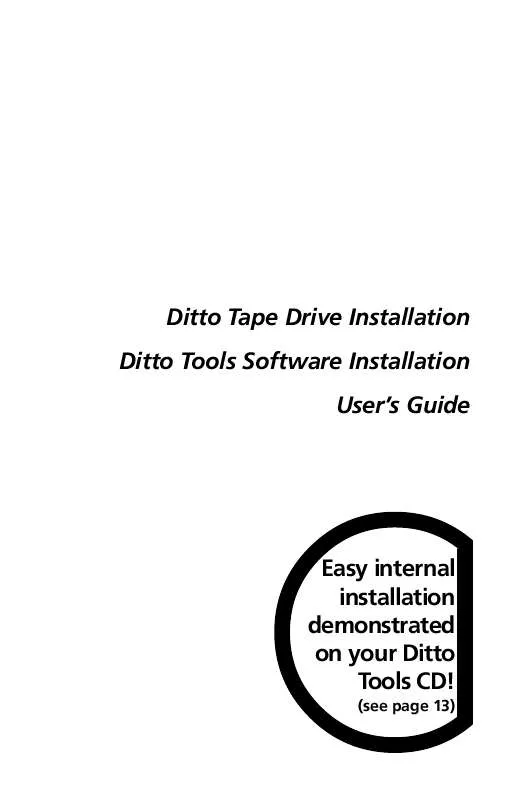User manual IOMEGA DITTO 250
Lastmanuals offers a socially driven service of sharing, storing and searching manuals related to use of hardware and software : user guide, owner's manual, quick start guide, technical datasheets... DON'T FORGET : ALWAYS READ THE USER GUIDE BEFORE BUYING !!!
If this document matches the user guide, instructions manual or user manual, feature sets, schematics you are looking for, download it now. Lastmanuals provides you a fast and easy access to the user manual IOMEGA DITTO 250. We hope that this IOMEGA DITTO 250 user guide will be useful to you.
Lastmanuals help download the user guide IOMEGA DITTO 250.
Manual abstract: user guide IOMEGA DITTO 250
Detailed instructions for use are in the User's Guide.
[. . . ] Ditto Tape Drive Installation Ditto Tools Software Installation User's Guide
Easy internal installation demonstrated on your Ditto Tools CD!
(see page 13)
Iomega Corporation 1821 West Iomega Way Roy, Utah 84067-9977 © Iomega Corporation 1998
03151100
Using this Guide
You now have a Ditto tape drive that's going to help you back up and organize all your stuff!All you have to do is install the tape drive and then the software. This guide will take you through the process step by step!And, if you are installing an internal tape drive, you won't want to miss our installation video (found on the Ditto Tools CD)! [. . . ] If you installed a parallel port drive, verify that it is plugged into an outlet. Restart Windows and try 1-Step Backup again. If the tape drive is still not detected, refer to the "Hardware and Software Configuration" section below. Also review "Solving Problems" in Using Your Ditto Tape Drive section of this guide. 36
Hardware and Software Configuration
There are a few simple reasons why your tape drive may not be detected by your system. If your parallel port drive is not detected, refer to the "Solving Problems" section under Using Your Ditto Tape Drive in this guide. If you installed an internal tape drive with a Ditto Dash DX or Ditto Dash accelerator card and the system cannot detect the drive, you may be experiencing conflicts in the DMA, IRQ, and I/O addresses for the card. Refer to the "Solving Problems" section under Using Your Ditto Tape Drive in this guide.
Backup and Recovery
When using Windows NT and Iomega Backup software to back up your data, you are choosing to safeguard your data from that ultimate disastera hard drive failure. This section explains the backup strategy plan that will help you recover lost data in the event your hard drive fails. The plan is not difficult to follow, however, it requires consistency on your part.
1 Before every backup job, you must run the NT system program RDISK. The RDISK program records your system's registry information (for example, configuration data and all the user preferences you've set). If this information is current and available on a backup tape, restoring the data on the tape after a hard disk failure will restore all the configuration and user preferences. These files are essential for a smooth recovery. 2 Make regular and frequent backups of your hard drive. The backup tapes will contain your latest full backup and any differential or incremental backups you have made.
If you do these two things, you will be prepared to follow the Disaster Recovery Instructions in the event of a hard disk failure.
Run RDISK Before Every Backup
1 2 3 4 5 To start RDISK, select Run from the Start menu. Type RDISK /s in the Open text box and click OK. Choose Yes when asked "Do you want to continue this operation?" Choose No when asked "Do you want to create an Emergency Repair disk?" (Your information will be on the backup tape after you run a backup. ) 6 Click Exit. 7 Run your regularly scheduled backup using 1-Step Backup or The Works.
37
Disaster Recovery Instructions
Use the instructions below to restore data after a hard disk failure.
1 Replace all damaged hardware and format the destination drive properly. (Reference your Windows NT manual for help. ) 2 Boot up your computer with the Windows NT system disk in your floppy drive (or in your CD-ROM drive if you have a bootable CD-ROM drive). 3 Follow all the instructions to reinstall Windows NT and reboot the machine when prompted. After the reboot, your main screen will look like a generic version of Windows NT without any of the preferences you had set up before. 4 Install Iomega Backup NT as instructed in the Iomega Backup NT Software Installation Guide. [. . . ] For up-to-date support information, contact Iomega's Home Page on the World Wide Web. On-line Help File The Iomega Backup software contains an on-line help file with index and find options that can speed your search for information. To use this help file/user's guide, select it from the Iomega Backup menu or press any Help buttons (or F1) while running Iomega Backup. Iomega on the Internet--http://www. iomega. com If you have access to the Internet, Iomega's home page offers you problem-solving support readily available 24 house a day from a single Web sitae. [. . . ]
DISCLAIMER TO DOWNLOAD THE USER GUIDE IOMEGA DITTO 250 Lastmanuals offers a socially driven service of sharing, storing and searching manuals related to use of hardware and software : user guide, owner's manual, quick start guide, technical datasheets...manual IOMEGA DITTO 250