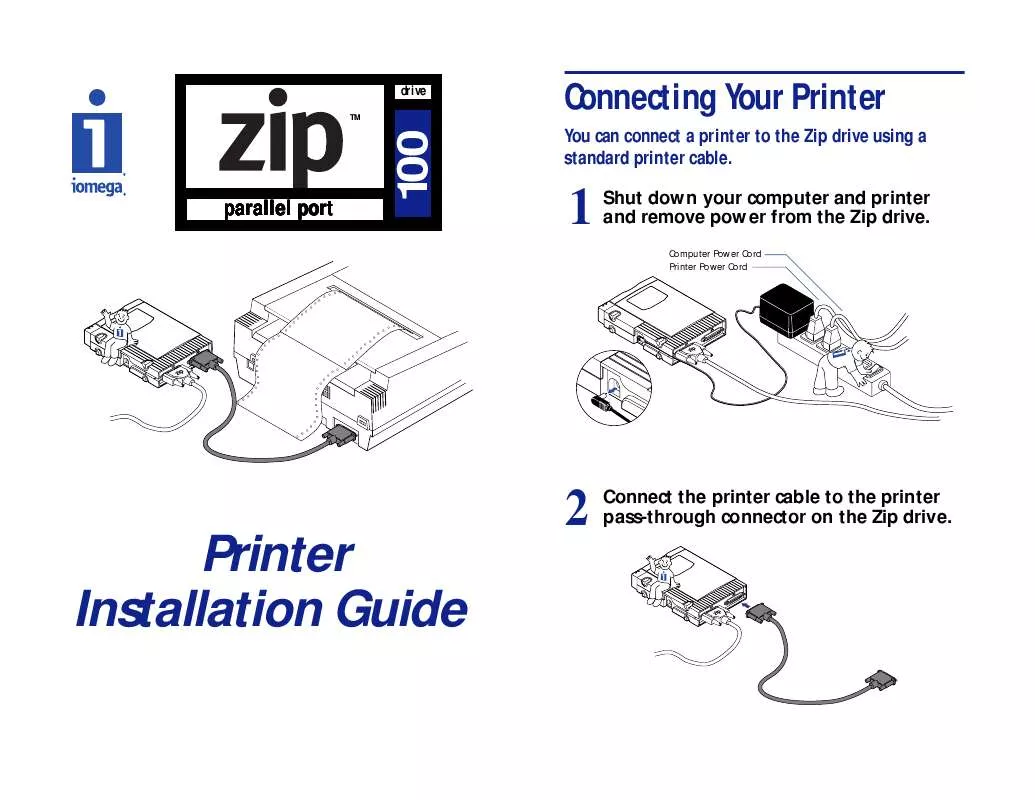User manual IOMEGA Z100PPT
Lastmanuals offers a socially driven service of sharing, storing and searching manuals related to use of hardware and software : user guide, owner's manual, quick start guide, technical datasheets... DON'T FORGET : ALWAYS READ THE USER GUIDE BEFORE BUYING !!!
If this document matches the user guide, instructions manual or user manual, feature sets, schematics you are looking for, download it now. Lastmanuals provides you a fast and easy access to the user manual IOMEGA Z100PPT. We hope that this IOMEGA Z100PPT user guide will be useful to you.
Lastmanuals help download the user guide IOMEGA Z100PPT.
Manual abstract: user guide IOMEGA Z100PPT
Detailed instructions for use are in the User's Guide.
[. . . ] Listed here are some possible solutions if you experience problems with your printer, but you should contact your printer manufacturer since they know how to best address parallel port printer issues.
o
o
o
o
o
4
Turn on your computer, reconnect power to your Zip drive, and turn on your printer.
If this is the first time connecting your printer to your computer you should now install any software that shipped with your printer.
o
If you are. . .
. . . experiencing any of the following problems
· Printer does not work when connected to the Zip drive The system stops responding (hangs) Information gets lost during file transfers
o
o
o
o
o oo
o
o
o
o
o
o
o
o
o oo oo
o
o
o
o
o oo
o
o
o
o
o ooooo
o
o
o
o
o
o
o oo oo
· ·
o
o
o
o
o
o
o
o
o
o ooooo
o
. . . and you are using one of the following printers
NOTE: The Zip drive must have power in order for the printer pass-through feature to work.
5
Windows 95® Users: If you experience problems with your printer this guide contains troubleshooting information.
HP LaserJet 5L HP LaserJet 5P, 5M, 6P, 6M, and DeskJet 600c HP LaserJet 4L HP DeskJet 855c HP DeskJet 820c series* Canon BJC 610, 620, and 4000 series Lexmark Okidata 600e Brother HL630 Printer Not Listed
X X
X
X
X X X X X
Solution 1: Disable Status Monitor
X The status monitor can usually be removed automatically with the following steps:
* There are currently no known software fixes for this printer. To use your printer with your Zip drive you should install an additional parallel port. Iomega has approved the use of Warp Nine Engineering's add-on card F/PortPlus which is fully compatible with the Zip drive and will actually improve your drive's performance. [. . . ] Click on OK at the bottom of the window. Your Zip drive is ready to use.
The documentation that came with your printer may have detailed instructions on disabling bi-directional communication. If it does not and you are unable to disable bi-directional communication using one of the above procedures, contact your printer manufacturer for help.
1. Before you access the Zip drive, press <Ctrl+Alt+Delete>. In the Task Manager select HPPROPTY and then select "End Task. " 3. Double-click My Computer and open the hard drive (usually the "C" drive). Open the Windows folder and then the System folder. Find and right-mouse click the file HPPROPTY. EXE and choose "Rename. " 6. Rename HPPROPTY. EXE to "HPPROPTY. BAK. " 7. Your Zip drive is ready to use.
Solution 4: Uninstall and Reinstall Printer Software
Uninstalling and reinstalling the printer drivers or the software that shipped with your printer while the printer is not connected may allow you to install the printer with the bi-directional mode disabled. Refer to the documentation that came with your printer for additional instructions.
1. Shut down your system and turn off power. Disconnect your printer from the Zip drive. Turn on your computer and let Windows 95 load.
Solution 3: Turn Off Bi-Directional Communication
If you are using Microsoft print system drivers you may be able to use the following procedure to disable bi-directional communication to the printer.
4. Click the Start button and select "Programs. " Choose the HP LaserJet 5L folder and click Uninstall. With printer disconnected, reinstall printer software and select "Install the PCL driver alternative. " 6. [. . . ] To use the printer again you must repeat the above steps but choose "LPT1" at step 6. Your Zip drive is ready to use.
Solution 6: Getting Help for Your Specific Printer
If your specific printer is not addressed in this guide and you are having trouble printing, please contact your printer manufacturer for the best way to resolve printer pass-through conflicts. Iomega may have more information on your specific printer in the Iomega Automated FAX Help system (801-778-5763), or on the World Wide Web at www. iomega. com.
© 1997 Iomega Corporation. [. . . ]
DISCLAIMER TO DOWNLOAD THE USER GUIDE IOMEGA Z100PPT Lastmanuals offers a socially driven service of sharing, storing and searching manuals related to use of hardware and software : user guide, owner's manual, quick start guide, technical datasheets...manual IOMEGA Z100PPT