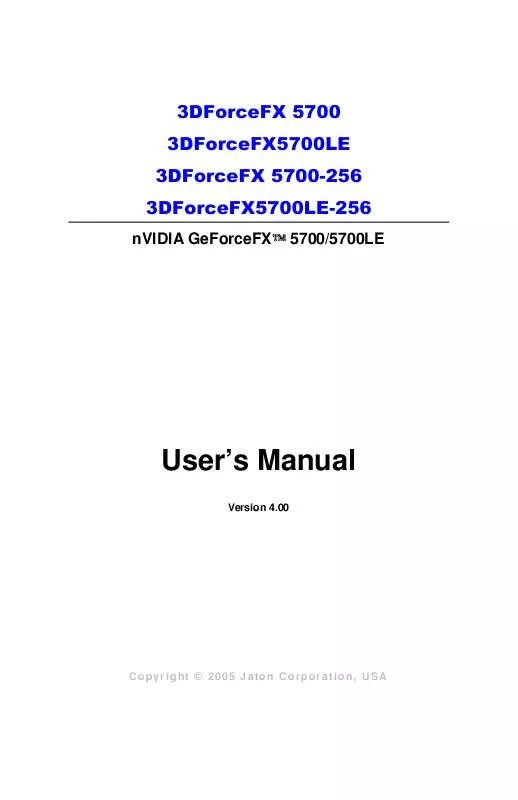User manual JATON 3DFORCEFX5700LE-256
Lastmanuals offers a socially driven service of sharing, storing and searching manuals related to use of hardware and software : user guide, owner's manual, quick start guide, technical datasheets... DON'T FORGET : ALWAYS READ THE USER GUIDE BEFORE BUYING !!!
If this document matches the user guide, instructions manual or user manual, feature sets, schematics you are looking for, download it now. Lastmanuals provides you a fast and easy access to the user manual JATON 3DFORCEFX5700LE-256. We hope that this JATON 3DFORCEFX5700LE-256 user guide will be useful to you.
Lastmanuals help download the user guide JATON 3DFORCEFX5700LE-256.
Manual abstract: user guide JATON 3DFORCEFX5700LE-256
Detailed instructions for use are in the User's Guide.
[. . . ] 3DForceFX 5700 3DForceFX5700LE 3DForceFX 5700-256 3DForceFX5700LE-256
nVIDIA GeForceFXTM 5700/5700LE
User's Manual
Version 4. 00
Copyright © 2005 Jaton Corporation, USA
Contents
INTRODUCTION . . . . . . . . . . . . . . . . . . . . . . . . . . . . . . . . . . . . . . . . . . . . . . . . . . . . . . . . . . . . . . . . . . . . . . . . . 5 FEATURES . . . . . . . . . . . . . . . . . . . . . . . . . . . . . . . . . . . . . . . . . . . . . . . . . . . . . . . . . . . . . . . . . . . . . . . . . . . . . . . . . 6 ULTRASHADOW TECHNOLOGY . . . . . . . . . . . . . . . . . . . . . . . . . . . . . . . . . . . . . . . . . . . . . . . . . . . . . . . . 6 CINEFX ENGINE. . . . . . . . . . . . . . . . . . . . . . . . . . . . . . . . . . . . . . . . . . . . . . . . . . . . . . . . . . . . . . . . . . . . . . . . . . . . . [. . . ] After the desktop has loaded completely, insert the software's CD into CD ROM drive and proceed to the display driver installation, which is provided by the hardware manufacturer.
18
1.
Autorun feature brings-up the "Welcome Screen", and you may point to "display driver", then press on it.
2.
Microsoft InstallShield® Wizard has start loading its setup process; please wait until it has completed.
19
3.
Click on "Next" to continue the process.
4.
The Windows system will copy all driver files from source media to your local hard disk; please wait until the process has completed.
20
5.
Click on "Finish" to restart your computer, the new display driver will be in place after Windows boots-up.
Microsoft Windows® NTTM4. 0
The procedure of display driver installation it required setup with service pack 6 (Microsoft® Windows NTTM4. 0) first. After your windows desktop has loaded with service pack 6 completely, you may insert the software CD into CD ROM drive and follow the installation steps below:
Upgrade video adapter to an existing system. SELECT the "Display" icon in control panel and then SELECT the "Settings" page. SELECT "Display Type. . . " button in the "Settings" page. SELECT "Change. . . " button from the Adapter type section. SELECT "Have Disk. . . " button from the Change Display page.
2. 4.
21
5.
Windows NT 4. 0 prompt you for the location where those files for video driver. INPUT the path or unfold with "X:\Winnt4\". (X: is the CD ROM drive where the Software & Documents CD has been inserted. ) If the driver "3DForceFX 5700, nVIDIA GeForceFX 5700" is listed under the Display list, SELECT the "OK" button to continue. Once the driver files are copied, RESTART Microsoft Windows NT 4. 0 for the changes to take effect. SELECT the desired color palette (the number of colors), desktop area (resolution), and refresh frequency in the settings page of Display Properties and then SELECT the "Test" button in the same page to determine whether your selection works properly. SELECT "Apply" to active the selected mode.
6.
7.
8.
InstallShield® Program:
Since the Microsoft InstallShield® program has been added into our software's CD, the Display Driver Installation and its procedures are much easier for users to run with Windows®NTTM operating system. After the desktop has loaded with service pack 6 completely, insert the software's CD into CD ROM drive and proceed to the display driver installation, which is provided by the hardware manufacturer.
22
1. Autorun feature brings-up the "Welcome Screen", and you may point to "display driver", then press on it.
2.
Microsoft InstallShield® Wizard has start loading its setup process; please wait until it has completed.
23
3.
Click on "Next" to continue the process.
4.
Scroll down and select on the "3DForceFX 5700, nVIDIA GeForceFX 5700" then click on "OK" for next screen.
24
5.
The Windows system will copy all driver files from source media to your local hard disk; please wait until the process has completed.
6.
Click on "Finish" to restart your computer, the new display driver will be in place after Windows boots-up.
Windows® 2000 Driver Installation
Upgrade video adapter to an existing system. (Windows has been pre-loaded)
25
1. 2.
Select [Next] at Found New Hardware Wizard. Check [Search for a suitable driver for my device (recommended)] then select [Next]. Check [Specify a location:] Under [Copy manufacturer's files from:] enter D:\WIN2K&XP, where D is your CD_ROM drive. Select [Next] to install "3DForceFX 5700, nVIDIA GeForceFX 5700" driver. Select [Finish] to restart the computer.
3. 5.
6.
7.
InstallShield® Program:
Microsoft Windows®2000 detects this new hardware and places appropriate display driver from its system folder automatically - it doesn't matter if you have added a new driver or changed the existing one. To maximize the video board acceleration and increase its performance, you may install the manufacturers display driver as follows:
26
1.
Autorun feature brings-up the "Welcome Screen", and you may point to "display driver", then press on it.
2.
Microsoft InstallShield® Wizard has start loading its setup process; please wait until it has completed.
27
3.
Click on "Next" to continue the process.
4.
Click on "Yes" to continue the installation. [. . . ] Proof of purchase will be requiring before any consideration by Manufacturer occurs.
Other Limits.
The forgoing is in lieu of all other warranties, expressed or implied. Including but not limited to the implied warranties of merchantability and fitness for a particular purpose. Manufacturer does not warrant against damages or defects arising out of improper or abnormal use of handling of the products; against defects or damages arising from improper installation (where installation is by persons other than Manufacturer), against defects in products or components not manufactured or installed by Manufacturer, or against damages result from non-manufacturer made products or components. This warranty does not apply if the Product has been damaged by accident, abuse, nor misuse. [. . . ]
DISCLAIMER TO DOWNLOAD THE USER GUIDE JATON 3DFORCEFX5700LE-256 Lastmanuals offers a socially driven service of sharing, storing and searching manuals related to use of hardware and software : user guide, owner's manual, quick start guide, technical datasheets...manual JATON 3DFORCEFX5700LE-256