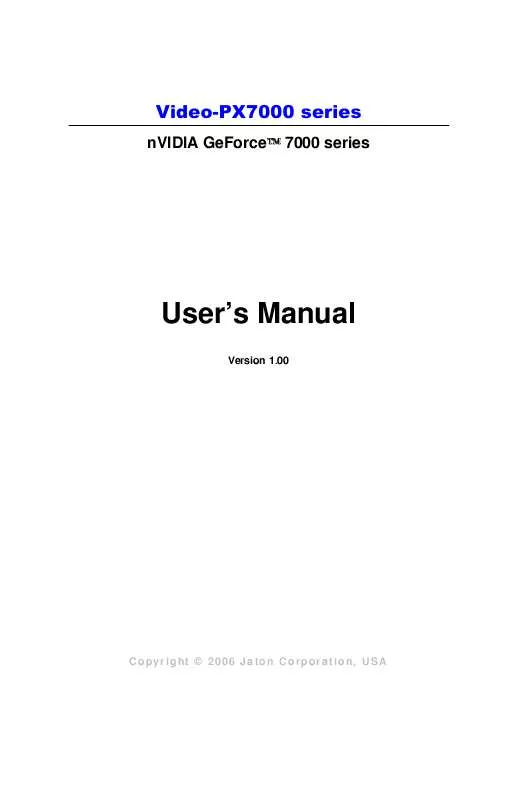User manual JATON VIDEO-PX7600GT-256
Lastmanuals offers a socially driven service of sharing, storing and searching manuals related to use of hardware and software : user guide, owner's manual, quick start guide, technical datasheets... DON'T FORGET : ALWAYS READ THE USER GUIDE BEFORE BUYING !!!
If this document matches the user guide, instructions manual or user manual, feature sets, schematics you are looking for, download it now. Lastmanuals provides you a fast and easy access to the user manual JATON VIDEO-PX7600GT-256. We hope that this JATON VIDEO-PX7600GT-256 user guide will be useful to you.
Lastmanuals help download the user guide JATON VIDEO-PX7600GT-256.
Manual abstract: user guide JATON VIDEO-PX7600GT-256
Detailed instructions for use are in the User's Guide.
[. . . ] Video-PX7000 series
nVIDIA GeForceTM 7000 series
User's Manual
Version 1. 00
Copyright © 2006 Jaton Corporation, USA
Contents
INTRODUCTION . . . . . . . . . . . . . . . . . . . . . . . . . . . . . . . . . . . . . . . . . . . . . . . . . . . . . . . . . . . . . . . . . . . . . . . . . 3 FEATURES AND SPECIFICATIONS . . . . . . . . . . . . . . . . . . . . . . . . . . . . . . . . . . . . . . . . . 4 SYSTEM REQUIREMENT . . . . . . . . . . . . . . . . . . . . . . . . . . . . . . . . . . . . . . . . . . . . . . . . . . . . . . . . . . 6 CHECK LIST . . . . . . . . . . . . . . . . . . . . . . . . . . . . . . . . . . . . . . . . . . . . . . . . . . . . . . . . . . . . . . . . . . . . . . . . . . . . . . . [. . . ] Turn OFF all powers to your system, including any peripherals (printer, external drives, modem, etc. ). Disconnect the power cord and the monitor cable from the back of the computer. Unfasten the cover mounting screws on your system and remove the system cover. Refer to your system user manual for instructions to determine the location of the mounting screws. Remove the retaining screw that holds the slot cover in place. Slide the slot cover out and put the screw aside (you will need it to secure the adapter). To install the adapter in PCI-E expansion slot, carefully line up the gold-fingered edge connector on the adapter directly above the expansion slot connector on the motherboard. Then press the adapter into place, completely. Use the (remaining) screw you removed to secure the adapter-retaining bracket in place. Secure the cover with the mounting screws you removed in Step 3.
4.
5.
6.
You have now completed the installation of your new graphics adapter on your system.
10
Upgrade Steps: Add or change your video adapter to an existing system, you may precede a few steps before you install the new hardware and software (video display driver). The followings are some of the considerations: 1. To add a new adapter, ensure the mainboard has available IRQ for new devices, and there is no conflict between each other. If you try adding this video adapter to an ALL-IN-ONE mainboard (which video port built-in already), then you have to disable that port first. Otherwise, that will be a problem for the new video adapter setup. The driver installation for system upgrade is the same as below, if error occurs when you proceed to step 1, 2 or 3, please consult with your system dealer or the existing hardware manufacturer support.
Software Installation
Windows® XP/2000 Driver Installation
InstallShield® Program:
Microsoft Windows® XP/2000 detects this new hardware and places appropriate display driver from its system folder automatically - it doesn't matter if you have added a new driver or changed the existing one. To maximize the video board acceleration and increase its performance, you may install the manufacturer's display driver as follows:
11
1. Autorun feature brings-up the "Welcome Screen", and you may
point to "Display Driver" and then press on it.
2. Microsoft InstallShield® Wizard has start loading its setup process;
please wait until it has completed.
12
3. Click on "Next" to continue the process.
4. The Windows system will copy all driver files from source media to
your local hard disk; please wait until the process has completed.
13
5. Accomplishing IRQs (Interrupt Request Query) settings or troubleshooting the conflicts on hardware source may necessary. Most AGP video cards designed for Plug-n-Play, that means video card IRQ's setup which controls by main board's (motherboard) circuitry and BIOS. [. . . ] All rights reserved.
21
Other Limits
The forgoing is in lieu of all other warranties, expressed or implied. Including but not limited to the implied warranties of merchantability and fitness for a particular purpose. Manufacturer does not warrant against damages or defects arising out of improper or abnormal use of handling of the products; against defects or damages arising from improper installation (where installation is by persons other than Manufacturer), against defects in products or components not manufactured or installed by Manufacturer, or against damages result from non-manufacturer made products or components. This warranty does not apply if accident, abuse, nor misuse has damaged the Product. [. . . ]
DISCLAIMER TO DOWNLOAD THE USER GUIDE JATON VIDEO-PX7600GT-256 Lastmanuals offers a socially driven service of sharing, storing and searching manuals related to use of hardware and software : user guide, owner's manual, quick start guide, technical datasheets...manual JATON VIDEO-PX7600GT-256