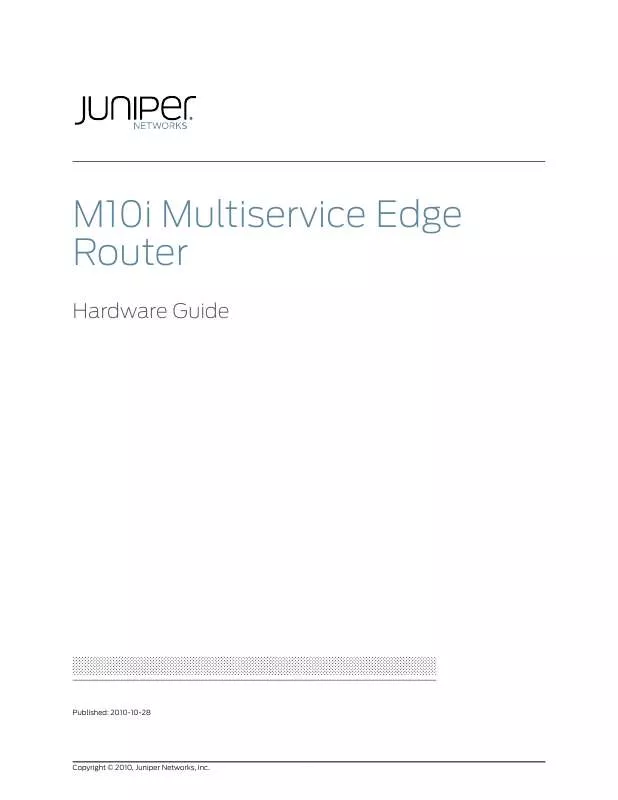User manual JUNIPER NETWORKS M10I
Lastmanuals offers a socially driven service of sharing, storing and searching manuals related to use of hardware and software : user guide, owner's manual, quick start guide, technical datasheets... DON'T FORGET : ALWAYS READ THE USER GUIDE BEFORE BUYING !!!
If this document matches the user guide, instructions manual or user manual, feature sets, schematics you are looking for, download it now. Lastmanuals provides you a fast and easy access to the user manual JUNIPER NETWORKS M10I. We hope that this JUNIPER NETWORKS M10I user guide will be useful to you.
Lastmanuals help download the user guide JUNIPER NETWORKS M10I.
Manual abstract: user guide JUNIPER NETWORKS M10I
Detailed instructions for use are in the User's Guide.
[. . . ] M10i Multiservice Edge Router
Hardware Guide
Published: 2010-10-28
Copyright © 2010, Juniper Networks, Inc.
Juniper Networks, Inc. 1194 North Mathilda Avenue Sunnyvale, California 94089 USA 408-745-2000 www. juniper. net This product includes the Envoy SNMP Engine, developed by Epilogue Technology, an Integrated Systems Company. Copyright © 1986-1997, Epilogue Technology Corporation. This program and its documentation were developed at private expense, and no part of them is in the public domain. [. . . ] Verify that the temperature is OK for each component. Check the airflow and clearance around the chassis. For the fan tray to function properly, the clearance around the chassis must be sufficient for unobstructed airflow. See "Clearance Requirements for Airflow and Hardware Maintenance" on page 43. For a graphic depiction of the airflow, see Figure 13 on page 28. Check if a faulty fan is causing the temperature to be elevated for one or more components.
· ·
·
4. Check the fan tray:
·
Check the status of the fans by issuing the show chassis environment command. Verify that the status is OK and that the fans are Spinning at Normal Speed.
92
Copyright © 2010, Juniper Networks, Inc.
Chapter 14: Troubleshooting M10i Hardware Components
·
If the fan tray fails, determine whether you can distinguish individual blades in a fan--this is not possible when the fans are rotating at normal speed.
5. If you are unable to correct the problem, replace the fan tray with a spare. For
instructions, see "Replacing an M10i Fan Tray" on page 101. If the LED lights correctly on the spare, the original fan tray is faulty. Return it to Juniper Networks for replacement, as described in "Returning a Hardware Component to Juniper Networks, Inc. " on page 213.
Table 15: Cooling System Alarm Messages
Chassis Component Fan Trays Alarm Severity
Red
CLI Message
fan-name Failure
Alarm Condition
A fan has failed.
Solution
Replace failed fan tray. Install missing fan tray.
·
Red
Too many fans missing or failing.
Both fan trays are absent from the chassis. A fan is absent.
Yellow
fan-name Removed
Temperature
Yellow
Temperature warm
If the fans are running at full speed and one or more fans have failed, the chassis temperature has exceeded 55° C. If the fans are running at full speed but no fans have failed, the chassis temperature has exceeded 65° C.
Check room temperature. Check fan tray.
· ·
Red
Temperature hot
If a fan has failed, the chassis temperature has exceeded 65° C. If this condition persists for more than 4 minutes, the router shuts down. The chassis temperature has exceeded 75° C. If this condition persists for more than 4 minutes, the router shuts down.
·
Check room temperature. Check fan tray.
· ·
Red
Temperature sensor failure
The temperature sensor has failed.
Contact technical support. See "Contacting Customer Support" on page 212 for more information.
Copyright © 2010, Juniper Networks, Inc.
93
M10i Multiservice Edge Router Hardware Guide
Related Documentation
· · ·
Installing an M10i Fan Tray on page 102 M10i Router Physical Specifications on page 183 Maintaining the M10i Cooling System on page 80
Troubleshooting the M10i PICs
Problem Solution The PICs are not functioning normally. To troubleshoot the PICs:
1.
Check the status of the LEDs located on the PIC faceplate. [. . . ] on page 213 Packing the M10i Router for Shipment on page 214 Guidelines for Packing M10i Components for Shipment on page 215
Related Documentation
· · · ·
Packing the M10i Router for Shipment
To pack the router for shipment:
1.
Retrieve the shipping crate and packing materials in which the router was originally shipped. If you do not have these materials, contact your Juniper Networks representative about approved packaging materials.
2. See "Powering Off an M10i Router" on page 71. Attach an electrostatic discharge (ESD) grounding strap to your bare wrist, and connect
the strap to one of the ESD points on the chassis.
4. [. . . ]
DISCLAIMER TO DOWNLOAD THE USER GUIDE JUNIPER NETWORKS M10I Lastmanuals offers a socially driven service of sharing, storing and searching manuals related to use of hardware and software : user guide, owner's manual, quick start guide, technical datasheets...manual JUNIPER NETWORKS M10I