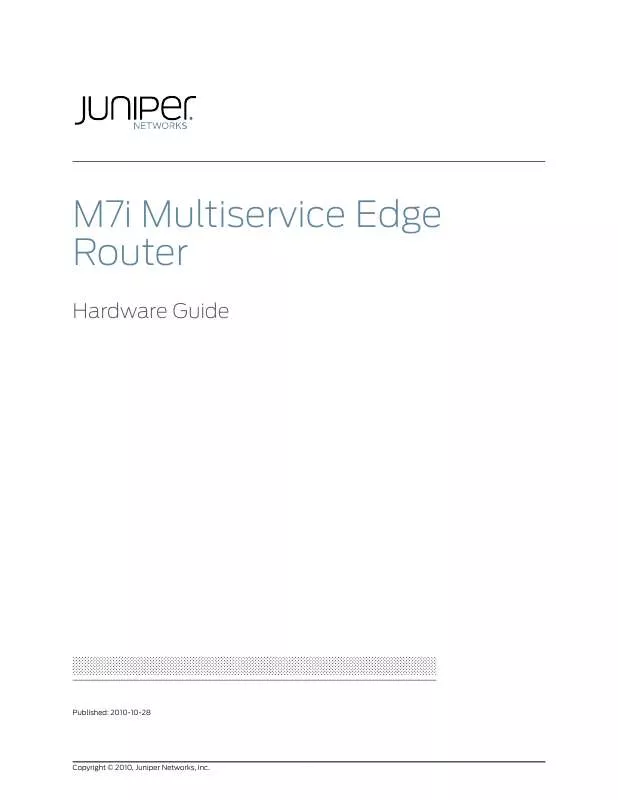User manual JUNIPER NETWORKS M7I
Lastmanuals offers a socially driven service of sharing, storing and searching manuals related to use of hardware and software : user guide, owner's manual, quick start guide, technical datasheets... DON'T FORGET : ALWAYS READ THE USER GUIDE BEFORE BUYING !!!
If this document matches the user guide, instructions manual or user manual, feature sets, schematics you are looking for, download it now. Lastmanuals provides you a fast and easy access to the user manual JUNIPER NETWORKS M7I. We hope that this JUNIPER NETWORKS M7I user guide will be useful to you.
Lastmanuals help download the user guide JUNIPER NETWORKS M7I.
Manual abstract: user guide JUNIPER NETWORKS M7I
Detailed instructions for use are in the User's Guide.
[. . . ] M7i Multiservice Edge Router
Hardware Guide
Published: 2010-10-28
Copyright © 2010, Juniper Networks, Inc.
Juniper Networks, Inc. 1194 North Mathilda Avenue Sunnyvale, California 94089 USA 408-745-2000 www. juniper. net This product includes the Envoy SNMP Engine, developed by Epilogue Technology, an Integrated Systems Company. Copyright © 1986-1997, Epilogue Technology Corporation. This program and its documentation were developed at private expense, and no part of them is in the public domain. [. . . ] Issue the show chassis alarms command for more information about the source of an alarm condition. If both power supplies have failed, the system temperature might have exceeded the threshold, causing the system to shut down. See "Troubleshooting the M7i Power System When the LEDs on All M7i Power Supplies Are Blinking or Off" on page 81. If the fan tray has failed, it must be replaced for the router to operate normally. For replacement instructions, see "Replacing the M7i Fan Tray" on page 117. For instructions about returning a faulty component to Juniper Networks, see "Contacting Customer Support" on page 191.
·
·
·
Related Documentation
· · · ·
M7i Power System Description on page 21 M7i Router Power Requirements on page 163 Maintaining the M7i Power Supplies on page 72 Powering on the M7i Router on page 59
Copyright © 2010, Juniper Networks, Inc.
83
M7i Multiservice Edge Router Hardware Guide
84
Copyright © 2010, Juniper Networks, Inc.
CHAPTER 15
Replacing M7i Hardware Components
· · · · · · · · ·
M7I Field-Replaceable Units (FRUs) on page 85 Tools and Parts Required to Replace M Series Hardware Components on page 86 Replacing, Upgrading, and Downgrading the M7i CFEB and CFEB-E on page 86 Replacing an M7i PIC on page 89 Replacing an M7i FIC or PIC Cable on page 92 Replacing an SFP on an M7i Router on page 94 Replacing the M7i Routing Engine and Routing Engine Components on page 97 Replacing M7i Power System Components on page 106 Replacing the M7i Fan Tray on page 117
M7I Field-Replaceable Units (FRUs)
Field-replaceable units (FRUs) are router components that can be replaced at the customer site. Replacing most FRUs requires minimal router downtime. The router uses the following types of FRUs:
·
Hot-removable and hot-insertable FRUs--You can remove and replace these components without powering down the router or disrupting the routing functions. Hot-pluggable FRUs--You can remove and replace these components without powering down the router, but the routing functions of the system are interrupted when the component is removed.
·
Table 14 on page 85 lists the FRUs for the M7i router.
Table 14: Field-Replaceable Units
Hot-Removable and Hot-Insertable FRUs
· · ·
Hot-Pluggable FRUs
·
Fan tray Physical Interface Card (PIC) Power supply
Compact Forwarding Engine Board (CFEB) (when swapping for an existing CFEB) Enhanced Compact Forwarding Engine Board (CFEB-E) (when swapping for an existing CFEB-E) Routing Engine
·
·
Copyright © 2010, Juniper Networks, Inc.
85
M7i Multiservice Edge Router Hardware Guide
Related Documentation
· · · · · ·
Replacing the M7i Fan Tray on page 117 Replacing an M7i PIC on page 89 Replacing an M7i AC Power Supply on page 106 Replacing a DC Power Supply on page 111 Replacing, Upgrading, and Downgrading the M7i CFEB and CFEB-E on page 86 Replacing the M7i Routing Engine on page 97
Tools and Parts Required to Replace M Series Hardware Components
To replace hardware components, you need the tools and parts listed in Table 15 on page 86.
Table 15: Tools and Parts Required
Tool or part
Electrostatic bag or antistatic mat
Components
· ·
CFEB/CFEB-E Routing Engine
Electrostatic discharge (ESD) grounding wrist strap Phillips (+) screwdriver, number 2
All
· · · ·
CFEB/CFEB-E Fan tray Power supply Routing Engine
Flat-blade screwdriver, 2. 5-mm Needlenose pliers Rubber safety cap
Routing Engine console port cable CompactFlash card Fiber-optic PIC or PIC cable
Related Documentation
· · ·
Displaying M7i Router Components and Serial Numbers on page 187 M7i Chassis Description on page 6 M7i Component Redundancy on page 5
Replacing, Upgrading, and Downgrading the M7i CFEB and CFEB-E
The CFEB and CFEB-E are hot-pluggable when you replace a CFEB with a CFEB or a CFEB-E with a CFEB-E, as described in "M7I Field-Replaceable Units (FRUs)" on page 85. Upgrading or downgrading a CFEB device requires a system reboot, as described in
86
Copyright © 2010, Juniper Networks, Inc.
Chapter 15: Replacing M7i Hardware Components
"Upgrading and Downgrading the CFEB and CFEB-E" on page 88. To replace the CFEB or CFEB-E, perform the following procedures:
· · ·
Removing the M7i CFEB and CFEB-E on page 87 Installing the M7i CFEB and CFEB-E on page 88 Upgrading and Downgrading the CFEB and CFEB-E on page 88
Removing the M7i CFEB and CFEB-E
To remove the CFEB or CFEB-E (see Figure 32 on page 87):
1.
Place an electrostatic bag or antistatic mat on a flat, stable surface.
2. Attach an electrostatic discharge (ESD) grounding strap to your bare wrist, and connect
the strap to one of the ESD points on the chassis.
3. Press and hold the ONLINE/OFFLINE button on the faceplate of the CFEB or CFEB-E
until the green OK LED turns off, which takes about 5 seconds.
4. Loosen the thumbscrew on each ejector locking tab (shown in Figure 4 on page 10),
using a Phillips screwdriver if necessary.
5. Pull the ends of the ejector handles outward until they are nearly perpendicular to the
faceplate of the CFEB or CFEB-E.
6. Grasp the ejector handles and pull firmly to slide the CFEB or CFEB-E about halfway
out of the chassis.
7. Place one hand under the CFEB or CFEB-E to support it, slide it completely out of the
chassis, and place it on the antistatic mat or in the electrostatic bag.
CAUTION: When a CFEB or CFEB-E is out of the chassis, do not hold it by the ejector handles. Do not stack CFEBs or CFEB-Es on top of or under other components. Place each one individually in an electrostatic bag or on its own antistatic mat on a flat, stable surface.
Figure 32: Removing the CFEB or CFEB-E
Copyright © 2010, Juniper Networks, Inc.
87
M7i Multiservice Edge Router Hardware Guide
Installing the M7i CFEB and CFEB-E
To install the CFEB or CFEB-E (see Figure 33 on page 88):
1.
Attach an electrostatic discharge (ESD) grounding strap to your bare wrist, and connect the strap to one of the ESD points on the chassis.
2. Verify that the ends of the ejector handles are pulled outward to a position nearly
perpendicular to the faceplate of the CFEB or CFEB-E.
3. Place one hand under the CFEB or CFEB-E to support it and grasp one of the ejector
handles at the front with the other hand.
4. Align the rear of the CFEB or CFEB-E with the guides inside the chassis and slide it in
completely.
5. [. . . ] If you do not have these materials, contact your Juniper Networks representative about approved packaging materials.
2. Attach an electrostatic discharge (ESD) grounding strap to your bare wrist and connect
the strap to one of the ESD points on the chassis. Verify that the router is attached to a proper earth ground.
3. See "Powering Off the M7i Router" on page 60. [. . . ]
DISCLAIMER TO DOWNLOAD THE USER GUIDE JUNIPER NETWORKS M7I Lastmanuals offers a socially driven service of sharing, storing and searching manuals related to use of hardware and software : user guide, owner's manual, quick start guide, technical datasheets...manual JUNIPER NETWORKS M7I