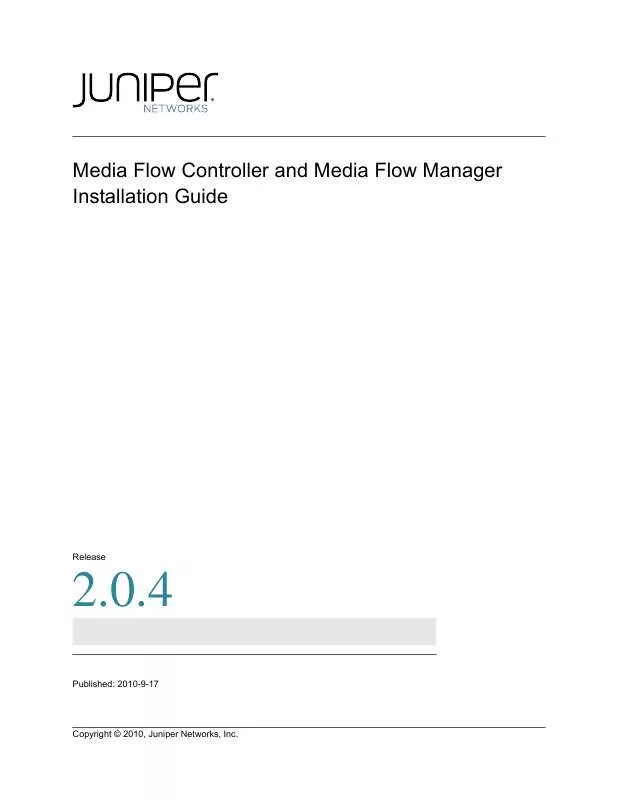User manual JUNIPER NETWORKS MEDIA FLOW MANAGER 2.0.4 INSTALLATION GUIDE
Lastmanuals offers a socially driven service of sharing, storing and searching manuals related to use of hardware and software : user guide, owner's manual, quick start guide, technical datasheets... DON'T FORGET : ALWAYS READ THE USER GUIDE BEFORE BUYING !!!
If this document matches the user guide, instructions manual or user manual, feature sets, schematics you are looking for, download it now. Lastmanuals provides you a fast and easy access to the user manual JUNIPER NETWORKS MEDIA FLOW MANAGER 2.0.4. We hope that this JUNIPER NETWORKS MEDIA FLOW MANAGER 2.0.4 user guide will be useful to you.
Lastmanuals help download the user guide JUNIPER NETWORKS MEDIA FLOW MANAGER 2.0.4.
Manual abstract: user guide JUNIPER NETWORKS MEDIA FLOW MANAGER 2.0.4INSTALLATION GUIDE
Detailed instructions for use are in the User's Guide.
[. . . ] Media Flow Controller and Media Flow Manager Installation Guide
Release
2. 0. 4
Published: 2010-9-17 Copyright © 2010, Juniper Networks, Inc.
Media Flow Controller and Media Flow Manager Installation Guide
Juniper Networks, Junos, Steel-Belted Radius, NetScreen, and ScreenOS are registered trademarks of Juniper Networks, Inc. in the United States and other countries. The Juniper Networks Logo, the Junos logo, and JunosE are trademarks of Juniper Networks, Inc. All other trademarks, service marks, registered trademarks, or registered service marks are the property of their respective owners. [. . . ] Verify that the correct partition is set to boot.
show images
6. No image install currently in progress.
Upgrading and Rebooting
21
CHAPTER 2 Getting Started
Media Flow Controller and Media Flow Manager Installation Guide
test-vos-cl130 (config) # boot system next test-vos-cl130 (config) # show image Images available to be installed: image-mfc-2. 1. 0-rc-1_11818_184. img mfc-2. 1. 0-rc 1_11818_184 Installed images: Partition 1: mfc-2. 0. 2-rc 73_10732_170 Partition 2: mfc-2. 1. 0-rc 1_11818_184 Last boot partition: 1 Next boot partition: 2 No boot manager password is set. test-vos-cl130 (config) # reload login as: admin Juniper Networks Media Flow Controller Last login: Fri Aug 13 22:56:40 2010 from 172. 23. 7. 251 Juniper Networks Media Flow Controller test-vos-cl130 > en test-vos-cl130 # configure terminal test-vos-cl130 (config) # show version Copyright (c) 2008-2010 by Juniper Networks, Inc Product name: mfc Product release: mfc-2. 1. 0-rc Build ID: 1_11818_184 Build date: 2010-08-12 13:59:35 Target arch: x86_64 Built by: build@build04 Uptime: Product model: Host ID: System memory: Swap: Number of CPUs: CPU load averages: 4m 42. 860s standard 44454C4C-8034-C6C04F443931 477 MB used / 1532 MB free / 2009 MB total 0 MB used / 1028 MB free / 1028 MB total 2 2. 41 / 1. 10 / 0. 44
test-vos-cl130 (config) #
Rebooting
You can either reboot or shut down the software; if you use shutdown, the system does not reboot until it is power-cycled. From Enable mode or Configure mode, reboot or shut down the system. reload
22
Upgrading and Rebooting
Copyright © 2010, Juniper Networks, Inc.
Media Flow Controller and Media Flow Manager Installation Guide
CHAPTER 2 Getting Started
2. Set boot parameters; optionally specify from which location the image boots by default; there are only two locations to choose from so the options are 1 and 2 for location ID. If next is used, set the boot location to be the next one after the one currently booted from. boot {location <location_ID> | next} 3. View current settings.
show boot
To reboot the system after an upgrade, using the Web interface, go to the System Config > Reboot page.
Managing Configuration Files
You can save a binary file with all current configuration data that can be used to restore the system configuration. You can also reset custom configurations to their factory defaults, upload a saved configuration, and import a configuration from another Media Flow Controller. To manage configuration files using the CLI: 1. From Configure mode, view configuration file options.
configuration ?
2. View current settings.
show configuration
3. View configuration file viewing options.
show configuration ?
4. Make a configuration file active.
switch-to <filename>
5. Save the current configuration through reboots.
write memory
To upload a text file with CLI commands (executed immediately in the running configuration), or to enter CLI commands to be executed immediately, using the Management Console, go to the Setup > Configurations page.
Known Installation Issues
Installation on Dell Equipment
·
During installation of Media Flow Controller Release 2. 0. 2 onto a Dell computer, the Host ID is not set properly. If a license, or licenses, for Release 2. 0. 2 are generated using that Dell Host ID, and you install a later release, those licenses fail. New licenses using the new Host ID are required. This situation does NOT apply to upgrades, only to re-installations. When installing any release post-Release 2. 0. 2 on a Dell machine that does not have Release 2. 0. 2 installed, the Host ID gets set properly.
Known Installation Issues
23
CHAPTER 2 Getting Started
Media Flow Controller and Media Flow Manager Installation Guide
24
Known Installation Issues
Copyright © 2010, Juniper Networks, Inc.
CHAPTER 3 Installing Media Flow Controller with a CD or USB
Media Flow Controller and Media Flow Manager
CHAPTER 3
Installing Media Flow Controller with a CD or USB
This chapter describes installing Media Flow Controller on hardware other than Juniper Networks VXA Series hardware.
· · · · ·
"Before Installing Media Flow Controller with a CD or USB" on page 25 "Creating CDs" on page 25 "Ethernet Naming Options" on page 25 "Installing Media Flow Controller Software--CD or USB" on page 31 "Setting Up Basic System Connectivity" on page 33
Before Installing Media Flow Controller with a CD or USB
You can request a CD or a USB drive with the software, or download an ISO image and burn your own CD, and install using it. Before you install Media Flow Controller with CD or USB:
· ·
Obtain the Media Flow Controller installation image from Juniper Networks Support. See "Requesting Technical Support" on page 11. [. . . ] While the software is installing, at times no progress indicator is given while formatting the drives. Put in the CD-ROM, or plug in the USB drive, and reboot the machine from the installation media. Type the following command to get the Media Flow Manager image file installed. If using PXE, follow this command with the URL of the image file.
install-mfm
The end-user license agreement (EULA) is displayed. [. . . ]
DISCLAIMER TO DOWNLOAD THE USER GUIDE JUNIPER NETWORKS MEDIA FLOW MANAGER 2.0.4 Lastmanuals offers a socially driven service of sharing, storing and searching manuals related to use of hardware and software : user guide, owner's manual, quick start guide, technical datasheets...manual JUNIPER NETWORKS MEDIA FLOW MANAGER 2.0.4