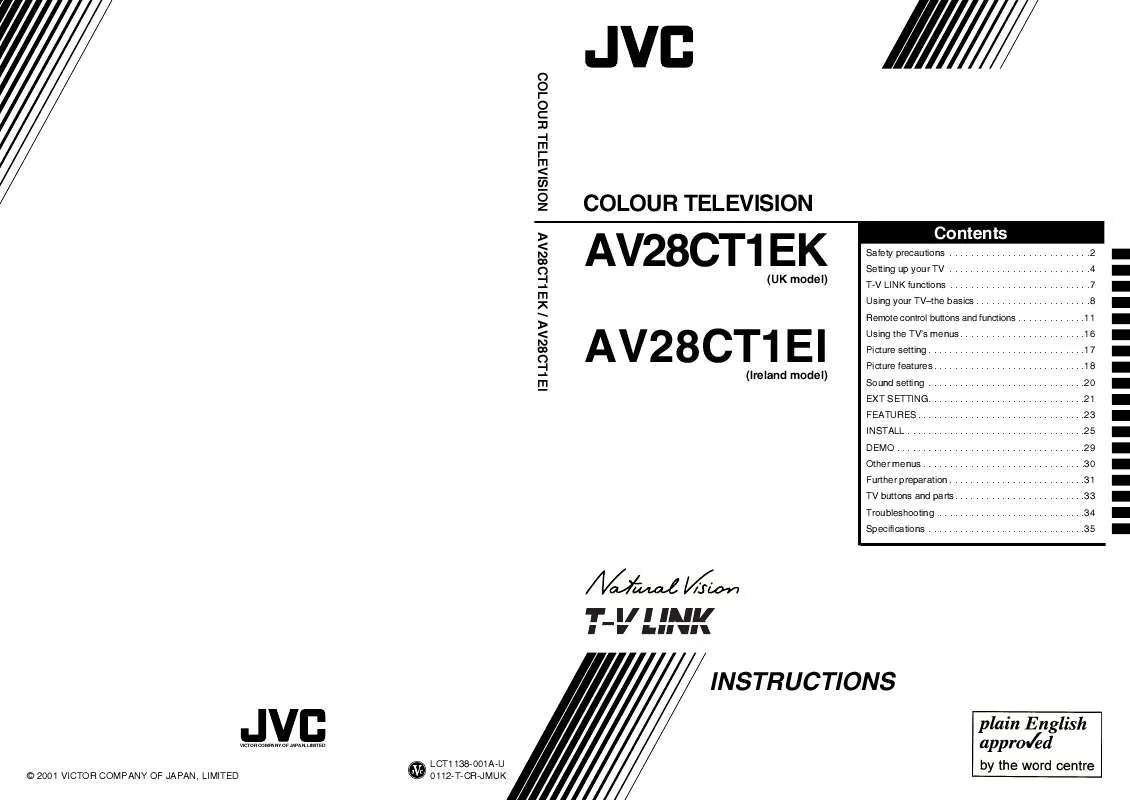User manual JVC AV-28CT1EI
Lastmanuals offers a socially driven service of sharing, storing and searching manuals related to use of hardware and software : user guide, owner's manual, quick start guide, technical datasheets... DON'T FORGET : ALWAYS READ THE USER GUIDE BEFORE BUYING !!!
If this document matches the user guide, instructions manual or user manual, feature sets, schematics you are looking for, download it now. Lastmanuals provides you a fast and easy access to the user manual JVC AV-28CT1EI. We hope that this JVC AV-28CT1EI user guide will be useful to you.
Lastmanuals help download the user guide JVC AV-28CT1EI.
Manual abstract: user guide JVC AV-28CT1EI
Detailed instructions for use are in the User's Guide.
[. . . ] COLOUR TELEVISION AV28CT1EK / AV28CT1EI
COLOUR TELEVISION
AV28CT1EK
(UK model)
Contents
Safety precautions . . 8 Remote control buttons and functions . . 11
AV28CT1EI
(Ireland model)
Using the TV's menus . . 35
INSTRUCTIONS
VICTOR COMPANY OF JAPAN, LIMITED
© 2001 VICTOR COMPANY OF JAPAN, LIMITED
LCT1138-001A-U 0112-T-CR-JMUK
Thank you for buying this colour television. [. . . ] However, if the picture is not clear or no colour appears, choose the colour system manually.
1 Press the 6 buttons to choose COLOUR
SYSTEM. Then press the a button
To display the PICTURE FEATURES menu: The sub-menu of the COLOUR SYSTEM function appears.
1 Press the a button to display MENU
(main menu)
2 Press the 6 buttons to choose PICTURE
FEATURES, and press the a button
I AUTO VNR
VNR Stands for "video noise reduction". The AUTO VNR function reduces any "noise" (interference or snowing) in the current picture. The function also adjusts the optimum Sharpness of the picture (SHARP).
2 Press the 5 buttons to choose the
appropriate colour system
PAL: PAL system NTSC 3. 58: NTSC 3. 58 MHz system NTSC 4. 43: NTSC 4. 43 MHz system AUTO: This function detects a colour system from the input signal. You can only use this when you are viewing a picture from programme number PR 0 (AV), or an EXT terminal.
1 Press the 6 buttons to choose AUTO
VNR
2 Press the 5 buttons to choose AUTO
MIN: The AUTO VNR function is cancelled. When you set the mode to AUTO but feel that the sharpness of the original picture has not been reproduced fully, change the mode to MIN. However, any noise remaining in the original picture may be emphasized. MAX: This mode always reduces any noise as much as possible, irrespective of state of the picture. When you set the mode to AUTO but still notice some noise, change the mode to MAX. However, this may reduce the sharpness of the picture.
3 Press the a button to complete the
setting
The menu disappears.
· The AUTO function may not work properly if you have poor signal quality. If the picture is abnormal in the AUTO function, choose another colour system manually. · You cannot choose NTSC 3. 58 or NTSC 4. 43 for programme numbers PR 0 (AV) to PR 99.
3 Press the a button to complete the
setting
The menu disappears.
18
Picture features
I 4:3 AUTO ASPECT
You can choose one of three ZOOM modes, REGULAR, PANORAMIC or 14:9 ZOOM, as the ZOOM mode for the normal picture (4:3 aspect ratio).
1 Press the 6 buttons to choose 4:3 AUTO
ASPECT. Then press the a button
The sub-menu of the 4:3 AUTO ASPECT function appears.
2 Press the 6 buttons to choose a ZOOM
mode
3 Press the a button to complete the
setting
The menu disappears.
19
Sound setting
I HYPER SOUND
You can enjoy sounds with a wider ambience.
1 Press the 6 buttons to choose HYPER
SOUND
2 Press the 5 buttons to choose ON
To display the SOUND SETTING menu: To cancel the HYPER SOUND function: Press the 5 buttons to choose OFF.
1 Press the a button to display the MENU
(main menu)
3 Press the a button to complete the
setting
The menu disappears
· The HYPER SOUND function does not work properly with mono sound. · You can turn the HYPER SOUND function on or off with a single press. For details, see "4 HYPER SOUND button" on page 12.
2 Press the 6 buttons to choose SOUND
SETTING. Then press the a button
I STEREO / I·II
When you are viewing a bilingual broadcast programme, you can choose the sound from Bilingual I (Sub I) or Bilingual II (Sub II). If you have poor reception on a stereo broadcast, you can change from stereo to mono sound so that you can hear the broadcast more clearly and easily.
1 Press the 6 buttons to choose
STEREO / I · II
2 Press the 5 buttons to choose a sound
mode
s: v: t: u: Stereo sound mono sound Bilingual I (sub I) Bilingual II (sub II)
3 Press the a button to complete the
setting
The menu disappears.
· The sound mode you can choose differs depending on the TV programme. · This function does not work in the EXT modes. And this function does not appear in the SOUND SETTING menu.
I Sound adjustment
You can adjust the sound to your liking.
1 Press the 6 buttons to choose an item 2 Press the 5 buttons to adjust it
2
Weaker Weaker Left Item BASS TREBLE BALANCE
3
Stronger Stronger Right
3 Press the a button to complete the
setting
The menu disappears.
20
EXT SETTING
3 Press the a button to complete the
setting
The menu disappears.
· The EXT-1 terminal does not support S-VIDEO signal (Y/C signal) and you cannot set y (S-VIDEO input) in the EXT-1 terminal. · Setting y (S-VIDEO input) changes the head character from "E" to "S". When an EXT terminal receives a normal video signal, "E1", "E2", "E3" or "E4" appears on the display. This changes to "S2", "S3" or "S4" when it receives an S-VIDEO signal. [. . . ] If the TV is turned off suddenly, try to press the # (standby) button to turn on the TV once again. If the TV goes back to normal, there is no problem. · When a wide screen signal (WSS) is included in the broadcast signal or the signal from an external device, or when the TV is receiving a control signal from an external device, the ZOOM mode will change automatically. When you want to return to the previous ZOOM mode, press the c button to choose the ZOOM mode again. [. . . ]
DISCLAIMER TO DOWNLOAD THE USER GUIDE JVC AV-28CT1EI Lastmanuals offers a socially driven service of sharing, storing and searching manuals related to use of hardware and software : user guide, owner's manual, quick start guide, technical datasheets...manual JVC AV-28CT1EI