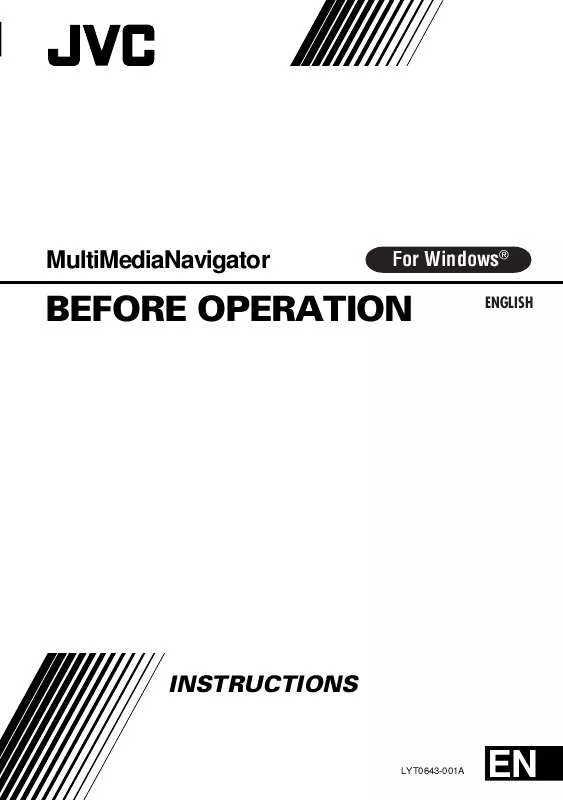User manual JVC GR-DVX10 (BEFORE OPERATION)
Lastmanuals offers a socially driven service of sharing, storing and searching manuals related to use of hardware and software : user guide, owner's manual, quick start guide, technical datasheets... DON'T FORGET : ALWAYS READ THE USER GUIDE BEFORE BUYING !!!
If this document matches the user guide, instructions manual or user manual, feature sets, schematics you are looking for, download it now. Lastmanuals provides you a fast and easy access to the user manual JVC GR-DVX10 (BEFORE OPERATION). We hope that this JVC GR-DVX10 (BEFORE OPERATION) user guide will be useful to you.
Lastmanuals help download the user guide JVC GR-DVX10 (BEFORE OPERATION).
Manual abstract: user guide JVC GR-DVX10 (BEFORE OPERATION)
Detailed instructions for use are in the User's Guide.
[. . . ] MultiMediaNavigator
For Windows®
ENGLISH
BEFORE OPERATION
INSTRUCTIONS
LYT0643-001A
EN
2
EN
JVC SOFTWARE LICENSE AGREEMENT
IMPORTANT
TO CUSTOMERS: MAKE SURE TO READ THIS CAREFULLY BEFORE OPENING THE SEALED SOFTWARE PACKETS
Thank you for purchasing our product. In order to start using the software program enclosed, you are required to accept the terms and conditions of the agreement as provided below.
Software License Agreement
This is a legal agreement between you (either an individual or an entity) and Victor Company of Japan, Limited (JVC). By opening the sealed software packages and/or by using the Program, you are agreeing to be bound by the terms of this Agreement. Should you not agree to the terms hereof, return the unopened software packets and the accompanying items to the place where you obtained them.
1. [. . . ] · When the program is deleted from the PC, Uninstall successfully completed window is displayed. Click OK to finish.
5
NOTE:
· You can also uninstall "MultiMediaNavigator", "Video Player", "Mr. Photo Gold" and "Adobe Acrobat" by selecting the program on Add/Remove Programs Properties window.
CONNECTIONS
EN
9
To assure safety, make sure all units are turned off before making any connections. We recommend that you use the AC Power Adapter/Charger. When connecting the provided cables, be sure to plug the connectors equipped with core filters into the video camera. Do not make any connections to the video camera's DV OUT connector.
WHEN CONNECTED TO A VCR EQUIPPED WITH A JLIP JACK
When JLIP Video Capture or CardNavigator is used:
PC connection cable To COM port (RS-232C)
PC To PC jack To JLIP jack
When JLIP Video Producer is used:
Video Camera S-VIDEO cable To S OUT jack To AV jack Connect this if the video source unit has an S-Video input jack.
White to AUDIO L
To S-VIDEO input jack
JLIP cable
To JLIP jack VCR (Recording deck)
AUDIO/VIDEO cable NOTE: The JLIP cable can only be used with JVC VCRs equipped with a JLIP jack.
Red to AUDIO R
If your VCR has a SCART connector, use the cable adapter.
Yellow to VIDEO
10
EN
CONNECTIONS (cont. )
WHEN CONNECTED TO A VCR NOT EQUIPPED WITH A JLIP JACK
When using a VCR not equipped with a JLIP jack, set your VCR brand using the remote control unit provided with the video camera, then perform editing using the remote control.
When JLIP Video Capture or CardNavigator is used:
PC connection cable
To COM port (RS-232C)
Use the plug which has three yellow rings around the pin. PC To PC jack
To JLIP jack
When JLIP Video Producer is used:
Video Camera S-VIDEO cable To S OUT jack To AV jack Connect this if the video source unit has an S-Video input jack. To S-VIDEO input jack Editing cable
Use the plug which has one black ring around the pin. To remote pause jack VCR (Recording deck) Connect here if the recording deck doesn't have a remote pause jack.
If your VCR has a SCART connector, use the cable adapter.
White to AUDIO L
AUDIO/VIDEO cable
Red to AUDIO R
T W
Yellow to VIDEO
Remote control unit
MultiMediaNavigator WINDOW DISPLAY
1 2 3
EN
11
4
9 5
1 2 3 4 5 6 7 8 9
6
7
8
Starts up Picture Navigator. Displays the name of the selected application. Transfers Title/Frame Images to a video source unit. Displays information about the selected application. Closes MultiMediaNavigator.
HOW TO START UP MultiMediaNavigator
1 Turn on the PC. Select Start -- Program 2 MultiMediaNavigator. Insert a MultiMediaCard into the video source unit. Set your video source unit to the PLAY or PLAY/PC position. (For more details, refer to the video source unit's instruction manual. )
Click the Title Screen Transfer icon 1 the MultiMediaNavigator window. in · Picture Navigator starts up.
2 Double-click the TitleScreen album.
· A list of all the Title/Frame Images appears in the window.
3 Select the Title/Frame Image you wish to transfer.
· The check box in the lower left corner of the index image changes color.
4 Click the Transfer icon or select Edit -- Transfer.
· The Title/Frame Image is transferred to the video source unit and stored in the MultiMediaCard. Image to a 5 Add the Title/Framesource unit. still image in the video (For more details, refer to the video source unit's instruction manual. )
EN
15
Mr. ImageFolio
For Windows
* Please consult your nearest NewSoft service center for technical support. (see next page)
Copyright © 1997-1999, NewSoft Technology Corp. [. . . ] Sound attachment with albums, pages and photos. Supports popular file formats: TIF, PCX, BMP, TGA, JPG, PCD, WMF, FPX, PNG, etc.
System Requirements
An IBM PC 486, Pentium or compatible computer. A hard disk drive with at least 50 MB space available to hold and run the program
effectively.
At least 16 MB of RAM (preferably 32 MB). MS Windows 95, 98 or Windows NT 4. 0.
Recommended System Requirements
A sound card with a microphone. [. . . ]
DISCLAIMER TO DOWNLOAD THE USER GUIDE JVC GR-DVX10 (BEFORE OPERATION) Lastmanuals offers a socially driven service of sharing, storing and searching manuals related to use of hardware and software : user guide, owner's manual, quick start guide, technical datasheets...manual JVC GR-DVX10 (BEFORE OPERATION)