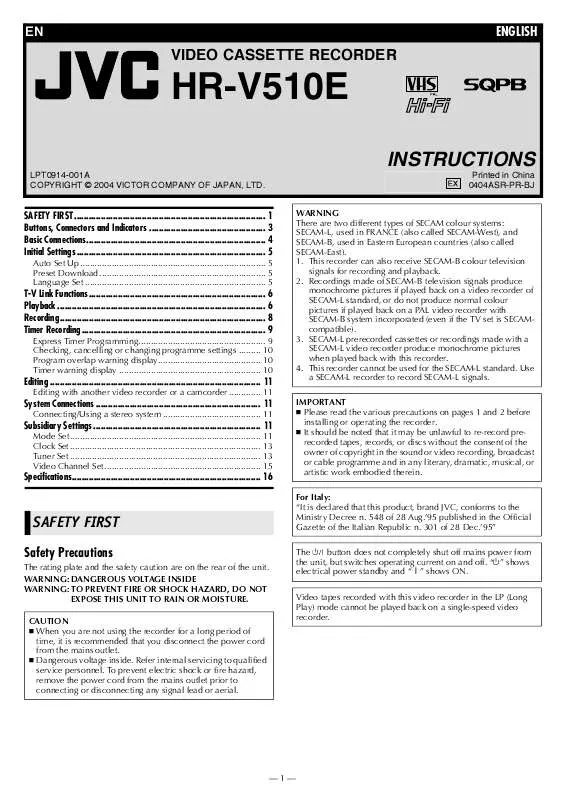User manual JVC HR-V510E
Lastmanuals offers a socially driven service of sharing, storing and searching manuals related to use of hardware and software : user guide, owner's manual, quick start guide, technical datasheets... DON'T FORGET : ALWAYS READ THE USER GUIDE BEFORE BUYING !!!
If this document matches the user guide, instructions manual or user manual, feature sets, schematics you are looking for, download it now. Lastmanuals provides you a fast and easy access to the user manual JVC HR-V510E. We hope that this JVC HR-V510E user guide will be useful to you.
Lastmanuals help download the user guide JVC HR-V510E.
Manual abstract: user guide JVC HR-V510E
Detailed instructions for use are in the User's Guide.
[. . . ] EN
ENGLISH
VIDEO CASSETTE RECORDER
HR-V510E
INSTRUCTIONS
LPT0914-001A COPYRIGHT © 2004 VICTOR COMPANY OF JAPAN, LTD. Printed in China 0404ASR-PR-BJ WARNING There are two different types of SECAM colour systems: SECAM-L, used in FRANCE (also called SECAM-West), and SECAM-B, used in Eastern European countries (also called SECAM-East). This recorder can also receive SECAM-B colour television signals for recording and playback. Recordings made of SECAM-B television signals produce monochrome pictures if played back on a video recorder of SECAM-L standard, or do not produce normal colour pictures if played back on a PAL video recorder with SECAM-B system incorporated (even if the TV set is SECAMcompatible). [. . . ] To return to normal playback during Skip Search, press 4.
Automatic operations after rewinding -- Next Function Memory
The Next Function Memory "tells" the recorder what to do after rewinding. Ensure that the recorder is in stop mode. For Automatic Playback Start Press 3, then press 4 within 2 seconds. For Automatic Power Off Press 3, then press 1 within 2 seconds. For Automatic Timer Standby Press 3, then press # within 2 seconds.
NOTE:
It is not possible to select the Automatic Timer Standby function if the cassette's record safety tab is removed.
--7--
Recording
Accidental erasure prevention
To prevent accidental recording on a recorded cassette, remove its record safety tab. To record on it later, cover the hole with adhesive tape.
Recording Features
Recording Resume Function
If there is a power outage during recording (or Instant Timer Recording, or timer recording), the recording will resume automatically when the power is restored to the recorder. (No setting is required for this function. )
Record safety tab
Basic Recording
Turn on the TV and select the video channel or AV mode.
NOTE:
If a power outage exceed the recorder's memory backup time, Recording Resume Function does not work.
A Load a cassette
Make sure the record safety tab is intact. If not, cover the hole with adhesive tape before inserting the cassette. The recorder turns on, and the counter is reset, automatically.
Tape Remaining Time/Time Counter
Press : to display the tape remaining time and time counter on the screen. To reset the time counter, press 0000.
NOTES:
B Select recording channel
Press PR r/t or the number keys on the remote control or PR +/ on the recorder. You can select channel in the stop mode or recording pause mode.
Set "O. S. D. " to "ON" to display the indications on the screen. 12) ( Depending on the type of tape used, the tape remaining time may not appear right away, or is not correct. " : " may sometimes appear, or the display may blink on occasion.
C Set tape speed
Press p(SP/LP). The current setting for the tape speed appears on the display panel and the screen for about 5 seconds. Press p(SP/LP) again to change the setting while tape speed is displayed.
Watching one programme while recording another
If your recorder is connected to the TV via the AV connection 4), press TV/VCR. The recorder's VCR indicator and the TV ( broadcast being recorded disappear. Once recording is in progress, all you need to do is to set the channel controls on the TV for the station you wish to view. The programme selected with the TV's channel controls appears on the screen, while the one selected with the PR r/t on the remote control or PR +/ on the recorder is recorded on the tape.
D Start recording
On the recorder, press 7. Or on the remote control, while holding 7, press 4.
NOTE:
If the tape reaches its end during recording, the recording stops and " " and " $" on the display panel blink. Press 0 on the recorder to eject the cassette or press 3 to rewind the tape.
Specifying recording length -- Instant Timer Recording (ITR)
During recording, press 7 on the recorder repeatedly until the desired recording length appears on the display panel. " " on the display panel starts blinking. Each time you press the button, recording length increases in 30-minute intervals (up to 6 hours). [. . . ] The characters available for the station name (ID) are A-Z, 0-9, , *, +, _ (space). If you make a mistake, press w until the incorrect character begins blinking. Then enter the correct character by pressing rt.
D Return to normal screen
Press MENU.
Changing station channel positions A Access Confirmation screen
Perform step 1 of "Manual Channel Set" ( 13).
B Select position
Press rt w e until the station you want to move begins blinking, then press OK. The channel number (CH) begins blinking.
D Return to normal screen
Press MENU.
C Select new position
Press rt w e to move the station to the new position, then press OK. [. . . ]
DISCLAIMER TO DOWNLOAD THE USER GUIDE JVC HR-V510E Lastmanuals offers a socially driven service of sharing, storing and searching manuals related to use of hardware and software : user guide, owner's manual, quick start guide, technical datasheets...manual JVC HR-V510E