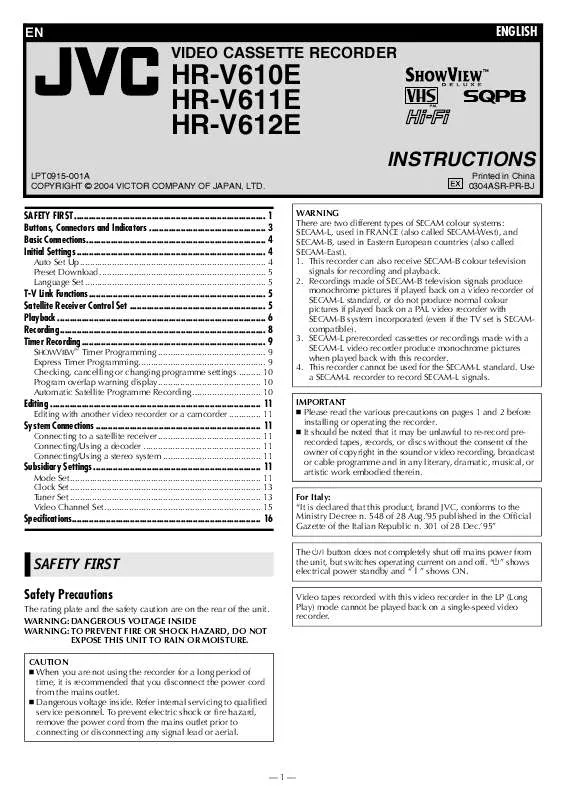User manual JVC HR-V610E
Lastmanuals offers a socially driven service of sharing, storing and searching manuals related to use of hardware and software : user guide, owner's manual, quick start guide, technical datasheets... DON'T FORGET : ALWAYS READ THE USER GUIDE BEFORE BUYING !!!
If this document matches the user guide, instructions manual or user manual, feature sets, schematics you are looking for, download it now. Lastmanuals provides you a fast and easy access to the user manual JVC HR-V610E. We hope that this JVC HR-V610E user guide will be useful to you.
Lastmanuals help download the user guide JVC HR-V610E.
Manual abstract: user guide JVC HR-V610E
Detailed instructions for use are in the User's Guide.
[. . . ] EN
ENGLISH
VIDEO CASSETTE RECORDER
HR-V610E HR-V611E HR-V612E
INSTRUCTIONS
LPT0915-001A COPYRIGHT © 2004 VICTOR COMPANY OF JAPAN, LTD. Printed in China 0304ASR-PR-BJ WARNING There are two different types of SECAM colour systems: SECAM-L, used in FRANCE (also called SECAM-West), and SECAM-B, used in Eastern European countries (also called SECAM-East). This recorder can also receive SECAM-B colour television signals for recording and playback. Recordings made of SECAM-B television signals produce monochrome pictures if played back on a video recorder of SECAM-L standard, or do not produce normal colour pictures if played back on a PAL video recorder with SECAM-B system incorporated (even if the TV set is SECAMcompatible). [. . . ] 12), if you press any When "DIRECT REC" is set to "ON" ( button just after pressing 7 on the recorder (or 7 and 4 on the remote control), the recorder may not function properly.
During recording
Pause recording Press 9. You can select channel in the recording pause mode. Stop recording Press 8 on the remote control. OR Press 0 on the recorder.
To listen to a stereo programme, press AUDIO until "HIFI L j h R" appears on the screen. To listen to a bilingual programme, press AUDIO until "HIFI L j" or "HIFI h R" appears on the screen. To listen to the standard (regular monaural) audio while receiving a NICAM broadcast, press AUDIO until "NORM" appears on the screen.
NOTE:
Set "O. S. D. " to "ON" to display the indications on the screen. ( 12)
Recording Features
Recording Resume Function
If there is a power outage during recording (or Instant Timer Recording, or timer recording), the recording will resume automatically when the power is restored to the recorder. (No setting is required for this function. )
To record stereo and bilingual programmes (A2)
Stereo programmes are automatically recorded in stereo on the Hi-Fi audio track (with the normal audio track recording mixed L and R channel sound). Bilingual programmes are automatically recorded in bilingual on the Hi-Fi audio track. The main soundtrack is recorded on the normal audio track.
NOTE:
If a power outage exceed the recorder's memory backup time, Recording Resume Function does not work.
To record NICAM stereo and bilingual programmes
The NICAM audio programme is recorded on the Hi-Fi audio track, and the standard audio programme on the normal audio track.
Tape Remaining Time/Time Counter
Press : to display the tape remaining time and time counter on the screen. Set "O. S. D. " to "ON" to display the indications on the screen. 12) ( Depending on the type of tape used, the tape remaining time may not appear right away, or is not correct. " : " may sometimes appear, or the display may blink on occasion.
NOTES:
NOTES:
If the quality of stereo sound being received is poor, the broadcast may be received in monaural with better quality. Before playing back a programme recorded in stereo, or a 7). bilingual programme, refer to "Selecting Soundtrack" (
--8--
Timer Recording
Up to 8 timer recording programmes can be made. Before starting: 13) Set the clock properly. ( Set "COLOUR SYSTEM" to the appropriate mode. ( Load a cassette with the record safety tab intact.
12)
NOTES:
PDC recording is not possible in Central and Eastern Europe. If all the 8 programmes have already been set, "PROGRAM FULL" appears on the screen. If the clock is not set, "CLOCK MUST BE SET" appears on the screen. After timer recording is completed, the recorder turns off automatically. If the tape reaches its end during timer recordings, the recording stops and "#", " " and " $" on the display panel blink. [. . . ] Then enter the correct character by pressing RT.
Press RT until the station you want to move begins blinking, then press OK. The channel number (CH) and the station name (ID) begin blinking.
C Select new position
Press RT to move the station to the new position, then press OK. Example: If you moved the station in position 4 to position 2, the stations originally in positions 2 and 3 each move down one space.
D Return to normal screen
Press MENU.
Fine-tuning channels A Access Confirmation screen B Select position
Repeat steps 2 3 as necessary.
Perform step 1 of "Manual Channel Set" (
13).
D Return to normal screen
Press MENU.
Press RT until the channel you want to tune begins blinking, then press OK twice. The Manual Channel Set screen appears.
C Perform tuning
Press until "+/" begins blinking, then press RT until the picture is its clearest. [. . . ]
DISCLAIMER TO DOWNLOAD THE USER GUIDE JVC HR-V610E Lastmanuals offers a socially driven service of sharing, storing and searching manuals related to use of hardware and software : user guide, owner's manual, quick start guide, technical datasheets...manual JVC HR-V610E