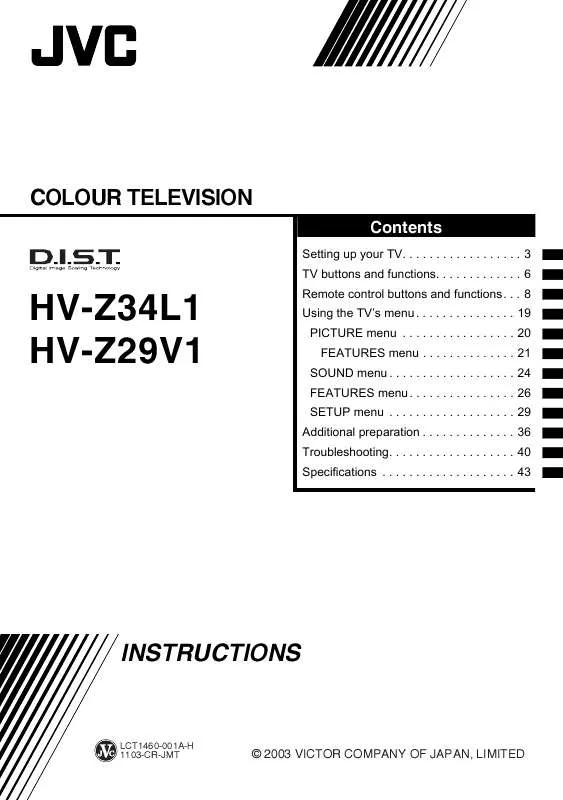User manual JVC HV-Z34L1
Lastmanuals offers a socially driven service of sharing, storing and searching manuals related to use of hardware and software : user guide, owner's manual, quick start guide, technical datasheets... DON'T FORGET : ALWAYS READ THE USER GUIDE BEFORE BUYING !!!
If this document matches the user guide, instructions manual or user manual, feature sets, schematics you are looking for, download it now. Lastmanuals provides you a fast and easy access to the user manual JVC HV-Z34L1. We hope that this JVC HV-Z34L1 user guide will be useful to you.
Lastmanuals help download the user guide JVC HV-Z34L1.
Manual abstract: user guide JVC HV-Z34L1
Detailed instructions for use are in the User's Guide.
[. . . ] COLOUR TELEVISION
Contents
Setting up your TV. 43
HV-Z34L1 HV-Z29V1
INSTRUCTIONS
LCT1460-001A-H 1103-CR-JMT
© 2003 VICTOR COMPANY OF JAPAN, LIMITED
Thank you for buying this JVC colour television. To make sure you understand how to use your new TV, please read this manual thoroughly before you begin.
WARNING: TO PREVENT FIRE OR SHOCK HAZARD, DO NOT EXPOSE THIS APPLIANCE TO RAIN OR MOISTURE. CAUTION: TO ENSURE PERSONAL SAFETY, OBSERVE THE FOLLOWING RULES REGARDING THE USE OF THIS TV.
1 Operate only from the power source indicated on the rear of the TV. [. . . ] However, if the picture is not clear or no colour appears, choose the colour system manually. Then press the a or 3 button The sub-menu of the COLOUR SYSTEM function appears.
>> COLOUR SYSTEM MAIN PAL SUB AUTO
PAL
Asia, Middle East
PAL PAL SECAM NTSC SECAM PAL PAL PAL PAL PAL PAL SECAM
OK
D0016-EN
2 Press the 5 buttons to choose MAIN or SUB MAIN: You can change the colour system of the main-picture. SUB: You can change the colour system of the sub-picture. · Choose MAIN when a sub-picture is not displayed. 3 Press the 6 buttons to choose the appropriate colour system. Then press the a button PAL: PAL system
Europe
Oceania Africa
23
Using the TV's menu
ZOOM
You can change the screen size according to the picture aspect ratio. Choose the optimum one from three ZOOM modes. 1 Choose ZOOM, then press the OK or 3 button.
>> ZOOM REGULAR ZOOM 16:9
SOUND menu
SOUND STEREO/ SOUND MODE BALANCE HEADPHONE VOLUME CINEMA SURROUND SUPER BASS BBE DIGITAL
OSD-3-EN
MONO
MONO LOW ON
OK
D0017-EN
2 Press the 6 buttons to choose a ZOOM mode. · You can choose a ZOOM mode from REGULAR, ZOOM or 16:9 modes. For details, see "ZOOM button" on page 9.
· Functions in the "SOUND" menu other than "HEADPHONE VOLUME" work for the TV speakers. They do not work for the sound from the headphones. · When the headphones are connected and only one screen is displayed, "STEREO/I·II" and "HEADPHONE VOLUME" can be used.
STEREO / I·II
When you are viewing a bilingual broadcast programme, you can choose the sound from Bilingual I (sub I) or Bilingual II (sub II). When the stereo broadcasting is received poorly, you can change from stereo to mono sound so that you can hear the broadcast more clearly and easily. s : Stereo sound v : mono sound t : Bilingual I (sub I) u : Bilingual II (sub II) MONO: Cancels the Multi Sound function, and the sound becomes monaural. · The sound mode you can choose differs depending on the TV programme. · This function does not work in the VIDEO modes.
MULTI
Choosing the number of pictures for the Multi-picture function. 1 Choose MULTI, then press the OK or 3 button.
>> MULTI
OSD-2-EN
2 Press the 5 buttons to choose the number of pictures. Then press the OK button.
24
Using the TV's menu
SOUND MODE
Register your preferred pattern in the SOUND MODE USER. 1 Choose SOUND MODE, then press the OK or 3 button. The "SOUND MODE" menu appears.
> SOUND MODE NEWS
HEADPHONE VOLUME
Adjust the volume of the sub-picture sound which is heard through the headphones when set to Twin mode, PIP mode or 5 pictures multi. 2 :Reduce volume 3 :Increase volume · When not set to Twin mode or PIP mode, the headphone volume is adjusted with the r q (volume) buttons.
CINEMA SURROUND
120Hz 500Hz 1. 5kHz 5kHz 10kHz
SOUND MODE
OK
OSD4-EN
2 Press the red button and choose your preferred SOUND MODE. 3 Press the 5 buttons and choose the frequency to adjust, then press the 6 buttons and adjust the frequency. [. . . ] If the TV is turned off suddenly, try to press the # button to turn on the TV once again. At this time, if the TV resumes a normal state, there is no problem. · If you bring a magnetized device such as a speaker near to your TV, a picture may be warped or unnatural colours appear at the corners of the screen. In this case, keep the device apart from your TV. [. . . ]
DISCLAIMER TO DOWNLOAD THE USER GUIDE JVC HV-Z34L1 Lastmanuals offers a socially driven service of sharing, storing and searching manuals related to use of hardware and software : user guide, owner's manual, quick start guide, technical datasheets...manual JVC HV-Z34L1