User manual KASPERSKY LAB ANTI-VIRUS 5.5 FOR CHECK POINT FIREWALL-1
Lastmanuals offers a socially driven service of sharing, storing and searching manuals related to use of hardware and software : user guide, owner's manual, quick start guide, technical datasheets... DON'T FORGET : ALWAYS READ THE USER GUIDE BEFORE BUYING !!!
If this document matches the user guide, instructions manual or user manual, feature sets, schematics you are looking for, download it now. Lastmanuals provides you a fast and easy access to the user manual KASPERSKY LAB ANTI-VIRUS 5.5. We hope that this KASPERSKY LAB ANTI-VIRUS 5.5 user guide will be useful to you.
Lastmanuals help download the user guide KASPERSKY LAB ANTI-VIRUS 5.5.
You may also download the following manuals related to this product:
Manual abstract: user guide KASPERSKY LAB ANTI-VIRUS 5.5FOR CHECK POINT FIREWALL-1
Detailed instructions for use are in the User's Guide.
[. . . ] KASPERSKY LAB
Kaspersky Anti-Virus® 5. 5 for Check PointTM Firewall-1®
Administrator's Guide
KASPERSKY ANTI-VIRUS ® 5. 5 FOR CHECK POINTTM FIREWALL-1®
Administrator's Guide
© Kaspersky Lab Ltd http://www. kaspersky. com Revision date: November, 2006
Table of Contents
CHAPTER 1. INTRODUCTION . . . . . . . . . . . . . . . . . . . . . . . . . . . . . . . . . . . . . . . . . . . . . . . . . . . . . . . . . . . . . . . . . . . . . . . . . . . . . . . . . . . . . . Computer viruses and malicious software. . . . . . . . . . . . . . . . . . . . . . . . . . . . . . . . . . . . . . . . . . . . . . . . . . . . . . . . . . . . Purpose, main functions and structure of Kaspersky Anti-Virus. . . . . . . . . . . . . . . . . . . . . . . . . . [. . . ] After this specify values for the settings controlling the transfer of unscanned data to the user if the object scan takes a long time. Specify which actions will be performed upon detection of infected, suspicious, protected and corrupted objects on the Actions tab (see Figure 21).
3.
72
Kaspersky Anti-Virus 5. 5 for Check PointTM Firewall-1®
Figure 22. The Actions tab
4.
On the Exclusions tab (see Figure 23) provide the list of objects that will not be scanned for the presence of malicious code. In order to do this, check boxes next to the corresponding types of objects in the list
Anti-virus protection
73
Figure 23. The Exclusions tab
5.
In order to apply the changes, press the Apply or the OK button.
You can restore the default settings by pressing the Restore the default settings button. In order to disable scanning data transferred via FTP protocol: uncheck the Scan FTP traffic box on the Settings tab of the FTP scan settings window (see Figure 21) and press the Apply or the OK button.
7. 6. Scanning SMTP traffic
In order to configure the settings for scanning data transferred via SMTP protocol: 1. Select the node corresponding to the required server in the console tree and follow the SMTP traffic settings link in the results pane. This will open the SMTP scan settings window (see Figure 25).
74
Kaspersky Anti-Virus 5. 5 for Check PointTM Firewall-1®
2.
In order to ensure that traffic will be scanned, check the Scan SMTP traffic box (see Figure 24) on the Settings tab.
Figure 24 SMTP traffic scan settings The Settings tab
3.
Specify which actions will be performed upon detection of infected, suspicious, protected and corrupted objects on the Actions tab (see Figure 25). The settings are configured similarly to the settings used for HTTP traffic (see section 7. 4, page 65).
Anti-virus protection
75
Figure 25 SMTP traffic scan settings The Actions tab
4.
In order to apply the changes, press the Apply or the OK button. You can restore the default settings by pressing the Restore the default settings button.
In order to disable scanning data transferred via SMTP protocol: uncheck the Scan SMTP traffic box on the Settings tab of the SMTP scan settings window (see Figure 24) and press the Apply or the OK button.
7. 7. Anti-virus scan efficiency
In order to configure the application's operation efficiency settings: 1. Select the node corresponding to the required server in the console tree and follow the Anti-virus protection link in the results pane.
76
Kaspersky Anti-Virus 5. 5 for Check PointTM Firewall-1®
2.
Select the Performance tab in the Anti-virus protection window that will open (see Figure 26) and specify the values for the settings displayed on this tab.
Figure 26. Kaspersky Anti-Virus Performance settings
·
Number of instances of the anti-virus kernel running simultaneously. By default 4 instances will be created and will be running simultaneously. You can set this value in the range between 1 to 32. Microsoft recommends that you set up a value that is not greater then 4 multiplied by the number of the processors on the computer on which the Security Server is installed. The number of anti-virus kernel instances reserved for processing working ("fast") traffic. This setting allows to reduce the effect the scan of larger objects has on the Kaspersky AntiVirus throughput. "Fast" objects are only HTTP traffic objects that comply with the following criteria:
o o
·
text objects less than 2 MB; html files less than 2 MB;
Anti-virus protection
77 o o
graphic objects less than 2 MB; all other objects (except applications) less than 256 KB.
·
The maximum number of objects scanned in RAM without saving to the working folder on the hard drive. You can set this value in the range between 1 to 1000. The maximum number of objects being scanned in RAM in KB. [. . . ] It shall be at the absolute discretion of Kaspersky Lab whether or not you have satisfied this condition for the provision of Support Services. (ii) Support Services will terminate unless renewed annually by payment of the then-current annual support charge and by successful completion of the Support Services Subscription Form again. (iii) By completion of the Support Services Subscription Form you consent to the terms of the Kaspersky Lab Privacy Policy, which is deposited on ww. kaspersky. com/privacy, and you explicitly consent to the transfer of data to other countries outside your own as set out in the Privacy Policy. (iv) "Support Services" means: (a) Daily updates of the anti-virus database; (b) Free software updates, including version upgrades; (c) Extended technical support via e-mail and phone hotline provided by Vendor and/or Reseller; (d) Virus detection and disinfection updates 24 hours per day. [. . . ]
DISCLAIMER TO DOWNLOAD THE USER GUIDE KASPERSKY LAB ANTI-VIRUS 5.5 Lastmanuals offers a socially driven service of sharing, storing and searching manuals related to use of hardware and software : user guide, owner's manual, quick start guide, technical datasheets...manual KASPERSKY LAB ANTI-VIRUS 5.5

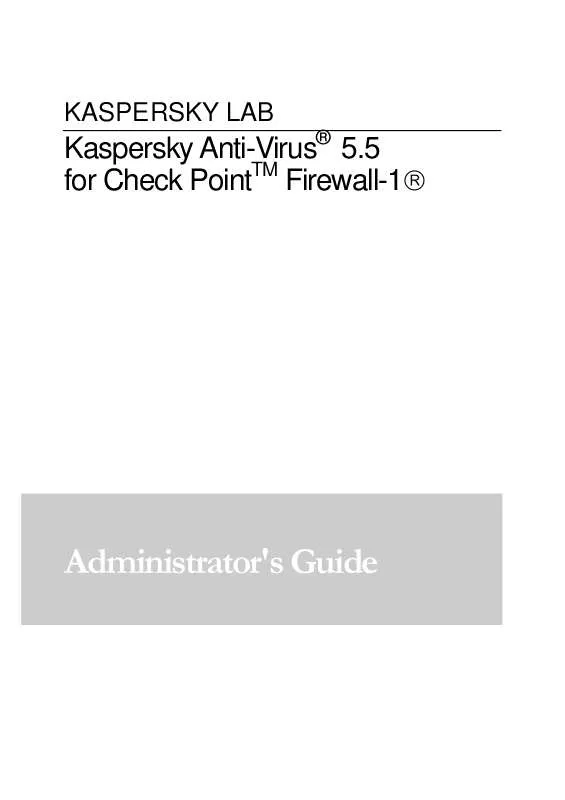
 KASPERSKY LAB ANTI-VIRUS 5.5 FOR PROXY SERVER (1119 ko)
KASPERSKY LAB ANTI-VIRUS 5.5 FOR PROXY SERVER (1119 ko)
 KASPERSKY LAB ANTI-VIRUS 5.5 FOR NOVELL NETWARE (1478 ko)
KASPERSKY LAB ANTI-VIRUS 5.5 FOR NOVELL NETWARE (1478 ko)
 KASPERSKY LAB ANTI-VIRUS 5.5 FOR LOTUS NOTES-DOMINO (855 ko)
KASPERSKY LAB ANTI-VIRUS 5.5 FOR LOTUS NOTES-DOMINO (855 ko)
 KASPERSKY LAB ANTI-VIRUS 5.5 LINUX-FREEBSD ADMINISTRATOR GUIDE (712 ko)
KASPERSKY LAB ANTI-VIRUS 5.5 LINUX-FREEBSD ADMINISTRATOR GUIDE (712 ko)
 KASPERSKY LAB ANTI-VIRUS 5.5 FOR LINUX AND FREEBSD MAIL SERVERS (638 ko)
KASPERSKY LAB ANTI-VIRUS 5.5 FOR LINUX AND FREEBSD MAIL SERVERS (638 ko)
 KASPERSKY LAB ANTI-VIRUS 5.5 FOR PROXY SERVER ADMINISTRATOR GUIDE (1119 ko)
KASPERSKY LAB ANTI-VIRUS 5.5 FOR PROXY SERVER ADMINISTRATOR GUIDE (1119 ko)
 KASPERSKY LAB ANTI-VIRUS 5.5 FOR SAMBA SERVERS ADMINISTRATOR MANUAL (574 ko)
KASPERSKY LAB ANTI-VIRUS 5.5 FOR SAMBA SERVERS ADMINISTRATOR MANUAL (574 ko)
 KASPERSKY LAB ANTI-VIRUS 5.5 FOR MICROSOFT EXCHANGE SERVER 2000-2003 ADMINISTRATOR GUIDE (1157 ko)
KASPERSKY LAB ANTI-VIRUS 5.5 FOR MICROSOFT EXCHANGE SERVER 2000-2003 ADMINISTRATOR GUIDE (1157 ko)
 KASPERSKY LAB ANTI-VIRUS 5.5 FOR LINUX AND FREEBSD WORKSTATION AND FILE SERVER ADMINISTRATOR GUIDE 09-2006 (697 ko)
KASPERSKY LAB ANTI-VIRUS 5.5 FOR LINUX AND FREEBSD WORKSTATION AND FILE SERVER ADMINISTRATOR GUIDE 09-2006 (697 ko)
