User manual KENWOOD DDX7015 Instruction Manual
Lastmanuals offers a socially driven service of sharing, storing and searching manuals related to use of hardware and software : user guide, owner's manual, quick start guide, technical datasheets... DON'T FORGET : ALWAYS READ THE USER GUIDE BEFORE BUYING !!!
If this document matches the user guide, instructions manual or user manual, feature sets, schematics you are looking for, download it now. Lastmanuals provides you a fast and easy access to the user manual KENWOOD DDX7015. We hope that this KENWOOD DDX7015 user guide will be useful to you.
Lastmanuals help download the user guide KENWOOD DDX7015.
You may also download the following manuals related to this product:
Manual abstract: user guide KENWOOD DDX7015Instruction Manual
Detailed instructions for use are in the User's Guide.
[. . . ] DDX7015 DDX7045
MONITOR WITH DVD RECEIVER
INSTRUCTION MANUAL
MONITEUR ET LECTEUR DVD INTEGRE
MODE D'EMPLOI
MONITOR CON RECEPTOR DVD
MANUAL DE INSTRUCCIONES
© PRINTED IN JAPAN B64-2841-00/00 (K)(AI)
Contents
Before Use . . . . . . . . . . . . . . . . . . . . . . . . . . . . . . . . . . . . . . . . . . . . . . . . . . . . . . . . . . . . . . 4 About discs . . . . . . . . . . . . . . . . . . . . . . . . . . . . . . . . . . . . . . . . . . . . . . . . . . . . . . . . . . . . 6 Notes on playing MP3/WMA . . . . . . . . . . . . . . . . . . . . . . . . . . . . . . . . 7 DDX7015/7045 Basic operation . . . . . . . . . . . . . . . . . . . . . . . . . . . . 8 Basic Operations of Remote Controller . . . . . . . . . . . . 10 Switch Screen Mode. . . . . . . . . . . . . . . . . . . . . . . . . . . . . . . . . . . . . . . . . . . . 12 Control during DVD Video or Video CD Playback. . . . . . . . . . . . . . . . . . . . . . . . . . . . . . . . . . . . . . . . . . . . 14 · Displaying the DVD/VCD Playback screen · Displaying the Easy Control Panel · Displaying the DVD-V/DVD-A/VCD Control screen · DVD Disc Menu · VCD Zoom Control · Information Display · Direct Search Tuner Control. . . . . . . . . . . . . . . . . . . . . . . . . . . . . . . . . . . . . . . . . . . . . . . . . . . . . . . . 20 · Displaying the Easy Control Panel · Displaying the Tuner Control screen · Displaying the Tuner Menu screen · Seek Mode · Auto Memory · Manual Memory · Preset Select · Set Station Name · Direct Search · Traffic Information · Search for Program Type · Radio Text CD/MP3/WMA/Disc Changer Play Control. . . . . . . . 26 · Displaying the Easy Control Panel · Displaying the CD/MP3/WMA/Disc Changer Control screen · Displaying the CD/MP3/WMA/Disc Changer Menu screen · Set Disc Name · Select Folder (during MP3/WMA play) · ID3/WMA TAG Display (during MP3/WMA play) · Disc Select (during play by disc changer) · Direct Search Mute Telephone . . . . . . . . . . . . . . . . . . . . . . . . . . . . . . . . . . . . . . . . . . . . . . . . . . 33 · Mute Telephone TV Control . . . . . . . . . . . . . . . . . . . . . . . . . . . . . . . . . . . . . . . . . . . . . . . . . . . . . . . . . . . . 34 · Displaying the TV Picture screen · Displaying the Easy Control Panel · Displaying the TV Control screen · Displaying the TV Menu screen · Seek Mode · Auto Memory · Manual Memory · Preset Select · Set Station Name · Direct Search SIRIUS Tuner Control <North American sales only> . . . . . . . . . . . . . . . . . . . . . . . . 38 · Displaying the Easy Control Panel · Displaying the SIRIUS Tuner Control screen · Displaying the SIRIUS Tuner Menu · Channel Search · Channel Memory · Direct Channel Search · Information Display HD Radio Control <North American sales only> . . . . . . . . . . . . . . . . . . . . . . . . 42 · Displaying the Easy Control Panel · Displaying the HD Radio Control screen · Displaying the HD Radio Menu screen · Seek Mode · Auto Memory · Manual Memory · Receive Mode · Title Display DAB Tuner control. . . . . . . . . . . . . . . . . . . . . . . . . . . . . . . . . . . . . . . . . . . . . . . . 46 · Displaying the Easy Control Panel · Displaying the DAB Tuner Control screen · Displaying the DAB Tuner Menu screen · Seek Mode · Auto Ensemble Memory · Service Preset Memory · Service Select · Language Filter · Search for Program Type · DAB Information · DAB Announcement Weather Band Tuner Control . . . . . . . . . . . . . . . . . . . . . . . . . . . . . . 52 · Displaying the Easy Control Panel · Displaying the Weather Band Tuner Control screen Character Entry . . . . . . . . . . . . . . . . . . . . . . . . . . . . . . . . . . . . . . . . . . . . . . . . . . . . 54 · How To Use the Character Entry screen Source Select. . . . . . . . . . . . . . . . . . . . . . . . . . . . . . . . . . . . . . . . . . . . . . . . . . . . . . . . 55 · Displaying the Control screen · Displaying the Source Select screen Adjusting the Monitor Display Position and Quality. . . . . . . . . . . . . . . . . . . . . . . . . . . . . . . . . . . . . . . . . . . . . . . . . . . . . . . . . . . . . . . . 56 · Displaying the Screen Control screen · Displaying the Tilt Control screen Setup Menu Setup Menu . . . . . . . . . . . . . . . . . . . . . . . . . . . . . . . . . . . . . . . . . . . . . . . . . . . . . . 57 · Displaying the Control screen · Displaying the Setup Menu screen Audio Set Up . . . . . . . . . . . . . . . . . . . . . . . . . . . . . . . . . . . . . . . . . . . . . . . . . . . . 58 · Displaying the Audio Set Up screen · Crossover Network Setup Audio Set Up . . . . . . . . . . . . . . . . . . . . . . . . . . . . . . . . . . . . . . . . . . . . . . . . . . . . 60 · Displaying the Car Type Set Up screen · Displaying the Speaker Set Up screen · Displaying the Channel Level screen · Channel Level · DTA Setup · High Pass Filter Setup · Low Pass Filter Setup DVD Setup . . . . . . . . . . . . . . . . . . . . . . . . . . . . . . . . . . . . . . . . . . . . . . . . . . . . . . . . 66 · Displaying the DVD SETUP 1 screen · Displaying the DVD SETUP 2 screen · Language Setup · Parental Level Setup System Setup . . . . . . . . . . . . . . . . . . . . . . . . . . . . . . . . . . . . . . . . . . . . . . . . . . 70 · Displaying the System 1 screen · Displaying the System 2 screen AV Interface . . . . . . . . . . . . . . . . . . . . . . . . . . . . . . . . . . . . . . . . . . . . . . . . . . . . . . 72 · Displaying the AV I/F 1 screen · Displaying the AV I/F 2 screen User Interface . . . . . . . . . . . . . . . . . . . . . . . . . . . . . . . . . . . . . . . . . . . . . . . . . . 74 · Displaying the User I/F 1 screen · Displaying the User I/F 2 screen · Touch Panel Adjust · Clock · Security Code Setup SIRIUS Setup <North American sales only> . . 80 · Displaying the SIRIUS Set Up screen DAB Set Up. . . . . . . . . . . . . . . . . . . . . . . . . . . . . . . . . . . . . . . . . . . . . . . . . . . . . . . . 82 · Displaying the DAB Set Up screen · Announcement Selection Sound Effects Menu Sound Effects Menu . . . . . . . . . . . . . . . . . . . . . . . . . . . . . . . . . . . . . . . . 84 · Displaying the Control screen · Displaying the Sound Effects Menu screen Audio Control . . . . . . . . . . . . . . . . . . . . . . . . . . . . . . . . . . . . . . . . . . . . . . . . . . 85 · Displaying the Audio Control 1 screen · Displaying the Audio Control 2 screen Equalizer . . . . . . . . . . . . . . . . . . . . . . . . . . . . . . . . . . . . . . . . . . . . . . . . . . . . . . . . . . 86 · Displaying the Equalizer screen · Tone curve setup · Parametric Equalizer Zone Control . . . . . . . . . . . . . . . . . . . . . . . . . . . . . . . . . . . . . . . . . . . . . . . . . . . . 90 · Displaying the Zone Control screen Digital Effec . . . . . . . . . . . . . . . . . . . . . . . . . . . . . . . . . . . . . . . . . . . . . . . . . . . . . . 91 · Displaying the Digital Effect screen Position . . . . . . . . . . . . . . . . . . . . . . . . . . . . . . . . . . . . . . . . . . . . . . . . . . . . . . . . . . . . . . 92 · Displaying the Position screen Glossary . . . . . . . . . . . . . . . . . . . . . . . . . . . . . . . . . . . . . . . . . . . . . . . . . . . . . . . . . . . . . . . . 94 Troubleshooting Guide. . . . . . . . . . . . . . . . . . . . . . . . . . . . . . . . . . . . . . . . 95 Specifications . . . . . . . . . . . . . . . . . . . . . . . . . . . . . . . . . . . . . . . . . . . . . . . . . . 100
English
2 English
English 3
Before Use
2WARNING
To prevent injury and/or fire, take the following precautions:
· Ensure that the unit is securely installed. Otherwise it may fly out of place during collisions and other jolts. · When extending the ignition, battery or ground wires, make sure to use automotive-grade wires or other wires with an area of 0. 75mm2 (AWG18) or more to prevent cable deterioration and damage to the cable coating. · To prevent short circuits, never put or leave any metallic objects (e. g. , coins or metal tools) inside the unit. [. . . ] Weather Band Tuner Control screen
WBT
Audio
Display of Easy Control Panel
MODE: F U L L AV-OUT: AV - I N
13:50
3 5 4 6 6
Set Up Direct SRC
WBT
1ch
162. 550 MHz
1
SRC WBT
2
2
1ch
162. 550 MHz
52 English
English 53
Character Entry
How To Use the Character Entry screen
When you select the Set Disc Name mode or others, the following screen appears for character entry.
Character Entry screen
1
Source Select
Source Select
The source you wish to listen to can be selected quickly.
English
Displaying the Control screen
KENWOOD
3
1
a h
b i p w
c j q x
d k r y
e l s z
f m t
g n u
Press this key several times unit the Control screen appears. Control screen
5
4
o v
2
4
DVD V I DEO
Audio Set Up
13:50
Space
Ok
1 Shifts the cursor. If you erase a character, locate the cursor on it and touch this button. 4 Scrolls up or down the character button display. 5 Exits the Character Entry mode and returns to the previous screen.
You can enter characters only after you have applied the parking brake.
Direct SRC
IN
PBC
REP
3
SCRL
TIME
Title 1 Chap KENWOOD
T-REP
T0:05:20
The Source Select screen can be displayed from the control screen of any source.
Displaying the Source Select screen
1 Select the source.
Direct SRC
2 Returns to the Control screen previously displayed.
Continue to touch until the Source Select screen appears. Source Select screen
1
S TA N D B Y
Audio Set Up
TUNER
SRC
2
DVD VIDEO CD CH
MD CH
54 English
English 55
Adjusting the Monitor Display Position and Quality
Adjusting the Monitor Display Position and Quality
English
You can adjust the position and picture quality of the monitor.
Setup Menu
Setup Menu
You can set up various receiver parameters.
Displaying the Screen Control screen
You can adjust the picture quality using the following keys. 1 Brightness Control Disabled if the Auto Dimmer is On. 2 Tint Control Displayed for an NTSC system image on TV or Video. Screen Control screen 3 Color Control Displayed on the TV and Video screen only. 4 Black Level Adjustment
1 2 3 4 5 1 2 3 4 5 7
OK
Displaying the Control screen
Press this key several times until the Control screen appeaars. Control screen
DVD V I DEO
Audio Set Up Direct SRC
IN
13:50
5 Contrast Control
6
Tilt
6 Displays the Adjust Monitor Position screen. (see <Displaying the Tilt Control screen>, page 56) 7 Returns to the previous screen.
The Screen Control screen is displayed only when you have applied the parking brake.
PBC
REP
3
SCRL
TIME
Title 1 Chap KENWOOD
T-REP
T0:05:20
You can call the same Setup Menu for the Control screen of each source.
Displaying the Tilt Control screen
You can set the monitor tilt. 8 Monitor Tilt Adjustment 9 The monitor fully closes.
Tilt
Displaying the Setup Menu screen
1 Scrolls the Setup Menu.
Set Up
2 Calls each Setup Menu. (see page 84)
p Returns to the Screen Control screen. q Returns to the previous screen.
Tilt Adjust screen
Tilt Adjust
Screen
Setup Menu screen
Se t Up
10
Audio Set Up
2
Au d i o S e t DVD SETUP
Up
5 Returns to the Control screen of the previous source.
· Your setup on the Sound Effects menu is adjusted automatically according to your <Audio Set Up> (see page 58) on the Setup menu. We recommend you to complete the <Audio Set Up> first, then set up the <Sound Effects menu>. · The available functions vary depending on the model used (the tuner specifications and the broadcasting system that can be received).
4 3 5 1
Tilt
8
1 2 3 4 5 6
SRC
S y s t em S e t U p AV I / F Set Up Up
1
Full C lose
User
I / F Set
9
OK
11
56 English
English 57
Setup Menu
Audio Set Up
English
You can setup a speaker network, etc.
Crossover Network Setup
You can set a crossover frequency of speakers.
X ' Ov e r
Displaying the Audio Set Up screen
1 Returns to the Control screen of the previous source.
Au d i o S e t Up
X' Over
(P 58 4)
X'Over setup screen
Front FREQ THR Rear FREQ 2 THR LPF SUB FREQ 3 THR H PF
4
2 Calls the Sound Effects Menu. (see page 84) 3 Calls the Setup Menu.
H PF
1
1 2 3
Speaker setup screen
3
Audio Set Up
4 Displays the X'Over setup screen. (see page 59) 5 Sets up the front speaker type to fine-tune for the optimal equalizer curves. Standard: Setup for general diameter speakers Narrow: Setup for small diameter speakers Middle: Setup for small diameter woofer Wide: Setup for large diameter woofer
Rev e r s e
2
Menu
4
X ' Ov e r
Return
5
SRC
1 5
F r o n t L&R Standard
5
Sp e a k e r
1 Sets a Front High Pass Filter frequency. You can select any of the following frequency. Through, 40, 60, 80, 100, 120, 150, 180, 220 Hz 2 Sets a Rear High PassFilter frequency. [. . . ] The DVD software encoded for other region code. The parental level is set to high levels. The unit is malfunctioning for some reason. If the "Error ##" code does not disappear, consult your nearest service center.
Can't remove disc. [. . . ]
DISCLAIMER TO DOWNLOAD THE USER GUIDE KENWOOD DDX7015 Lastmanuals offers a socially driven service of sharing, storing and searching manuals related to use of hardware and software : user guide, owner's manual, quick start guide, technical datasheets...manual KENWOOD DDX7015

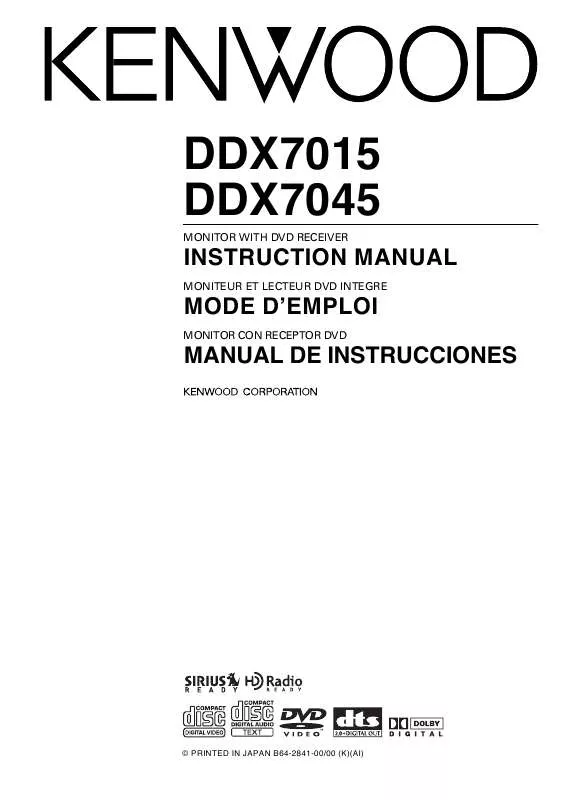
 KENWOOD DDX7015 Install Guide (14758 ko)
KENWOOD DDX7015 Install Guide (14758 ko)
