Detailed instructions for use are in the User's Guide.
[. . . ] MONITOR WITH DVD RECEIVER
DDX8027
INSTRUCTION MANUAL
© B64-3188-00/00 (EV/E2V)
Contents
Before Use . . . . . . . . . . . . . . . . . . . . . . . . . . . . . . . . . . . . . . . . . . . . . . . . . . . . 6 DDX8027 Basic operation . . . . . . . . . . . . . . . . . . . . . . . . . . . 8 Basic Operations of Remote Controller . . . 10 About discs . . . . . . . . . . . . . . . . . . . . . . . . . . . . . . . . . . . . . . . . . . . . . . . . . [. . . ] (page 80) Setup Menu screen
Prev.
1 2 3
MENU
4 Returns to the Control screen of the previous source.
Touch Clock Security TV Set Up
Next
1
4
· Your setup on the Sound Effects menu is adjusted automatically according to your <Audio Set Up> (page 52) on the Setup menu. We recommend you to complete the <Audio Set Up> first, then set up the <Sound Effects menu>. · The available functions vary depending on the model used (the tuner specifications and the broadcasting system that can be received).
English |
51
Control during DVD Video, DVD Audio or Video CD Playback
Audio Set Up (Other than STANDBY mode)
You can set up the car type and speaker system you use together with this unit.
Displaying the Car Type Set Up screen
If your car type is selected, the Digital Time Alignment and Equalizer is set automatically (for timing adjustment of sound output for each channel) to have the highest surround effects.
Audio Set Up
1 Returns to the Control screen of the previous source. 4 Sets up the car type you use together with this unit. You can choose according to type of your car. Compact, Sedan, Wagon1, Wagon2, Minivan1, Minivan2, SUV, Passenger Van, Off
Car Type Set Up screen
MENU
3 2 1
DTA
5
5 Displays the DTA (Digital Time Alignment) Setup screen. (page 56) You can adjust the digital time alignment that was set automatically when you selected the car type. 6 Displays the Speaker Set Up screen.
Compact
4
Compact
Car Type
4 6
· If
Audio Set Up
Next
is not shown, touch to display it.
Prev.
or
Displaying the Speaker Set Up screen
When the speaker type and size are set, the speaker crossover network and equalizer curve are set automatically. (see <Speaker Set Up>, page 54) 8 Selects a speaker type. (see <Speaker Set Up>, page 54) 9 Displays the Speaker Crossover Setup screen. (See <Crossover Network Setup>, page 57) You can adjust the crossover setup that was set automatically when you selected the speaker type.
X'Over
9
Speaker Set Up screen
MENU
7
p Sets the use or no use of tweeter. (see <Speaker Set Up>, page 54) q Displays the Channel Level Setup screen. w Displays the Car Type Set Up screen.
8
10 cm Front
8
Tweeter
12
Use
10 11
Speaker
· Your setup on the <Sound Effects Menu> is adjusted automatically to get the best sound effects according to the car type and speaker you have set on the <Audio Set Up> (page 52). We recommend you to complete the <Audio Set Up> first, then set up the <Sound Effects Menu>. You can fine-adjust the automatic set value by <DTA Setup> (page 56) or <Parametric Equalizer> (page 83).
52 |
English
Before Use
Setup Menu
Displaying the Channel Level screen
You can set the volume at each setup position. (see <Channel Level>, page 55) r Sets the speaker volume. (see <Channel Level>, page 55) Channel Level screen
MENU
t Starts or stops test signal tone output for setup check. y Displays the Speaker Set Up screen.
13
Test
15
14
Front Right +10 dB
14
16
Channel Level
English |
53
Speaker Set Up
You can select a speaker type and its size to get the best sound effects.
2
Select a speaker type
1
Select a speaker you wish to adjust You can select any of the following speaker types.
(Page 52 7)
Speaker Set Up screen
MENU
Center speaker: NONE, 40mm x 70mm, 5cm, 10cm, 13cm, 16 cm over
X'Over
1
2 2
Front speakers: OEM, 10cm, 13cm, 16cm, 17cm, 18cm, 4x6 inches, 5x7 inches, 6x8 inches, 6x9 inches, 7x10 inches Rear speakers: NONE, OEM, 10cm, 13cm, 16cm, 17cm, 18cm, 4x6inches, 5x7inches, 6x8 inches, 6x9 inches, 7x10 inches Subwoofer: NONE, 16cm, 20cm, 25cm, 30cm, 38cm over
3
3 5 Tweeter 4
10 cm Front
Use
Speaker
1 Center speaker 2 Front speaker 3 Rear speaker 4 Subwoofer 5 Tweeter setup You can set the tweeter when you are selecting front speakers. If you are using a tweeter together with the front speakers, set the tweeter to "Use". In the "Use" position, the Equalizer is adjusted to its best position.
· Select "NONE" if you have no speakers. · If you set the center speaker to "NONE" even in a short time when you are setting the Surround Control (page 84) to "Bypass+Center", the Surround Control is set to "Bypass" automatically. · If you set the center and rear speakers to "NONE" when you are setting the Surround Control (page 84) to "Dolby PL II", the Surround Control is set to "Bypass" automatically. [. . . ] As the temperature falls below 60°C (140°F), the disc will start playing again. Hold Error The protection circuit in the unit activates when the temperature inside the automatic disc changer exceeds 60°C (140°F), stopping all operation. ] Cool down the unit by opening the windows or turning on the air conditioner. As the temperature falls below 60°C (140°F), the disc will start playing again. [. . . ]

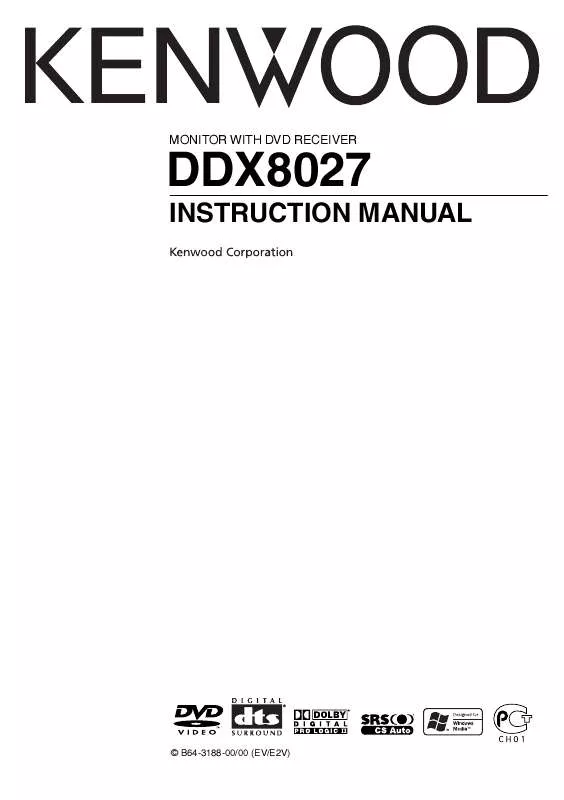
 KENWOOD DDX8027 MANUAL 2 (1803 ko)
KENWOOD DDX8027 MANUAL 2 (1803 ko)
 KENWOOD DDX8027 INSTALLATION (1803 ko)
KENWOOD DDX8027 INSTALLATION (1803 ko)
