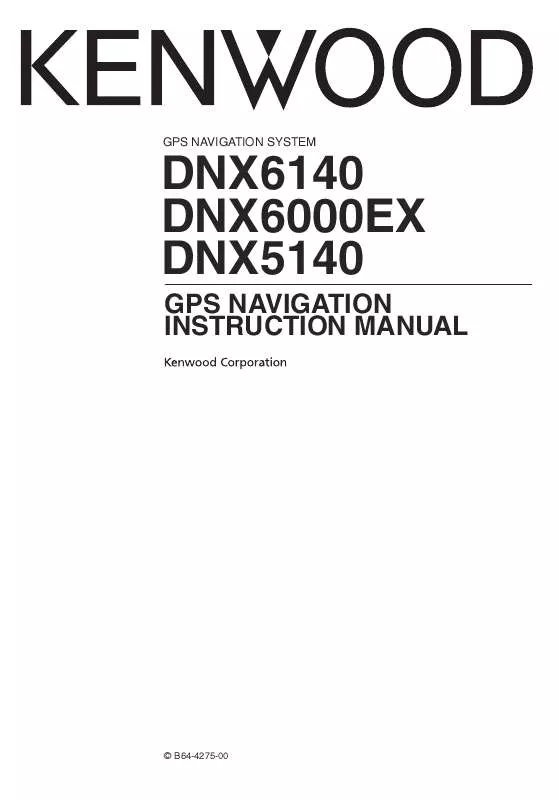User manual KENWOOD DNX5140
Lastmanuals offers a socially driven service of sharing, storing and searching manuals related to use of hardware and software : user guide, owner's manual, quick start guide, technical datasheets... DON'T FORGET : ALWAYS READ THE USER GUIDE BEFORE BUYING !!!
If this document matches the user guide, instructions manual or user manual, feature sets, schematics you are looking for, download it now. Lastmanuals provides you a fast and easy access to the user manual KENWOOD DNX5140. We hope that this KENWOOD DNX5140 user guide will be useful to you.
Lastmanuals help download the user guide KENWOOD DNX5140.
Manual abstract: user guide KENWOOD DNX5140
Detailed instructions for use are in the User's Guide.
[. . . ] GPS NAVIGATION SYSTEM
DNX6140 DNX6000EX DNX5140
GPS NAVIGATION INSTRUCTION MANUAL
© B64-4275-00
Contents
Safety Precautions and Important Information Getting Started 4
First Time Setup
9
9
Find It and Go!
Finding a Restaurant Following Your Route
10
10 11
The Map and Other Tools
Viewing the Map Page Trip Computer Turn List GPS Info Page
16
16 16 17 17
Where To?
Finding an Address Finding a Place Using the Map Understanding the Information Page Finding Recently Found Places Finding Places in a Different Area Narrowing Your Search
12
12 12 13 13 13 13
Creating and Editing Routes
Creating a New Saved Route Editing a Saved Route Adding an Intermediate Destination Point to Your Route Saving the Active Route Navigating a Saved Route Recalculating the Route Deleting All Saved Routes Stopping Your Route Adding a Detour to a Route Adding Avoidances
18
18 18 18 18 18 18 19 19 19 19
My Locations
Saving Places You Find Saving Your Current Location Setting a Home Location Finding Saved Places Editing Saved Places Deleting a Saved Place
14
14 14 14 15 15 15
2
DNX6140/DNX6000EX/DNX5140 GPS Navigation Instruction Manual
Using the Logs
Adjusting the Track Log Using the Mileage Logs
20
20 20
Changing the Settings
Changing the General Settings Changing the Map Settings Changing the Navigation Settings Adjusting the Traffic Settings Viewing Information (About) Restoring the Settings
24
24 25 26 26 26 26
Traffic Information
Connecting the Traffic Module Viewing Traffic Events Avoiding Traffic Traffic Symbols Changing the Traffic Settings Adding a Traffic Receiver Subscription
21
21 21 21 22 22 22
Appendix
Using the Remote Control Updating the Software Updating the Map Data Clearing All User Data Custom POIs (Points of Interest)
27
27 27 27 27 27
Icons used in this manual
Important precautions are described to prevent injuries etc.
Special instructions, supplementary explanations, limitations, and reference pages are described.
English
3
Safety Precautions and Important Information
Read this information carefully before starting to operate the Kenwood Car Navigation System and follow the instructions in this manual. Neither Kenwood nor Garmin shall be liable for problems or accidents resulting from failure to observe the instructions in this manual. Using the navigation system at extreme temperatures can lead to malfunction or damage. Also note that the unit can be damaged by strong vibration, by metal objects, or by water getting inside the unit.
2WARNINGS To prevent injury or fire, take the following precautions:
· To prevent a short circuit, never put or leave any metallic objects (such as coins or metal tools) inside the unit. [. . . ] · Touch a turn to see the turn on a map (the Next Turn page).
The sky view shows the satellites you are receiving. The satellite signal-strength bars indicate the strength of each satellite you are receiving. A solid bar indicates the GPS satellite is ready for use. GPS Settings From the Menu page, touch Settings > General > GPS. You can also access the GPS Settings by touching the GPS Settings button on the GPS Info page.
· Simulator Mode--touch Off to turn the GPS receiver off. · Set Position--set your position, if Use Indoors is enabled. Select your location on the map and touch OK. · WAAS/EGNOS--disable and enable WAAS/EGNOS. WAAS and EGNOS are systems of satellites and ground stations that provide GPS signal corrections, giving you even better position accuracy. To learn about WAAS and EGNOS, visit www. garmin. com/aboutGPS/waas. html.
Next Turn Page · Touch and the route. to scroll through all the turns on and to zoom in and out of the
English
17
Creating and Editing Routes
This section describes how to create and customize your routes.
Creating a New Saved Route
From the Menu page, touch Tools > My Data > Routes. 4 To add a stop, touch Yes, then touch Next. 5 Select your sorting and route calculation preferences and touch Next. 6 Touch Finish.
Adding an Intermediate Destination Point to Your Route
You can add intermediate destination points (stops) to your route as you create it. You can also add points to your route when you edit the route, as described below. Follow the steps in the previous section to begin editing the route. 3 Touch where you want to add the point. 4 Touch a method and then select the point. Touch Done when finished.
· Auto Arrange--arranges the points to provide the shortest route. · Remove--touch the point you want to remove and then touch Remove. · Re-Order--touch the point to move and touch Move Up or Move Down. · Review--allows you to view the information page for any point along the route. [. . . ] 2 Using POI Loader, create the POI. gpi file from the database file. POI Loader is available at www. garmin. com/products /poiloader. Refer to the POI Loader Help file for more information; click Help to open the Help file. 3 Save the POI. gpi file to your hard drive.
Next page 3
English 27
Appendix 4 Create a "Garmin" folder on your CD or DVD. [. . . ]
DISCLAIMER TO DOWNLOAD THE USER GUIDE KENWOOD DNX5140 Lastmanuals offers a socially driven service of sharing, storing and searching manuals related to use of hardware and software : user guide, owner's manual, quick start guide, technical datasheets...manual KENWOOD DNX5140