User manual KENWOOD DNX7200
Lastmanuals offers a socially driven service of sharing, storing and searching manuals related to use of hardware and software : user guide, owner's manual, quick start guide, technical datasheets... DON'T FORGET : ALWAYS READ THE USER GUIDE BEFORE BUYING !!!
If this document matches the user guide, instructions manual or user manual, feature sets, schematics you are looking for, download it now. Lastmanuals provides you a fast and easy access to the user manual KENWOOD DNX7200. We hope that this KENWOOD DNX7200 user guide will be useful to you.
Lastmanuals help download the user guide KENWOOD DNX7200.
You may also download the following manuals related to this product:
Manual abstract: user guide KENWOOD DNX7200
Detailed instructions for use are in the User's Guide.
[. . . ] GPS NAVIGATION SYSTEM
DNX7200
INSTRUCTION MANUAL
© B64-3647-00/01 (EV)
Contents
How to read this manual Safety precautions Notes 4 6 7 Basic Operations 12
Navigation Control
Using the Navigation System Accessing the SD Memory Card Insertion Slot
16
16 16
Radio Listening
Functions When Displaying the Easy Control Panel Functions While Displaying the Control Screen Seek Mode Auto Memory Manual memory Preset Select Radio Text Direct Search Traffic Information Search for Program Type
31
31 31 32 32 33 33 34 34 35 35
Watching DVD/VCD
Functions During the Playback Screen Functions When Displaying the Easy Control Panel Functions While Displaying the Control Screen DVD Disc Menu VCD Zoom Control Direct Search
17
17 18 18 19 21 21
iPod Control Music Disc & Audio File Listening
Functions When Displayig the Easy Control Panel Functions While Displaying the Control Screen Set Disc Name Folder Select (Function of Audio File) Disc Select (Function of Disc Changer) Direct Search
36
36 36 37 38
22
22 23 26 26 27 27
Connecting an iPod Functions when Displaying the Easy Control Panel Functions while Displaying the Control Screen iPod List
USB Device Control
Functions when Displaying the Easy Control Panel Functions while Displaying the Control Screen USB List Folder Select
39
39 39 40 41
Video File/Picture File Watching
Function During Playback Screen Functions When Displaying the Easy Control Panel Functions While Displaying the Control Screen Picture Control Folder Select
28
28 28 29 29 30
TV Watching
Functions During TV Screen Functions when Displaying the Easy Control Panel Functions while Displaying the Control Screen Seek Mode Auto Memory Manual Memory Preset Select Set Station Name
42
42 42 43 43 44 44 45 45
2
DNX7200
Video Watching
Functions when Displaying the Easy Control Panel Functions while Displaying the Control Screen
46
46 46
Setup Menu
Setup Menu Audio Setup Crossover Network Setup DVD Setup Language Setup Parental Level Setup DivX Setup Software Information iPod Setup System Setup AV Interface Setup User Interface Entering Background Background Delete Background Select Touch Panel Adjustment Clock Setup Monitor Setup Security Code Setup TV Setup RDS Setup DAB Setup Announcement Select Amp Control Setup Memory EXT SW Setup
64
64 64 65 65 66 67 68 69 69 70 70 72 73 74 74 75 75 76 78 79 80 80 81 81 82 83
DAB Tuner Control
Functions when Displaying the Easy Control Panel Functions while Displaying the Control Screen Seek Mode Auto Ensemble Memory Service Preset Memory Service Select Language Filter Setting Search for Program Type DAB Announcement
47
47 47 48 49 49 50 50 51 51
Source Select
Displaying the Control Screen
52
52
External Device Power Supply Control
External Device Power Supply Control
53
53
Muting Audio Volume upon Reception of Phone Call
54
Audio Control
Audio Conrol Menu Audio Control Equalizer Control Tone Setup Zone Control
84
84 84 85 86 86
Muting Audio Volume upon Reception of Phone Call 54
Character Entry
How to Use the Character Entry Screen
55
55
Remote Controller Screen Control
Screen Control
88
88 88 89 90 91 92 92
56
56
Hands Free Unit Control
Control Screen Function When Called When Dialing Quick Dialing Calling by Phone Book Redialing Setting Up the Hands-Free Phone Selecting a Hands-Free Phone Deleting the Hands-Free Phone
57
57 58 58 59 59 61 62 62 63
Battery installation Remote Controller mode switch Common operations (AUD mode) DVD/VCD/CD/Audio files (DVD mode) TV (TV mode) Radio (AUD mode) NAVI (NAVI mode)
Help?Error DVD language codes Specifications
94 95 96 97 English 3
How to read this manual
This manual uses illustrations to explain its operations.
Seek mode
The displays and panels shown in this manual are examples used to provide clear explanations of the operations. For this reason, they may be different from the actual displays or panels used, or some display patterns may be different.
Sets a station selection.
The mode is switched in following order each time you touch the button. Display "AUTO1" "AUTO2" "MANU" Setting Tunes in a station with good reception automatically. [. . . ] Connect the external device to be controlled to that relay unit. · Refer to <EXT SW Setup> (page 83) for information on setting the power on or off specification.
English
53
Muting Audio Volume upon Reception of Phone Call
Muting Audio Volume upon Reception of Phone Call
When the telephone is called, the system is paused automatically. The Phone Call ("CALL") screen appears, and system is paused. Phone Call ("CALL") screen
When the call ends. . . The system resumes playing automatically.
/
· To use the TEL Mute feature, you need to hook up the MUTE wire to your telephone using a commercial telephone accessory. Refer to <INSTALLATION MANUAL>.
54
DNX7200
Character Entry
How To Use the Character Entry Screen
When you select the Set Disc Name mode or others, the following screen appears for character entry. Character Entry screen
1 4 3 1
4 2
5
1 Shifts the cursor. If you erase a character, locate the cursor on it and touch this button. 4 Scrolls up or down the character button display. 5 Exits the Character Entry mode and returns to the previous screen.
/
· You can enter characters only after you have applied the parking brake.
English
55
Screen Control
Screen Control
Setting the monitor screen. 1 Display Easy control panel
7 Returns to the previous screen.
/
· The Screen Control screen is displayed only when you have applied the parking brake. · The picture quality can be set for each source. · You can set image quality of screens such as menu from <Monitor Setup> (page 76) of the <Setup Menu>.
NAV
2 Display the Screen Control screen
3 Adjust the picture quality
6 1 2 3 4 5 1 2 3 4 5 7
1 Brightness Control 2 Tint Control Displayed for an NTSC system image on TV, Video, iPod or Rear View Camera. 3 Color Control Displayed on the TV, Video, iPod or Rear View Camera screen only. 4 Contrast Control 5 Black Level Adjustment 6 Dimmer Mode Setup "SYNC": Turning the Dimmer function On or Off when the vehicle light control switch is turned On or Off. "Off": The display doesn't dim. 56 DNX7200
Hands Free Unit Control
· You need to register your cell-phone to your Bluetooth Hands Free Box beforehand. Make sure to read the instruction manual of the Bluetooth Hands Free Box as well.
9 10
11 12 13
Control Screen Function
Displaying the control screen and using various functions. 1 Display the control screen
2 3 4 5
16 8 7 6 14
NAV
15
Press several times until the Control Screen appears. 2 Display the source select screen
1
1 Displays the status of connection with the cell-phone. Orange: The cell-phone is not connected, or it is outside the service range. 3 Display the Hands-Free Control screen
2 Displays the Search for Phone Book screen. [. . . ] USB Device Error!!: The connected USB device is rated a current capacity higher than the allowable limit.
Use the unit again after reducing the temperature inside the vehicle.
Hold Error : Activation of the protective circuit when the temperature inside the disc changer is higher than 60 degrees Celsius stops the disc changer from operating. At such times this message will appear.
Use when the temperature at the site where the disc changer has been fitted has dropped.
Mecha Error : The disc player is malfunctioning.
Check the USB device.
Some trouble may have occurred to the connected USB device.
Eject the disc and try inserting it again. Contact the Kenwood dealer if this indicator continues blinking or the disc cannot be ejected.
Disc Error :
Change the source to any source other than USB. Remove the USB device.
Authorization Error: Connection to the iPod has failed.
Remove the iPod and then reconnect it.
The unit does not support the iPod.
An unplayable disc is inserted.
Read Error : · Disc is quite dirty.
Refer to <About iPod that can be connected to this unit> (page 7).
Update your iPod: The iPod's software is an older version which the unit can not support.
Clean the disc, referring tot he section on <Handling CDs> (page 8).
· Disc is upside down.
Load the disc with the labeled side up.
Region code Error : The disc you wanted to play has a region code that cannot be played with this unit. [. . . ]
DISCLAIMER TO DOWNLOAD THE USER GUIDE KENWOOD DNX7200 Lastmanuals offers a socially driven service of sharing, storing and searching manuals related to use of hardware and software : user guide, owner's manual, quick start guide, technical datasheets...manual KENWOOD DNX7200

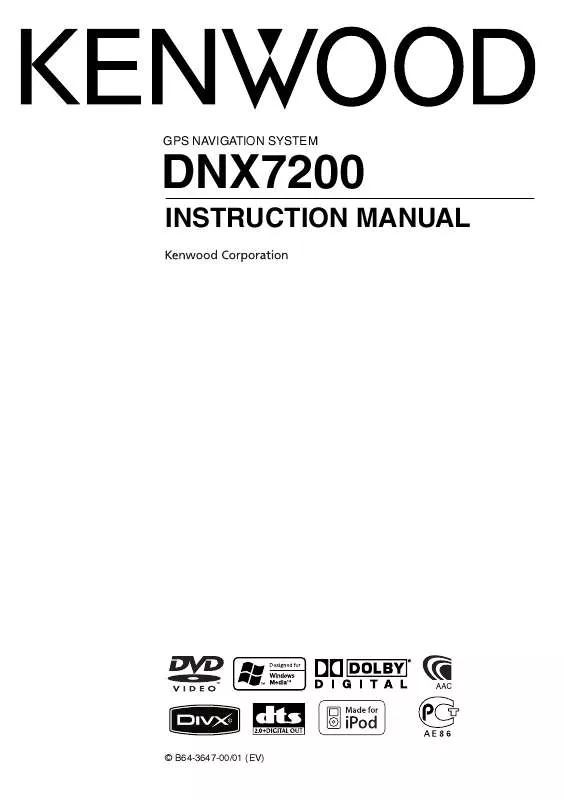
 KENWOOD DNX7200 INSTALLATION MANUAL (1263 ko)
KENWOOD DNX7200 INSTALLATION MANUAL (1263 ko)
