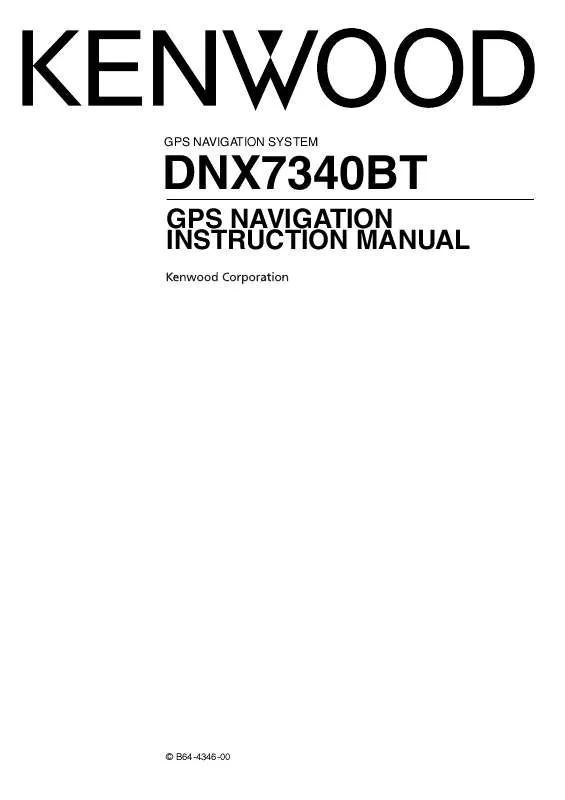User manual KENWOOD DNX7340BT
Lastmanuals offers a socially driven service of sharing, storing and searching manuals related to use of hardware and software : user guide, owner's manual, quick start guide, technical datasheets... DON'T FORGET : ALWAYS READ THE USER GUIDE BEFORE BUYING !!!
If this document matches the user guide, instructions manual or user manual, feature sets, schematics you are looking for, download it now. Lastmanuals provides you a fast and easy access to the user manual KENWOOD DNX7340BT. We hope that this KENWOOD DNX7340BT user guide will be useful to you.
Lastmanuals help download the user guide KENWOOD DNX7340BT.
Manual abstract: user guide KENWOOD DNX7340BT
Detailed instructions for use are in the User's Guide.
[. . . ] GPS NAVIGATION SYSTEM
DNX7340BT
GPS NAVIGATION INSTRUCTION MANUAL
© B64-4346-00
Contents
Safety Precautions and Important Information Getting Started 4
Using the Navigation System Help When You Need It
6
6 6
Find It and Go!
Finding a Restaurant Following Your Route Adding a Via Point Taking a Detour Stopping the Route
7
7 8 8 8 8
Favorites
Saving Places You Find Saving Your Current Location Setting a Home Location Finding Saved Places Editing Saved Places Deleting a Favorite
11
11 11 12 12 12 12
Where To?
Searching Near Another Location Go!Page Options Finding an Address Finding a Place by Spelling the Name Using the On-Screen Keyboard Finding Places in a Different Area Narrowing Your Search
9
9 9 9 9 10 10 10
The Main Pages
Viewing the Map Page Trip Computer Turn List Page Next Turn Page GPS Info Page
13
13 13 14 14 14
Creating and Editing Routes
Creating a New Custom Route Editing Custom Routes Saving and Modifying the Active Route Navigating a Saved Route Deleting All Saved Routes Stopping Your Route Adding a Detour to a Route
15
15 15 15 15 15 15 15
2
GPS Navigation System Instruction Manual
Customizing the Settings
Customizing the Navigation System Changing the System Settings Changing the Map Settings Changing the Navigation Settings Adjusting the Display Settings Updating the Time Settings Setting the Languages Adding Security
16
16 16 16 16 16 16 16 16
Appendix
Updating the Software Updating the Map Data Custom POIs (Points of Interest)
17
17 17 18
Icons Used in This Manual
Important precautions are described to prevent injuries etc.
Special instructions, supplementary explanations, limitations, and reference pages are described.
Manual Conventions
When you are instructed to "touch" something, use your finger to touch an item on the screen. The small arrows (>) used in the text indicate that you should touch a series of items. For example, if you see "touch Where To? [. . . ] 7 Touch the address, if necessary.
Touch to call this location, if a mobile phone with Bluetooth wireless technology is connected. Touch to save this location to your Favorites. Touch to create a turn-by-turn route to this location. Touch Press for more to view more information about the location.
Finding a Place by Spelling the Name
If you know the name of the location you are looking for, you can spell it using the on-screen keyboard. You can also enter letters contained in the name to narrow the search. > Points of Interest > Spell Name. 2 Using the on-screen keyboard, enter letters in the name. English 9
Where To?
Using the On-Screen Keyboard
When an on-screen keyboard appears, touch a letter or number to enter it.
· Touch to add a space. · Touch to delete the character, or touch and hold to delete the entire entry. · Touch to select words you have recently typed and selected. · Touch to change the keyboard language mode. Touch an area of the map to see additional information, as shown below. The vehicle icon shows your current location.
Trip Computer
The Trip Computer displays your current speed and provides helpful statistics about your trip. To view the Trip Computer, touch the Speed field on the Map page.
Resetting Trip Information If you want accurate trip information, reset the trip information before beginning a trip. Touch Reset to reset the information on the Trip Computer page.
Distance to the next turn. Touch to view and hear next turn details. While navigating a route, touch the text bar to open the Turn List. to zoom out.
Touch to change the data field. Touch the Speed data field to open the Trip Computer. page.
/
· A speed limit icon may appear as you travel on major roadways. This icon displays the current speed limit of the roadway.
English
13
The Main Pages
Turn List Page
When you are navigating a route, the Turn List page displays turn-by-turn instructions for your entire route and the distance between turns. Touch the text bar on the top of the Map page to view the Turn List page. [. . . ] · Restore--restore the original navigation settings.
16
GPS Navigation System Instruction Manual
Appendix
This appendix provides additional information about your navigation system, such as how to update the software and map data.
Updating the Software
To update the navigation system software, you must either have a Secure Digital (SDTM) card, an SD card reader, and an Internet connection.
2 After you receive your new map data SD card, insert the card into your unit to use the maps. The navigation system will automatically recognize and use the maps on the SD card.
/
· The unit may restart when you insert an SD card.
/
· The unit may restart when you insert an SD card.
To update the navigation software: 1 Go to www. garmin. com/Kenwood. 2 Read and accept the terms of the Software License Agreement. 3 Follow the instructions on the Web site to complete the installation of the update software.
Updating the Map Data
The navigation system will provide periodic notification at startup when the preloaded maps are considered out of date. [. . . ]
DISCLAIMER TO DOWNLOAD THE USER GUIDE KENWOOD DNX7340BT Lastmanuals offers a socially driven service of sharing, storing and searching manuals related to use of hardware and software : user guide, owner's manual, quick start guide, technical datasheets...manual KENWOOD DNX7340BT