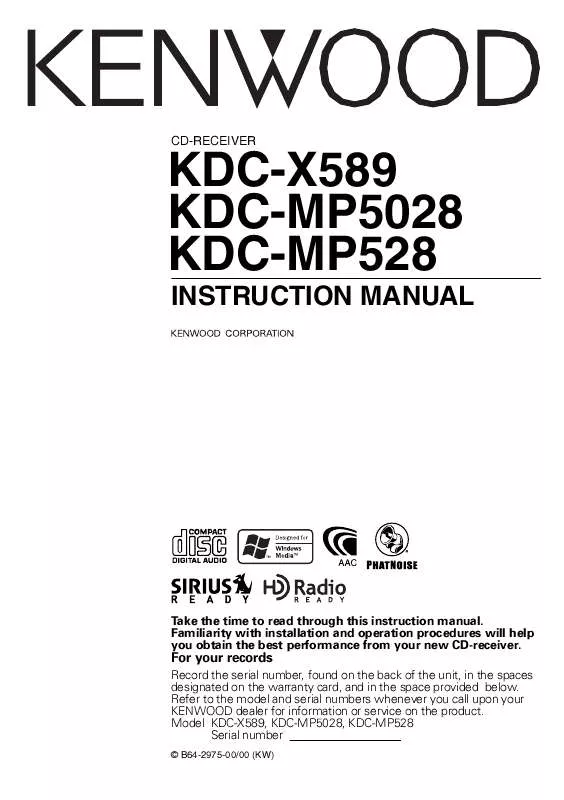User manual KENWOOD KDC-MP5028 Instruction Manual
Lastmanuals offers a socially driven service of sharing, storing and searching manuals related to use of hardware and software : user guide, owner's manual, quick start guide, technical datasheets... DON'T FORGET : ALWAYS READ THE USER GUIDE BEFORE BUYING !!!
If this document matches the user guide, instructions manual or user manual, feature sets, schematics you are looking for, download it now. Lastmanuals provides you a fast and easy access to the user manual KENWOOD KDC-MP5028. We hope that this KENWOOD KDC-MP5028 user guide will be useful to you.
Lastmanuals help download the user guide KENWOOD KDC-MP5028.
Manual abstract: user guide KENWOOD KDC-MP5028Instruction Manual
Detailed instructions for use are in the User's Guide.
[. . . ] CD-RECEIVER
KDC-X589 KDC-MP5028 KDC-MP528
INSTRUCTION MANUAL
Take the time to read through this instruction manual. Familiarity with installation and operation procedures will help you obtain the best performance from your new CD-receiver.
For your records
Record the serial number, found on the back of the unit, in the spaces designated on the warranty card, and in the space provided below. Refer to the model and serial numbers whenever you call upon your KENWOOD dealer for information or service on the product. Model KDC-X589, KDC-MP5028, KDC-MP528 Serial number
© B64-2975-00/00 (KW)
Contents
Safety precautions Notes Warning About CDs About AAC, MP3 and WMA General features
Power Selecting the Source Volume Attenuator System Q Audio Control Audio Setup Subwoofer Output Speaker Setting Switching Display Station/Disc Naming (SNPS/DNPS) Faceplate Angle Adjustment Theft Deterrent Faceplate TEL Mute
4 5 6 7 8 9
HD Radio control features
Tuning
22 23
Menu system
Menu System Security Code Touch Sensor Tone Manual Clock Adjustment DSI (Disabled System Indicator) Selectable Illumination Dimmer Switching preout Built-in Amp Setting Dual Zone System Setting B. M. S. [. . . ] Example: When "BEEP" is selected, each time the knob is pushed it switches "BEEP ON" or "BEEP OFF". You can continue by returning to step 2 and setting other items. English |
23
Menu system
In Standby mode
2 Do the step 4 through 7 operation, and enter
the Security Code. The unit can be used.
Security Code
Because authorization by the Security Code is required when it's removed from the vehicle, personalizing this unit is by using the Security Code is a help in preventing theft.
In Standby mode
· The setup Security Code can be done when the <Demonstration mode Setting> (page 29) is set as OFF. · When the Security Code function is activated, the code can't be changed and the function can't be released. Note, the Security Code can be set as the 4 digit number of your choice.
Touch Sensor Tone
Setting the operation check sound (beep sound) ON/OFF. Display "BEEP ON" "BEEP OFF" Setting Beep is heard. Beep canceled.
1 Enter Standby
Press the [SRC] button. Select the "STANDBY" display.
2 Enter Menu mode
Press the [MENU] button for at least 1 second. When "MENU" is displayed, "SECURITY" is displayed.
In Standby mode
Manual Clock Adjustment 1 Select Clock Adjustment mode
Push the Control knob to [FM] or [AM]. Select the "CLK ADJ" display.
3 Enter Security Code mode
Press the Control knob for at least 1 second. When "ENTER" is displayed, "CODE" is displayed.
2 Enter Clock Adjust mode
Press the Control knob for at least 1 second. The clock display blinks.
4 Select the digits to enter
Push the Control knob to [4] or [¢].
5 Select the Security Code numbers
Push the Control knob to [FM] or [AM].
3 Adjust the hours
Push the Control knob to [FM] or [AM]. Adjust the minutes Push the Control knob to [4] or [¢].
6 Repeat steps 4 and 5, and complete the
Security Code.
7 Confirm the Security Code
Press the Control knob for at least 3 seconds. When "RE-ENTER" is displayed, "CODE" is displayed.
4 Exit Clock adjustment mode
Press the [MENU] button.
8 Do the step 4 through 7 operation, and
reenter the Security Code. The Security Code function activates.
· When the wrong Code is entered in steps 4 through 6, repeat from step 4.
In Standby mode
DSI (Disabled System Indicator)
A red indicator will blink on the unit after the faceplate is removed, warning potential thieves. Display "DSI ON" "DSI OFF" Setting LED flashes. LED OFF.
Press the Reset button and when it's removed from the battery power source
1 Turn the power ON.
24 |
English
In Standby mode
Selectable Illumination
Selecting the button illumination color as green or red. Display "KEY RED" "KEY GRN" Setting The illumination color is red. The illumination color is green.
Other than Standby mode/ When the Dual Zone System is ON
Dual Zone System Setting
Setting the Front channel and Rear channel sound in the Dual Zone System. Display "ZONE2 R" "ZONE2 F" Setting Sub source (Auxiliary input source) is to be rear channel. Sub source (Auxiliary input source) is to be front channel.
In Standby mode
Dimmer
Dimming this unit's display automatically when the vehicle light switch is turned ON. [. . . ] HD Radio tuner is connected to KCA-S210A or other units. Connect the HD Radio tuner directly to the control unit.
38 |
English
The messages shown below display your systems condition.
EJECT: No disc magazine has been loaded in the changer. The disc magazine is not completely loaded. No disc has been loaded in the disc magazine. [. . . ]
DISCLAIMER TO DOWNLOAD THE USER GUIDE KENWOOD KDC-MP5028 Lastmanuals offers a socially driven service of sharing, storing and searching manuals related to use of hardware and software : user guide, owner's manual, quick start guide, technical datasheets...manual KENWOOD KDC-MP5028