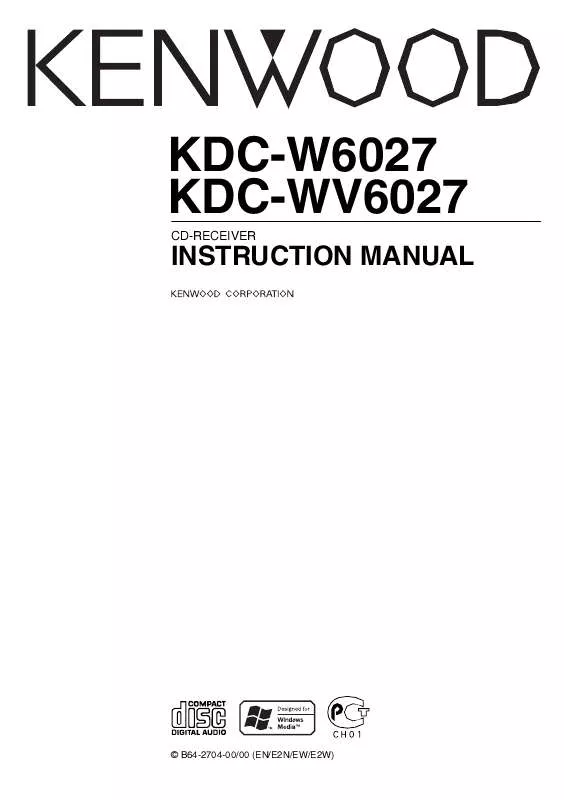User manual KENWOOD KDC-W6027
Lastmanuals offers a socially driven service of sharing, storing and searching manuals related to use of hardware and software : user guide, owner's manual, quick start guide, technical datasheets... DON'T FORGET : ALWAYS READ THE USER GUIDE BEFORE BUYING !!!
If this document matches the user guide, instructions manual or user manual, feature sets, schematics you are looking for, download it now. Lastmanuals provides you a fast and easy access to the user manual KENWOOD KDC-W6027. We hope that this KENWOOD KDC-W6027 user guide will be useful to you.
Lastmanuals help download the user guide KENWOOD KDC-W6027.
Manual abstract: user guide KENWOOD KDC-W6027
Detailed instructions for use are in the User's Guide.
[. . . ] KDC-W6027 KDC-WV6027
CD-RECEIVER
INSTRUCTION MANUAL
© B64-2704-00/00 (EN/E2N/EW/E2W)
Contents
Safety precautions Notes Notes on playing MP3/WMA About CDs General features
Power Selecting the Source Volume System Q Audio Control Speaker Setting Subwoofer Output TEL Mute Switching Display Auxiliary Input Display Setting Theft Deterrent Faceplate
3 5 6 8 9
Menu system
Menu System Security Code Touch Sensor Tone Manual Clock Adjustment Synchronize Clock DSI (Disabled System Indicator) Selectable Illumination Switching Display Type Illumination Color Setting Contrast Adjustment Dimmer Switching preout News Bulletin with Timeout Setting Local Seek Tuning Mode Auto Memory Entry AF (Alternative Frequency) Restricting RDS Region (Region Restrict Function) Auto TP Seek Monaural Reception External Display Control Text Scroll Power OFF Timer CD Read Setting
22
Tuner features
Tuning Station Preset Memory Auto Memory Entry Preset Tuning
13
RDS features
Traffic Information Radio Text Scroll PTY (Program Type) Program Type preset Changing Language for PTY Function
15
Accessories/ Installation Procedure 28 Connecting Wires to Terminals Installation Removing the Unit Troubleshooting Guide Specifications 29 31 32 33 36
CD/MP3/WMA/External disc control features 18
Playing CD & MP3/WMA Playing External Disc Fast Forwarding and Reversing Track/File Search Disc Search/Folder Search Track/File/Disc/Folder Repeat Scan Play Random Play Magazine Random Play Folder Select Disc Naming (DNPS) Text/Title Scroll
2|
English
Safety precautions
2WARNING
To prevent injury or fire, take the following precautions:
· Insert the unit all the way in until it is fully locked in place. Otherwise it may fall out of place when jolted. · When extending the ignition, battery, or ground wires, make sure to use automotive-grade wires or other wires with a 0. 75mm² (AWG18) or more to prevent wire deterioration and damage to the wire coating. · To prevent a short circuit, never put or leave any metallic objects (such as coins or metal tools) inside the unit. [. . . ] "MENU" is displayed.
2 Select the menu item
Press the [FM] or [AM] button. Example: When you want to set the beep sound select the "Beep" display.
In Standby mode
Security Code
Because authorization by the Security Code is required when it's removed from the vehicle, personalizing this unit is by using the Security Code is a help in preventing theft.
3 Set the menu item
Press the [4] or [¢] button. Example: When "Beep" is selected, each time the button is pressed it switches "Beep ON" or "Beep OFF". You can continue by returning to step 2 and setting other items.
· When the Security Code function is activated it can't be released. Note, your Security Code is the 4 digit number entered in
22 |
English
your "Car Audio Passport" in this package.
1 Enter Standby
Press the [SRC] button. Select the "STANDBY" display.
2 Enter Menu mode
Press the [MENU] button for at least 1 second. When "MENU" is displayed, "Security" is displayed.
Number of times the incorrect code was input 1 2 3 4
Input prohibited time -- 5 minutes 1 hour 24 hours
3 Enter Security Code mode
Press the [4] or [¢] button for at least 1 second. When "ENTER" is displayed, "CODE" is displayed.
Touch Sensor Tone
Setting the operation check sound (beep sound) ON/OFF. Display "Beep ON" "Beep OFF" Setting Beep is heard. Beep canceled.
4 Select the digits to enter
Press the [4] or [¢] button.
5 Select the Security Code numbers
Press the [FM] or [AM] button.
6 Repeat steps 4 and 5, and complete the
Security Code.
7 Confirm the Security Code
Press the [¢] button for at least 3 seconds. When "RE-ENTER" is displayed, "CODE" is displayed.
Manual Clock Adjustment
· This adjustment can be done when the 'Synchronize Clock' (page 24) is set as OFF.
8 Do the step 4 through 7 step operation, and
reenter the security code. The Security Code function activates.
· If you enter a Code different from your Security Code, you have to start over from step 4.
1 Select Clock Adjustment mode
Press the [FM] or [AM] button. Select the "Clock Adjust" display.
2 Enter Clock Adjust mode
Press the [4] or [¢] button for at least 1 second. The clock display blinks.
Press the Reset button and when it's removed from the battery power source
3 Adjust the hours
Press the [FM] or [AM] button. Adjust the minutes Press the [4] or [¢] button.
1 Turn the power ON. 2 Do the step 4 through 7 step operation, and
reenter the security code. The unit can be used.
· If an incorrect code is input, "WAITING" is displayed, and the input prohibited time shown below is generated. After the input prohibited time lapses, "CODE" is displayed, and input can be done.
4 Exit Clock adjustment mode
Press the [MENU] button.
English |
23
Menu system
Synchronize Clock
Synchronizing the RDS station time data and this unit's clock. Display "SYNC ON" "SYNC OFF" Setting Synchronizes the time. Adjust the time manually.
Function of the KDC-WV6027
Illumination Color Setting
You can set the display to a desired color.
1 Select Illumination Color Setting Mode
Press the [FM] or [AM] button. Select the "COL" display.
2 The color continues to change gradually
· It takes 3 to 4 minutes to synchronize the clock.
Hold down on the [4] or [¢] button. Release your finger at the color you want.
· Colors adjusted using either [4] or [¢] will be stored automatically, and they can be called by pressing [5] button.
DSI (Disabled System Indicator)
A red indicator will blink on the unit after the faceplate is removed, warning potential thieves. [. . . ] No disc has been loaded in the disc magazine. No tracks are recorded on the MD, although it has a title. Media was played that doesn't have data recorded that the unit can play. Use media that has data recorded that the unit can play. [. . . ]
DISCLAIMER TO DOWNLOAD THE USER GUIDE KENWOOD KDC-W6027 Lastmanuals offers a socially driven service of sharing, storing and searching manuals related to use of hardware and software : user guide, owner's manual, quick start guide, technical datasheets...manual KENWOOD KDC-W6027