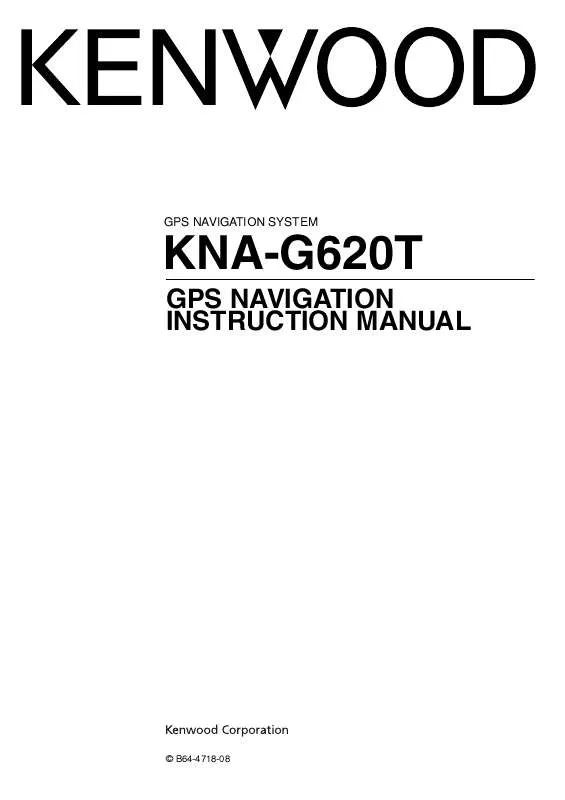User manual KENWOOD KNA-G620T
Lastmanuals offers a socially driven service of sharing, storing and searching manuals related to use of hardware and software : user guide, owner's manual, quick start guide, technical datasheets... DON'T FORGET : ALWAYS READ THE USER GUIDE BEFORE BUYING !!!
If this document matches the user guide, instructions manual or user manual, feature sets, schematics you are looking for, download it now. Lastmanuals provides you a fast and easy access to the user manual KENWOOD KNA-G620T. We hope that this KENWOOD KNA-G620T user guide will be useful to you.
Lastmanuals help download the user guide KENWOOD KNA-G620T.
Manual abstract: user guide KENWOOD KNA-G620T
Detailed instructions for use are in the User's Guide.
[. . . ] GPS NAVIGATION SYSTEM
KNA-G620T
GPS NAVIGATION INSTRUCTION MANUAL
© B64-4718-08
Contents
Safety Precautions and Important Information Getting Started 4
Manual Conventions Tips and Shortcuts Help When You Need It
8
8 8 8
Find It and Go!
Finding a Restaurant Following Your Route Adding a Via Point Taking a Detour Stopping the Route
9
9 10 10 10 10
The Main Pages
Viewing the Map Page Trip Computer Turn List Page Next Turn Page Lane Assist Page GPS Info Page
15
15 15 16 16 16 16
Where To?
Searching Near Another Location Go!Page Options Finding an Address Finding a Place by Spelling the Name Using the On-Screen Keyboard Finding Places in a Different Area Narrowing Your Search
11
11 11 11 12 12 12 12
Creating and Editing Routes
Creating a New Custom Route Editing Custom Routes Saving and Modifying the Active Route Navigating a Saved Route Deleting All Saved Routes Stopping Your Route Adding a Detour to a Route
17
17 17 17 17 17 17 17
Favorites
Saving Places You Find Saving Your Current Location Setting a Home Location Finding Saved Places Editing Saved Places Deleting a Favorite
13
13 13 14 14 14 14
Using ecoRouteTM
Setting up ecoRoute Viewing the Fuel Report Calibrating the Fuel Economy Adjusting the Fuel Price Taking the ecoChallenge Adjusting Your Vehicle Profile Viewing the Mileage Report Resetting ecoRoute Data Calculating Routes that Use Less Fuel
18
18 18 18 18 19 19 19 19 19
2
GPS Navigation System Instruction Manual
Traffic Information
Understanding FM TMC Traffic Traffic in Your Area Traffic on Your Route Viewing the Traffic Map Viewing Traffic Delays
20
20 20 20 20 20
Appendix
Updating the Software Updating the Map Data Custom POIs (Points of Interest)
22
22 22 23
Customizing the Settings
Customizing the Navigation System Changing the System Settings Changing the Map Settings Changing the Navigation Settings Adjusting the Display Settings Updating the Time Settings Setting the Languages Adding Security Adjusting the Volume
21
21 21 21 21 21 21 21 21 21
Icons Used in This Manual
Important precautions are described to prevent injuries, etc.
Special instructions, supplementary explanations, limitations, and reference pages are described.
English
3
Safety Precautions and Important Information
Read this information carefully before starting to operate the Kenwood Car Navigation System and follow the instructions in this manual. Neither Kenwood nor Garmin® shall be liable for problems or accidents resulting from failure to observe the instructions in this manual. Using the navigation system at extreme temperatures can lead to malfunction or damage. [. . . ] 2 Select one of the search options.
Narrowing Your Search
To narrow your search, you can search near a different city. > Near.
Using the On-Screen Keyboard
When an on-screen keyboard appears, touch a letter or a number to enter it.
2 Touch A Different City. 3 Enter part of the name, and touch Done.
· Touch to add a space. · Touch to delete the character, or touch and hold to · Touch delete the entire entry. to select words you have recently typed and · Touch selected. · Touch to enter special characters. · Touch
12
GPS Navigation System Instruction Manual
Favorites
You can save all of your favorite places in Favorites. You can also save your home location in Favorites.
Saving Places You Find
1 After you have found a place you want to save, touch Save on the Go!page.
Saving Your Current Location
1 Touch View Map. 3 Touch Save Location to save your current location.
English
13
Favorites
Setting a Home Location
You can set a Home Location for the place you return to most often. 2 Select an option.
· Enter My Address--enter an address for the location using the on-screen keyboard. · Use My current location--sets your current location as your Home Location. · Choose from Recently Found--select a location from your recently found locations.
Deleting a Favorite
1 Touch Tools > My Data. 4 Touch Delete.
After you set your Home Location, touch Where To?> Go Home.
Finding Saved Places
1 Touch Where To?. Your saved locations are listed.
Editing Saved Places
1 Touch Where To?5 Touch the item you want to edit.
· Change Name--enter a new name for the location using the on-screen keyboard. · Change Map Symbol--touch a new symbol. · Change Phone Number--enter a phone number, and touch Done. · Change Categories--create or change the category in which this location is saved.
14
GPS Navigation System Instruction Manual
The Main Pages
This section provides details about the Map Page, the Trip Computer, the Turn List, and the GPS Info Page.
Viewing the Map Page
Touch View Map to open the map. Touch an area of the map to see additional information, as shown below. The vehicle icon shows your current location.
Trip Computer
The Trip Computer displays your current speed and provides helpful statistics about your trip. [. . . ] Select Order Map Updates, and follow the Web site checkout procedure. 2 After you receive your new map data SD card, insert the card into your unit to use the maps. The navigation system will automatically recognize and use the maps on the SD card.
/
· The unit may restart when you insert an SD card.
1 Go to www. garmin. com/Kenwood. 2 Read and accept the terms of the Software License Agreement. [. . . ]
DISCLAIMER TO DOWNLOAD THE USER GUIDE KENWOOD KNA-G620T Lastmanuals offers a socially driven service of sharing, storing and searching manuals related to use of hardware and software : user guide, owner's manual, quick start guide, technical datasheets...manual KENWOOD KNA-G620T