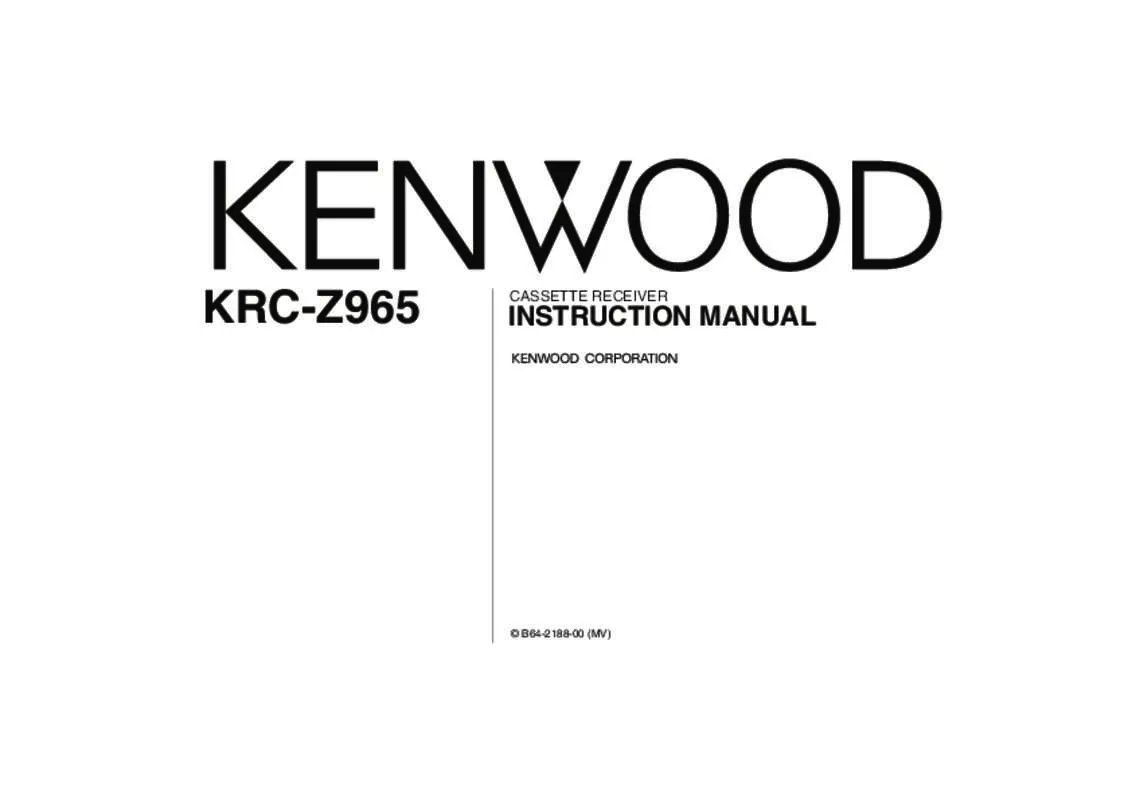User manual KENWOOD KRC-Z965
Lastmanuals offers a socially driven service of sharing, storing and searching manuals related to use of hardware and software : user guide, owner's manual, quick start guide, technical datasheets... DON'T FORGET : ALWAYS READ THE USER GUIDE BEFORE BUYING !!!
If this document matches the user guide, instructions manual or user manual, feature sets, schematics you are looking for, download it now. Lastmanuals provides you a fast and easy access to the user manual KENWOOD KRC-Z965. We hope that this KENWOOD KRC-Z965 user guide will be useful to you.
Lastmanuals help download the user guide KENWOOD KRC-Z965.
Manual abstract: user guide KENWOOD KRC-Z965
Detailed instructions for use are in the User's Guide.
[. . . ] KRC-Z965 Cover (M)
02. 3. 11
0:04 PM
Page 1
KRC-Z965
CASSETTE RECEIVER
INSTRUCTION MANUAL
© B64-2188-00 (MV)
KRC-Z965_U. S_r1. 1
02. 3. 11
0:06 PM
Page 2
Contents
English
Safety precautions. . . . . . . . . . . . . . . . . . . . . . 3 About Cassette tape . . . . . . . . . . . . . . . . . . . 4 About RDS . . . . . . . . . . . . . . . . . . . . . . . . . . . . . . . . . . 4 General features . . . . . . . . . . . . . . . . . . . . . . . . . 5
Power Selecting the Source Volume Attenuator Loudness Dual Zone System System Q Audio Control Speaker & Woofer Setting Display Mode Switching Switching Full Screen Display Switching the Standby Display Switching Upper and Lower Part Display TEL Mute Theft Deterrent Faceplate Auxiliary Input Display Setting Non-fading Output Program Type preset Changing Language for PTY Function Selectable Illumination Font Color Select Dimmer System Q Built-in Amp Mute Setting Dual Zone System Setting B. M. S. Frequency Offset News Bulletin with Timeout Setting Local Seek Tuning Mode Auto Memory Entry AF (Alternative Frequency) Restricting RDS Region Auto TP Seek Monaural Reception Text Scroll Built-in Auxiliary input Setting
Cassette player features. . . . . . . . . . . 18
Playing Cassette Tapes Fast Forwarding and Rewinding Dolby B NR Selecting the Tape type DPSS (Direct Program Search System) Blank Skip Music Repeat
External disc control features. . 20
Playing External Disc Fast Forwarding and Reversing Track Search Album Search Direct Track Search Direct Album Search Track/Album Repeat Track Scan Random Play Magazine Random Play Disc Naming (DNPS) Text/Title Scroll DNPP (Disc Name Preset Play)
Basic Operations of remote. . . . . . 31
Loading and Replacing the battery Basic operations In Tuner source In Cassette tape source In Disc source
Tuner features . . . . . . . . . . . . . . . . . . . . . . . . . . . 13
Tuning Direct Access Tuning Station Preset Memory Auto Memory Entry Preset Tuning SNPP (Station Name Preset Play)
Menu system. . . . . . . . . . . . . . . . . . . . . . . . . . . . . 25
Menu System Security Code Touch Sensor Tone Manual Clock Adjustment Date Adjustment Date Mode Synchronize Clock DSI (Disabled System Indicator) —2—
RDS features . . . . . . . . . . . . . . . . . . . . . . . . . . . . . 15
Traffic Information Radio Text Scroll PTY (Program Type)
Accessories . . . . . . . . . . . . . . . . . . . . . . . . . . . . . . . 34 Installation Procedure . . . . . . . . . . . . . . 34 Connecting Wires to Terminals. . . . . . . . . . . . . . . . . . . . . . . . . . . . . . . . 35 Installation . . . . . . . . . . . . . . . . . . . . . . . . . . . . . . . . 37 Troubleshooting Guide . . . . . . . . . . . . . 39 Specifications . . . . . . . . . . . . . . . . . . . . . . . . . . . 44
KRC-Z965_U. S_r1. 1
02. 3. 11
0:06 PM
Page 3
Safety precautions
2WARNING
To prevent injury or fire, take the following precautions:
• Insert the unit all the way in until it is fully locked in place. Otherwise it may fall out of place when jolted. • When extending the ignition, battery, or ground wires, make sure to use automotivegrade wires or other wires with a 0. 75mm2 (AWG18) or more to prevent wire deterioration and damage to the wire coating. [. . . ] (Normally the uppermost setting in the chart is the original setting. ) Also, the explanation for items that aren't applicable (<Manual Clock Adjustment>etc. ) are entered step by step.
TI
RDS indicator
— 25 —
KRC-Z965_U. S_r1. 1
02. 3. 11
0:06 PM
Page 26
Menu system
English
Security Code
Because authorization by the Security Code is required when it's removed from the vehicle, personalizing this unit is by using the Security Code is a help in preventing theft.
When the Security Code function is activated it can't be released. Note, your Security Code is the 4 digit number entered in your "Car Audio Passport" in this package.
Press the Reset button and when it's removed from the battery power source
1 Turn the power ON. 2 Do the step 4 through 7 step operation, and reenter the
security code. The unit can be used.
If an incorrect code is input, "Waiting" is displayed, and the input prohibited time shown below is generated. After the input prohibited time lapses, "CODE" is displayed, and input can be done.
1 Enter Standby
Press the [SRC] button. Select the "ALL OFF" display.
2 Enter Menu mode
Press the [MENU] button for at least 1 second. When "MENU" is displayed, "Security" is displayed.
3 Enter Security Code mode
Press the [4] or [¢] button for at least 1 second. When "ENTER" is displayed, "CODE" is displayed.
Number of times the incorrect code was input 1 2 3 4
Input prohibited time — 5 minutes 1 hour 24 hours
4 Select the digits to enter
Press the [4] or [¢] button.
Touch Sensor Tone
Setting the operation check sound (beep sound) ON/OFF. Display "Beep ON" "Beep OFF" Setting Beep is heard. Beep canceled.
5 Select the Security Code numbers
Press the [FM] or [AM] button.
6 Repeat steps 4 and 5, and complete the Security Code. 7 Confirm the Security Code
Press the [¢] button for at least 3 seconds. When "RE-ENTER" is displayed, "CODE" is displayed.
8 Do the step 4 through 7 step operation, and reenter the
security code. The Security Code function activates.
If you enter a Code different from your Security Code, you have to start over from step 4.
Manual Clock Adjustment
This adjustment can be done when the <Synchronize Clock> (page 27) is set as OFF.
1 Select Clock Adjustment mode
Press the [FM] or [AM] button. Select the "Clock Adjust" display. — 26 —
KRC-Z965_U. S_r1. 1
02. 3. 11
0:06 PM
Page 27
2 Enter Clock Adjust mode
Press the [4] or [¢] button for at least 1 second. The clock display blinks.
Date Mode
Setting the date format.
3 Adjust the hours
Press the [FM] or [AM] button. Adjust the minutes Press the [4] or [¢] button.
1 Select Date Mode
Press the [FM] or [AM] button. Select the "Date Mode" display.
2 Select the date format
Press the [4] or [¢] button.
4 Exit Clock adjustment mode
Press the [MENU] button.
Synchronize Clock
Synchronizing the RDS station time data and this unit's clock.
Date Adjustment
1 Select Date Adjust mode
Press the [FM] or [AM] button. Select the "Date Adjust" display.
Display "SYNC ON" "SYNC OFF"
Setting Synchronizes the time. Adjust the time manually.
It takes 3 to 4 minutes to synchronize the clock.
2 Enter Date Adjust mode
Press the [4] or [¢] button for at least 1 second. The date display blinks.
3 Selecting the item (day, month, or year) to adjust
Press the [4] or [¢] button. The items that are blinking are items that can be adjusted.
DSI (Disabled System Indicator)
A red indicator will blink on the unit after the faceplate is removed, warning potential thieves. [. . . ] ☞ Conduct finalization processing with CD recorder. ✔ A non-compatible CD changer is being used to play the CD-R/CDRW. 61 ☞ Use a CD changer compatible with CD-R/CD-RW to play.
??
Direct Track Search and Direct Album Search can’t be done. 66-1 ✔ Another function is ON. ☞ Turn Random Play or other functions OFF. [. . . ]
DISCLAIMER TO DOWNLOAD THE USER GUIDE KENWOOD KRC-Z965 Lastmanuals offers a socially driven service of sharing, storing and searching manuals related to use of hardware and software : user guide, owner's manual, quick start guide, technical datasheets...manual KENWOOD KRC-Z965