Detailed instructions for use are in the User's Guide.
[. . . ] MONITOR WITH DVD RECEIVER
KVT-827DVD
INSTRUCTION MANUAL
© B64-3174-00/00 (EV/E2V)
Contents
Before Use . . . . . . . . . . . . . . . . . . . . . . . . . . . . . . . . . . . . . . . . . . . . . . . . . . . . 6 Opening/Closing the Monitor and Power Switch . . . . . . . . . . . . . . . . . . . . . . . . . . . . . . . . . . . . . . . . . . . . 8
Removing/Attaching the Protection Panel . . 9
TV/ VIDEO Control . . . . . . . . . . . . . . . . . . . . . . . . . . . . . . . . . . . . . [. . . ] 5 Sets up the car type you use together with this unit. You can choose according to type of your car. "Compact", "Sedan", "Wagon1", "Wagon2", "Minivan1", "Minivan2", "SUV", "Passenger Van", "Off"
Car Type Set Up screen
MENU
1 3 2
4
DTA
6 1
6 Displays the DTA (Digital Time Alignment) Setup screen. (page 58) You can adjust the digital time alignment that was set automatically when you selected the car type. 7 Displays the Speaker Set Up screen.
Compact
5 1
Compact
5 1 7
Car Type
· If
Audio Set Up
Next
is not shown, touch to display it.
Prev.
or
Displaying the Speaker Set Up screen
When the speaker type and size are set, the speaker crossover network and equalizer curve are set automatically. (see <Speaker Set Up>, page 56) 9 Selects a speaker type. (see <Speaker Set Up>, page 56) p Displays the Speaker Crossover Setup screen. (See <Crossover Network Setup>, page 59) You can adjust the crossover setup that was set automatically when you selected the speaker type.
X'Over
10
Speaker Set Up screen
MENU
8
q Sets the use or no use of tweeter. (see <Speaker Set Up>, page 56) w Displays the Channel Level Setup screen. e Displays the Car Type Set Up screen.
9
10 cm Front
9
Tweeter
13
Use
11 12
Speaker
· Your setup on the <Sound Effects Menu> is adjusted automatically to get the best sound effects according to the car type and speaker you have set on the <Audio Set Up> ( page 54). We recommend you to complete the <Audio Set Up> first, then set up the <Sound Effects Menu>. You can fine-adjust the automatic set value by <DTA Setup> (page 58) or <Parametric Equalizer> (page 85).
54 |
English
Before Use
Setup Menu
Displaying the Channel Level screen
You can set the volume at each setup position. (see <Channel Level>, page 57) t Sets the speaker volume. (see <Channel Level>, page 57) Channel Level screen
MENU
y Starts or stops test signal tone output for setup check. u Displays the Speaker Set Up screen.
14
Test
Front Right +10 dB
16
15
15
17
Channel Level
English |
55
Speaker Set Up
You can select a speaker type and its size to get the best sound effects.
2
Select a speaker type
1
Select a speaker you wish to adjust You can select any of the following speaker types.
(Page 54 8)
Speaker Set Up screen
MENU
Center speaker: NONE, 40mm x 70mm, 5cm, 10cm, 13cm, 16 cm over
X'Over
2
1
2
3
3 5
10 cm Front
Front speakers: OEM, 10cm, 13cm, 16cm, 17cm, 18cm, 4x6 inches, 5x7 inches, 6x8 inches, 6x9 inches, 7x10 inches Rear speakers: NONE, OEM, 10cm, 13cm, 16cm, 17cm, 18cm, 4x6inches, 5x7inches, 6x8 inches, 6x9 inches, 7x10 inches Subwoofer: NONE, 16cm, 20cm, 25cm, 30cm, 38cm over
Tweeter
4
Use
Speaker
1 Center speaker 2 Front speaker 3 Rear speaker 4 Subwoofer 5 Tweeter setup You can set the tweeter when you are selecting front speakers. If you are using a tweeter together with the front speakers, set the tweeter to "Use". In the "Use" position, the Equalizer is adjusted to its best position.
· Select "NONE" if you have no speakers. · If you set the center speaker to "NONE" even in a short time when you are setting the Surround Control (page 86) to "Bypass+Center", the Surround Control is set to "Bypass" automatically. · If you set the center and rear speakers to "NONE" when you are setting the Surround Control (page 86) to "Dolby PLII", the Surround Control is set to "Bypass" automatically. · If you set the rear speakers to "NONE" when you are setting the Surround Control (page 86) to "SRS CS II", the Surround Control is set to "Bypass" automatically.
56 |
English
Before Use
Channel Level
You can set the volume at each setup position.
Setup Menu
1
Select a speaker you wish to adjust
(Page 55 r)
Channel Level setup screen
MENU
1
Test
2 3
Front Right +8 dB
4 5
6
Channel Level
1 Center speaker 2 Left front speaker 3 Right front speaker 4 Left rear speaker 5 Right rear speaker 6 Subwoofer
2
Adjust the volume
English |
57
Before Use
DTA Setup
Manually sets the sound output timing of each channel.
3
Set a delay time
1
Display the DTA Setup screen
DTA
(Page 54 6)
DTA Setup screen
DTA
1
The speakers are virtually moved to the desired distance. When the values of center speaker and front speakers increase, they are virtually moved forward. When the values of rear speakers and subwoofer increase, they are virtually moved backward.
Front 10 cm
2
2
3
Return
1 Selects a speaker to be adjusted. [. . . ] As the temperature falls below 60°C (140°F), the disc will start playing again. Hold Error The protective circuit in the unit activates when the temperature inside the automatic disc changer exceeds 60°C (140°F), stopping all operation. ] Cool down the unit by opening the windows or turning on the air conditioner. As the temperature falls below 60°C (140°F), the disc will start playing again. [. . . ]

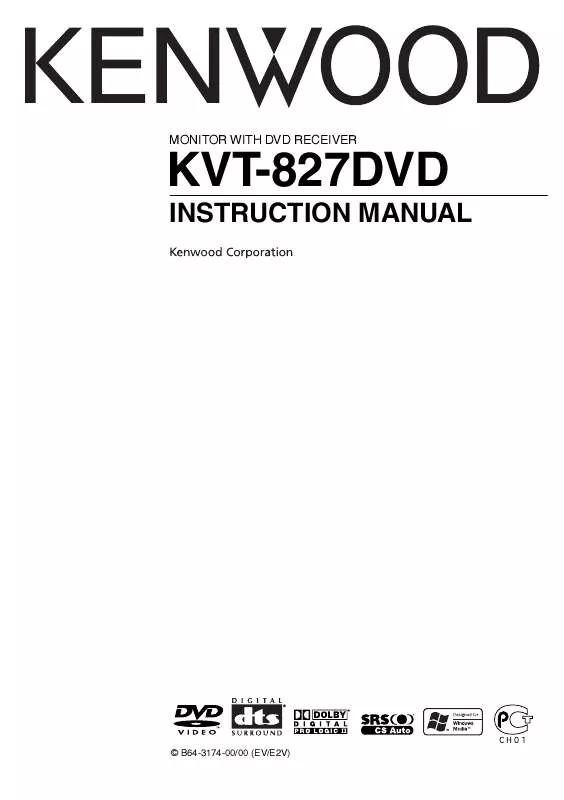
 KENWOOD KVT-827DVD INSTALLATION MANUAL (2126 ko)
KENWOOD KVT-827DVD INSTALLATION MANUAL (2126 ko)
 KENWOOD KVT-827DVD INSTALLATION MANUAL (2126 ko)
KENWOOD KVT-827DVD INSTALLATION MANUAL (2126 ko)
