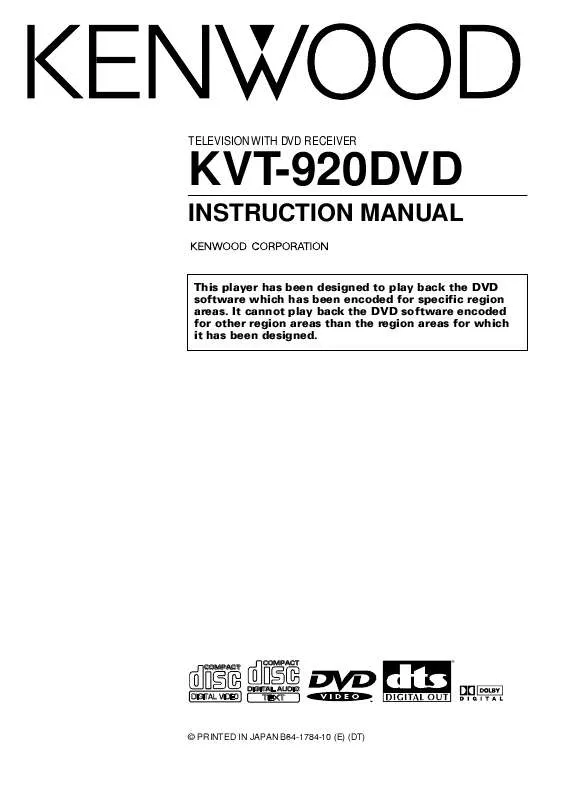User manual KENWOOD KVT-920DVD
Lastmanuals offers a socially driven service of sharing, storing and searching manuals related to use of hardware and software : user guide, owner's manual, quick start guide, technical datasheets... DON'T FORGET : ALWAYS READ THE USER GUIDE BEFORE BUYING !!!
If this document matches the user guide, instructions manual or user manual, feature sets, schematics you are looking for, download it now. Lastmanuals provides you a fast and easy access to the user manual KENWOOD KVT-920DVD. We hope that this KENWOOD KVT-920DVD user guide will be useful to you.
Lastmanuals help download the user guide KENWOOD KVT-920DVD.
Manual abstract: user guide KENWOOD KVT-920DVD
Detailed instructions for use are in the User's Guide.
[. . . ] TELEVISION WITH DVD RECEIVER
KVT-920DVD
INSTRUCTION MANUAL
This player has been designed to play back the DVD software which has been encoded for specific region areas. It cannot play back the DVD software encoded for other region areas than the region areas for which it has been designed.
COMPACT
COMPACT
â
DIGITAL AUDIO
DIGITAL VIDEO
TEXT
© PRINTED IN JAPAN B64-1784-10 (E) (DT)
Contents
Before Use . . . . . . . . . . . . . . . . . . . . . . . . . . . . . . . . . . . . . . . . . . . . . . . . . . . . . . 4 Monitor Control Function . . . . . . . . . . . . . . . . . . . . . . . . . . . . . . . . . . . . 8
·Opening/ Closing the Monitor ·Power Off ·Switching the Monitor's Picture ·Selecting the TV/Video Screen Mode ·Adjusting the Picture Quality/ Slide Position ·Turning the Monitor Picture Off ·Switching the AV Output ·Adjusting the Volume
Operating the Buttons for Basic Function . . . . . . . . . . 24
·Adjusting the Volume ·Turning Attenuator On/Off ·Switching Source Mode ·Inserting Discs ·Seeking/ Searching ·Fast Forwarding and Reversing Disc Play ·Ejecting Discs
Basic Operation for Source Control Screen . . . . . . . . 25
·Increasing the volume ·Decreasing the volume ·Switching to the Next Source Mode ·Switching to the Previous Source Mode ·Switching to the Menu Screen ·Displaying the Quick Effect Control Screen ·Switching to the Graphic Screen
Menu Function . . . . . . . . . . . . . . . . . . . . . . . . . . . . . . . . . . . . . . . . . . . . . . . . 10
·Switching to the Sound Effect Setting Menu Screen ·Switching to the Source Control Screen ·Source Icon change ·Switching to the Setup Screen ·cancelling the Menu Screen
Setup Menu Function . . . . . . . . . . . . . . . . . . . . . . . . . . . . . . . . . . . . . . 11
·Selecting to the RDS Tuner Setup Screen ·Selecting to the DAB Tuner Setup Screen ·Selecting to the Clock Adjustment Screen ·Selecting to the System Setup Screen ·Selecting to the TV Area Setting Screen ·Selecting to the Code Security Screen ·Selecting to the Touch Panel Adjustment Screen ·Switching to the DVD Setup Screen ·Switching the Setup Page ·Cancelling the Setup Screen
TV Control Function on the TV pictures . . . . . . . . . . . . . . 26
·Selecting the Preset Bands ·Selecting the Channels ·Displaying the Information
TV Control Function . . . . . . . . . . . . . . . . . . . . . . . . . . . . . . . . . . . . . . . . 27
·Selecting the Preset Bands ·Selecting the Video Inputs ·Selecting the Seek Mode ·Selecting the Channels ·Station Preset Memory ·Auto Memory Entry ·Recalling a Preset Station ·Switching to the TV List Screen ·Switching to the Name Set Screen ·Switching the List ·Recalling a Preset Station ·Returning to the Source Control Screen
System Setup Function . . . . . . . . . . . . . . . . . . . . . . . . . . . . . . . . . . . . 12
·Setting the AV Input-1 Mode ·Setting the AV Input-2 Mode ·Setting the AV Output Mode ·Setting the Dual Zone mode ·Selecting the Dual Zone Speaker ·Setting the Touch Sensor Tone ·Setting the TV Control by Remote On/Off ·Setting the Auto Scroll Display Function ·Setting the On Screen Display Function ·Selecting the Information on the Graphic Screen ·Demonstration Function ·Selecting the Point Marker Type
FM/AM Tuner Control Function . . . . . . . . . . . . . . . . . . . . . . . . 29
·Selecting the FM Bands ·Selecting the AM Band ·Selecting the Seek Mode ·Tuning ·Station Preset Memory ·Auto Memory Entry ·Recalling a Preset Station ·Turning the Local Seek Function On/Off ·Switching to the PTY Search Screen ·Turning the Monaural Reception On/Off ·Switching Display for Radio Text ·Scrolling the Radio Text ·Switching to the FM/AM List Screen ·Switching the List ·Recalling a Preset Station ·Returning to the Source Control Screen ·Traffic Information Function ·Seeking to a Different Traffic Information Station ·Presetting the Volume for Traffic Information/News ·Searching the Selected Programme Type ·Selecting the Type of Programme to be Received ·Returning to the Tuner Control Screen
RDS Setup Function . . . . . . . . . . . . . . . . . . . . . . . . . . . . . . . . . . . . . . . . 14
·News Bulletin Function with PTY News Timeout Setting ·Alternative Frequency Function On/Off ·Changing the PTY Display Language to French, Dutch, French, German, Norwegian, Portuguese, Spanish and Swedish ·Auto TP Seek Function On/Off ·Restricting RDS Region On/Off
DVD, VCD Setup Function . . . . . . . . . . . . . . . . . . . . . . . . . . . . . . . . . . 16
·Setting the Screen Mode ·Setting the Priority Language for Menu ·Setting the Priority Language for Subtitle ·Setting the Priority Language for Voice ·Setting the Angle Mark Display ·Selecting the Dynamic Range ·Setting the Optical Output Mode ·Switching to the Rating Level (parental lock) Setting Screen ·PBC(Playback Control) Function On/Off for VCD version 2. 0 Language Select Screen. . . . . . . . . . . . . . . . . . . . . . . . . . . . . . . . . . . . . . . . . . . . . . 18 ·Inputing the Language Code ·Returning to the Original Language ·Returning to the DVD setup Screen Parental Setup Screen. . . . . . . . . . . . . . . . . . . . . . . . . . . . . . . . . . . . . . . . . . . . . . . . 20 ·Setting the password ·Setting the Parental Level ·Returning to the DVD setup Screen
DVD/VCD Control Function on the Pictures . . . . . . . . 34
·Chapters Search ·Displaying the Information ·Switching the DVD Menu Screen ·Switching the Menu Control Screen ·Changing the Language for Subtitle ·Changing the Language for Voice ·Switching the viewing angle ·Viewing zoom ·cancelling the Menu Screen
Clock Adjustment Function. . . . . . . . . . . . . . . . . . . . . . . . . . . . . . . . 21
·Turning the Automatic Time Adjustment On/Off ·Adjusting the Time Manually ·Setting the Minutes to "00"
VCD Control Function on the Pictures . . . . . . . . . . . . . . . . 35
·Next Play/ Previous Play ·Tracks Search ·Displaying the Information
TV Area Setup Function . . . . . . . . . . . . . . . . . . . . . . . . . . . . . . . . . . . . 22
·Selecting the Preset Bands ·Selecting the Reception Area
DVD/VCD/CD Control Function
DVD(/VCD) Control Screen . . . . . . . . . . . . . . . . . . . . . . . . . . . . . . . . . . . . . . . . 36 ·Forward search and reverse search ·Chapters/Scenes/Tracks Search ·Slow playback ·Pausing and Restarting Disc Play ·Frame-by-frame playback ·Stopping playback
Touch Panel Adjustment Function. . . . . . . . . . . . . . . . . . . . . . . . . . 22 Code Security Function . . . . . . . . . . . . . . . . . . . . . . . . . . . . . . . . . . . . 23
2
·Selecting the Time Display for Disc CD Control Screen . . . . . . . . . . . . . . . . . . . . . . . . . . . . . . . . . . . . . . . . . . . . . . . . . . . . 37 ·Pausing and Restarting Disc Play ·Track Search ·Fast Forwarding and Reversing Disc Play ·Stopping playback ·Track Repeat Function ·Track Scan Function ·Track Random Play Function ·To Scroll Manually ·Selecting the Time Display ·Switching to the Name Set Screen
5. 1 Channels Surround Processor Control Function
Digital Effect Setting Function . . . . . . . . . . . . . . . . . . . . . . . . . . . . . . . . . . . . 47 ·Selecting the Digital Input Mode ·Using the DOLBY PRO LOGIC ·Selecting the Acoustic Image ·Turning the Centre Output On/Off ·Turning the Sub Woofer Output On/Off ·Selecting the Dynamic Range ·Selecting the Multi Channel ·Defeat ·Returning to the Sound Effect Menu Screen Position Setting Screen . . . . . . . . . . . . . . . . . . . . . . . . . . . . . . . . . . . . . . . . . . . . . . 48 ·Selecting the Position Mode ·Adjusting the Room Size Mode ·Returning to the Sound Effect Menu Screen Channel Level Setting Screen 49 ·Test Signal ·Adjusting the Front Left Speaker ·Adjusting the Front Right Speaker ·Adjusting the Rear Left Speaker ·Adjusting the Rear Right Speaker ·Adjusting the Centre Speaker ·Returning to the Sound Effect Menu Screen Crossover Network Screen. . . . . . . . . . . . . . . . . . . . . . . . . . . . . . . . . . . . . . . . . . 50 ·Adjusting the High-pass filter for Rear output ·Adjusting the High-pass filter for Front output ·Adjust the frequency of the Low-pass filter for Sub Woofer output ·Adjusting the High-pass filter for Centre output ·Setting the phase for Sub Woofer output ·Storing your settings of the Crossover network/Delay Time ·Switching to the Delay Time Setting Screen ·Returning to the Sound Effect Menu Screen Delay Time Setting Screen . . . . . . . . . . . . . . . . . . . . . . . . . . . . . . . . . . . . . . . . . . 51 ·Adjusting the Front Left Speaker ·Adjusting the Front Right Speaker ·Adjusting the Rear Left Speaker ·Adjusting the Rear Right Speaker ·Adjusting the Centre Speaker ·Adjusting the Sub Woofer ·Ending the Delay Time Setting Screen Parametric Equalizer Screen. . . . . . . . . . . . . . . . . . . . . . . . . . . . . . . . . . . . . . . . 52 ·Selecting the Adjust Band ·Adjusting the Centre Frequency ·Adjusting the Quality Factor ·Adjusting the Gain ·Setting the Speaker Type ·Recalling the Kenwood Preset Sound ·Storing Your Sound Settings ·Returning to the Sound Effect Menu Screen
External Disc Control Function. . . . . . . . . . . . . . . . . . . . . . . . . . 39
·Pausing and Restarting Disc Play ·Track Search ·Fast Forwarding and Reversing Disc Play ·Track Repeat Function ·Track Scan Function ·Track Random Play Function ·Disc Search ·Disc Repeat Function ·Magazine Random Play Function ·Selecting the Name or Title Display for Discs ·To Scroll Manually ·Selecting the Time Display for Discs ·Switching to the Name Set Screen ·Selecting the DNPS or CD Text ·Changing to the Disc List ·Selecting the Disc ·Returning to the Source Control Screen
Name Set Function . . . . . . . . . . . . . . . . . . . . . . . . . . . . . . . . . . . . . . . . 42 Driving Screen Function . . . . . . . . . . . . . . . . . . . . . . . . . . . . . . . . . . . . 42 Sound Effect Menu Function . . . . . . . . . . . . . . . . . . . . . . . . . . . . [. . . ] Touch [ AUDIO ] to select the language.
D Displaying the Menu Control Screen
Touch [ MENU CONT. ] to display the menu control screen.
E Switching the Viewing Angle
When the DVD disc being played contains the scenes recorded from multiple viewing angles, the angle can be switched while the angle mark is displayed. Each time you touch [ Angle ] to switch the viewing angle.
NOTE
Menu Control Screen
Displaying the menu Touch [ MENU ].
Depending on the disc, the angle may switch in one of two ways. · Seamless: The angle switches smoothly. · Non-seamless: When the angle is switched, a still picture is displayed first, after which the angle switches.
34
Touch operation can be done on the DVD/VCD pictures.
DVD Menu Screen
VCD Picture
D
E
F
G
Scene/Track Number
A
Time display
H
I
Information
B
H Viewing Zoom
1/4 of the image can be zoomed and viewed. Touch [ ZOOM ] to display the zoom control screen.
Displaying the VCD Picture
Press the V, SEL button. (see page 8)
B Next Play/ Previous Play
(When the PBC function is set to [ON])
To Next Play Touch the right part. To Previous Play Touch the left part.
B Track Search
(When the PBC function is set to [OFF]) Search forwards or backwards through the tracks on the disc until you reach the one that you want to listen to.
Zoom Control Screen
Zooming the image Each time the [ zoom ] is touched the image switches between zoom ( ON ) and normal ( OFF ). Scrolling the image When you touch [ @ ], [ # ], [ % ] or [ fi ], the image scrolls in the direction of the touched arrow. If you retouch the arrow, the scroll is stopped. Returning to the DVD menu screen Touch [ MAIN ].
NOTE
Making a Forward Search Touch the right part once to fast forward to the next track, twice to fast forward to the track after that, and so forth. Making a Reverse Search Touch the left part once to search back to the beginning of the current track, twice to search back to the beginning of the previous track, and so forth.
A Displaying the Information
Touch the centre part to display the information for current state.
According to the play point, there are cases when the Zoom will not work.
I Cancelling the Menu Screen
Touch [ OFF ] to end the menu screen.
Inhibition icon Restrictions due to difference between discs Some DVD and VCD discs can be played only in certain playback modes according to the intentions of the software producers. As this player plays discs according to their intentions, some functions may not work as intended by you. Please be sure to read the instructions provided with each disc. When an inhibition icon is displayed, it indicates that the disc being played is under the restriction as described above.
35
DVD/VCD/CD Control Function
DVD(/VCD) Control Screen
A
B
C
Title Number (DVD) Chapter Number(DVD)/ Scene, Track Number(VCD) Time Display
D
E
F
D Forward /Reverse Search Disc Play C Forward search
Touch [ ¡ ]. Cancelling the search Touch [ 38 ] to resume normal playback.
NOTE
to 1/2 times( x 2) to 1/3 times( x 3). · Reverse slow playback is not available with a VCD.
C Pausing and Restarting Disc Play
Touch [ 38 ] to make the disc pause. Touch [ 38 ] again to start play again.
NOTE
· Touch once to start and continue forward or reverse search at a low speed. Each time you touch, the search speed goes from 1 times( x 1) to 2 times( x 2) to 3 times( x 3). · Audio is not output during forward or reverse search. (DVD, VCD) · The video may be disturbed during forward or reverse search. · When [ 1 ] or [ ¡ ] is touched during menu playback of a VCD, the screen may sometimes return to the menu screen.
The following operation may not be available with certain discs.
C Frame-by-frame playback B
next frame. Cancelling the frame-by-frame playback Touch [ 38 ] to resume normal playback.
NOTE
1 Touch [ 38 ] during pause. [. . . ] Conduct finalization processing with CD recorder. Use a CD changer compatible with CDR/CD-RW to play.
The sound skips.
Something is touching the disc changer. The CD is scratched or dirty.
The display shows that the changer is being played, but no sound can be heard. Track repeat, disc repeat, track scan, random play, and magazine random play start by themselves. [. . . ]
DISCLAIMER TO DOWNLOAD THE USER GUIDE KENWOOD KVT-920DVD Lastmanuals offers a socially driven service of sharing, storing and searching manuals related to use of hardware and software : user guide, owner's manual, quick start guide, technical datasheets...manual KENWOOD KVT-920DVD