User manual KENWOOD LZ-760R annexe 1
Lastmanuals offers a socially driven service of sharing, storing and searching manuals related to use of hardware and software : user guide, owner's manual, quick start guide, technical datasheets... DON'T FORGET : ALWAYS READ THE USER GUIDE BEFORE BUYING !!!
If this document matches the user guide, instructions manual or user manual, feature sets, schematics you are looking for, download it now. Lastmanuals provides you a fast and easy access to the user manual KENWOOD LZ-760R. We hope that this KENWOOD LZ-760R user guide will be useful to you.
Lastmanuals help download the user guide KENWOOD LZ-760R.
You may also download the following manuals related to this product:
Manual abstract: user guide KENWOOD LZ-760Rannexe 1
Detailed instructions for use are in the User's Guide.
[. . . ] 7V WIDE TOUCH SCREEN MONITOR
LZ-760R
INSTRUCTION MANUAL
© B64-3160-00+/00 (VV)
Contents
Before Use . . . . . . . . . . . . . . . . . . . . . . . . . . . . . . . . . . . . . . . . . . . . . . . . . . . . 3 Monitor Control Function . . . . . . . . . . . . . . . . . . . . . . . . . . . 4
· Power Off · Switching the Monitor's Picture · Volume · Switching the TV/Video Screen Mode · Switching the Speaker Mode · Switching the AV Output · Switching to the Screen Control Screen Screen Control Screen · Enter the Screen Control Screen · Adjusting the Picture Quality · Auto Dimmer [Auto DIM] · Exit the Screen Control Screen On Screen Control Mode · Switching the TV/Video Screen Mode · Switching the Speaker Mode · Switching the AV Output · Exit the On Screen Mode
TV Control Function . . . . . . . . . . . . . . . . . . . . . . . . . . . . . . . . . . 14
On Screen Control · Switching the Control Screen · Selecting the Preset Band · Seek Mode · Selecting the Channel Control Screen · Selecting the Preset Band · Seek Mode · Selecting the Channel · Station Preset Memory · Auto Memory Entry · Recalling a Preset Station · Exit the Control Screen
Installation . . . . . . . . . . . . . . . . . . . . . . . . . . . . . . . . . . . . . . . . . . . . . . . . . [. . . ] Press the Reset button and set the TV Area again if the Connection cable is reconnected.
English |
11
< Touch Panel Adjustment > Before Use
Touch Panel Adjustment Screen
Adjusting the Touch Position
The touch panel can be adjusted if the position touched and the operation performed do not match.
1 Accurately touch the mark at the lower left. 2 Accurately touch the mark at the upper right.
When the mark at the upper right is touched, the adjustment is completed and the system setup menu screen reappears.
· If the [Cancel] button is touched without touching the button at the lower left, the adjustment is canceled and the screen goes back to the Setup Menu Screen. · If the [Cancel] button is touched after touching the button at the lower left, the button at the lower left reappears. · If the [Reset] button is touched, the settings are reset to the factory defaults and the setup menu screen reappears.
12 |
English
Setup Function
English |
13
TV Control Before Use Function (During the KTC-V500P is connected)
On Screen Control A E D B C Control Screen
Selecting the Preset Band Switching the Control Screen
Touch the D area. Each time the button is touched the preset band switches between the TV1 and TV2.
Seek Mode
Sets the seeking mode. Each time the button is touched the seeking mode switches as shown below. Seeking mode(display) Auto seek ("Auto1") Preset station seek ("Auto2") Manual ("Manual") Operation Automatic search for a station. Search in order of the stations in the Preset memory. Normal manual seeking control.
· If you make no button operation for 10 seconds, the control screen is automatically cancelled.
Selecting the Preset Band
Touch the B area. Each time the B area is touched the preset band switches between the TV1 and TV2.
· If the button is not operated for 5 seconds, the Seek, Band, and Ch indications disappear automatically.
Seek Mode
Sets the seeking mode. When the seek button is displayed, touching the A area switches the seeking mode as follows: Seeking mode(display) Auto seek ("Auto1") Preset station seek ("Auto2") Manual ("Manual") Operation Automatic search for a station. Search in order of the stations in the Preset memory. Normal manual seeking control.
Selecting the Channel
Touch the [4] or [¢] button.
Selecting the Channel
Touch the A, E or C area.
14 |
English
Station Preset Memory
Putting the station in the memory. 1 Select the band Touch the [Band] button. 2 Select the channel to put in the memory Touch the [4] or [¢] button. 3 Put the channel in the memory Touch the [P1] -- [P8] button for at least 1 seconds. On each band, 1 station can be put in the memory on each [P1] -- [P8] button.
Exit the Control Screen
Touch the [OK] button.
· If you make no button operation for 10 seconds, the control screen is automatically cancelled.
Auto Memory Entry
Putting stations with good reception in the memory automatically. 1 Select the band for Auto Memory Entry Touch the [Band] button. 2 Open Auto Memory Entry Touch the [AME] button. 3 Do Auto Memory Entry Touch the [4] or [¢] button. When 8 stations that can be received are put in the memory Auto Memory Entry closes.
· If you make no button operation for 10 seconds, the Auto Memory Entry is automatically cancelled.
Recalling a Preset Station
1 Select the band 2 Call up the station Touch the [P1] -- [P8] button.
English |
15
Installation
Accessories A F
(M4 x 8 mm)
. . . . . . . . . . 1 B G
. . . . . . . . . . 4
. . . . . . . . . . 1 C H
(Ø4 x 12 mm)
. . . . . . . . . . 5
. . . . . . . . . . 2 D I
. . . . . . . . . . 2
. . . . . . . . . . 1 E J
. . . . . . . . . . 2
(Ø4 x 16 mm)
. . . . . . . . . . 4
. . . . . . . . . . 1
The use of any accessories except for those provided might result in damage to the unit. Make sure only to use the accessories shipped with the unit, as shown above.
16 |
English
Installation Procedure
1. [. . . ] Doing so could lead to injury or accident should the unit come off due to a shock and strike a person or an important component. Tapping screws should be used for mounting. (Attachment with velcro strips, although easy, can come off with a shock. ).
22 |
English
;;;;;; ;;;;;; ;;;;;;
Accessory H
Troubleshooting Guide
What might appear to be a malfunction in your unit may just be the result of slight misoperation or miswiring. Before calling service, first check the following table for possible problems. [. . . ]
DISCLAIMER TO DOWNLOAD THE USER GUIDE KENWOOD LZ-760R Lastmanuals offers a socially driven service of sharing, storing and searching manuals related to use of hardware and software : user guide, owner's manual, quick start guide, technical datasheets...manual KENWOOD LZ-760R

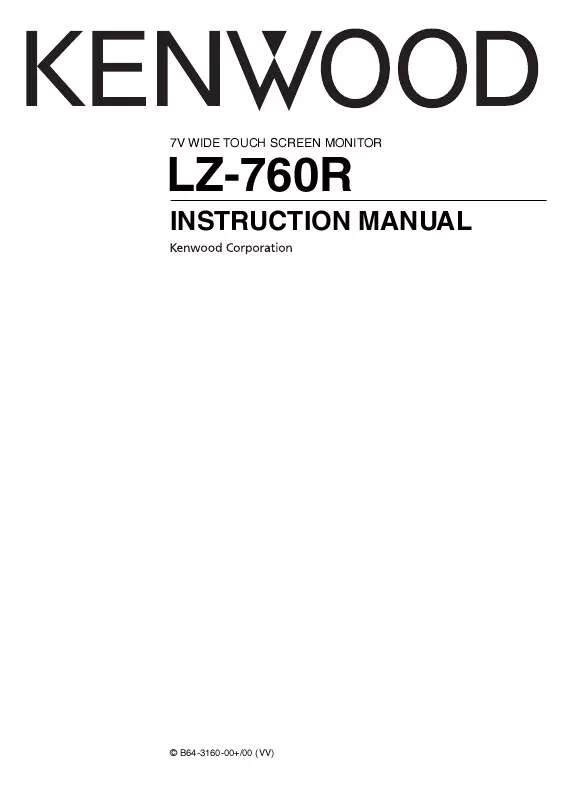
 KENWOOD LZ-760R (937 ko)
KENWOOD LZ-760R (937 ko)
