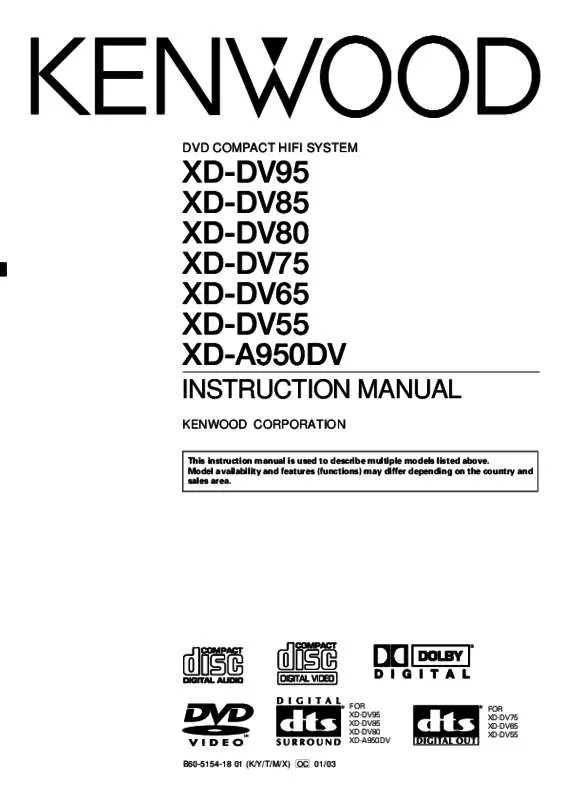Detailed instructions for use are in the User's Guide.
[. . . ] . . . . . . . . . . . . . . . . . . . . . . . . . . . . . . . . . . . . . . . . . . . . . . . . . . . . . . . . . . . . AC 230V only *Other countries . . . . . . . . . . . . . . . . . . . . AC 110-120 / 220-240 V switchable
For the United Kingdom
Factory fitted moulded mains plug 1. For replacement, use only a 3-Amp ASTA-approved (BS 1362) fuse.
Preparations
2. [. . . ] ÷ Do not place any objects impairing heat radiation onto the top of unit. ÷ Leave a space around the unit (from the largest outside dimension including projection) equal or greater than, shown below. Top panel : 50 cm Side panel : 10 cm Back panel : 10 cm
Malfunction of microcomputer
If operation is not possible or erroneous display appears even though all connections have been made properly, reset the microcomputer referring to “In case of difficulty”.
‚
Preparations
Connecting to a TV with video (composite) input terminal
TV (For Europe and U. K. ) TV (For other countries)
AV VIDEO OUTPUT COMPONENT VIDEO OUTPUT Cr Cb
DIGITAL OUTPUT AUDIO OUTPUT (PCM/BIT STREAM) DIGITAL COAXIAL L
VIDEO OUTPUT
DIGITAL OUTPUT AUDIO OUTPUT (PCM/BIT STREAM) OPTICAL COAXIAL L
R
S-VIDEO
R
S-VIDEO
Y
Audio cord and video cord
Audio cord and video cord
Connecting to a TV with S-video input terminal
TV (For Europe and U. K. ) TV (For other countries)
AV VIDEO OUTPUT COMPONENT VIDEO OUTPUT Cr Cb
DIGITAL OUTPUT AUDIO OUTPUT (PCM/BIT STREAM) DIGITAL COAXIAL L
VIDEO OUTPUT
DIGITAL OUTPUT AUDIO OUTPUT (PCM/BIT STREAM) OPTICAL COAXIAL L
R
S-VIDEO
R
S-VIDEO
Y
Audio cord S-video cord
Audio cord S-video cord
Connecting to a TV with SCART input terminal (For Europe and U. K. )
TV
AV
DIGITAL OUTPUT AUDIO OUTPUT (PCM/BIT STREAM) DIGITAL COAXIAL L
VIDEO OUTPUT
R
S-VIDEO
12
System Connections
DV-502/DVF-3050 (EN/K, P, T, M, Y)
Connecting to a TV with Component input terminals (For other countries)
TV
VIDEO OUTPUT
COMPONENT VIDEO OUTPUT Cr Cb
DIGITAL OUTPUT AUDIO OUTPUT (PCM/BIT STREAM) OPTICAL COAXIAL L
R
S-VIDEO
Y
Audio cord
Preparations
Video cords
Connecting to an Audio component
TV
(For Europe and U. K. )
AV
AV receiver or Amplifier
DIGITAL OUTPUT AUDIO OUTPUT (PCM/BIT STREAM) DIGITAL COAXIAL L
VIDEO OUTPUT
R
S-VIDEO
Coaxial or Optical cable Audio cord Video cord, S-video cord
TV
(For other countries)
VIDEO OUTPUT COMPONENT VIDEO OUTPUT Cr Cb
AV receiver or Amplifier
DIGITAL OUTPUT AUDIO OUTPUT (PCM/BIT STREAM) OPTICAL COAXIAL L
R
S-VIDEO
Y
Coaxial or Optical cable Audio cord Video cord, S-video cord or Component cords
Controls and indicators
13
DV-502/DVF-3050 (EN/K, P, T, M, Y)
INTRO SCAN indicator RESUME indicator PLAY/PAUSE indicator PROGRAM indicator RANDOM indicator REPEAT indicators REPEAT REPEAT 1 REPEAT ALL A-B REPEAT
Preparations
SEARCH indicator Character information display section
DVD indicator VCD indicator CD indicator PARENTAL LOCK indicator P. B. C. indicator TITLE indicator TRACK indicator CHAPTER indicator HOUR indicator MINUTE indicator SECOND indicator
Display
1 POWER ON / OFF switch 2 Disc tray 3 0 (Open/Close) key 4 1, ¡ (Search) keys
% % % ^
5 4(PREV. ), ¢(NEXT) (Skip) keys 6 6 (Play/Pause) key 7 7 (Stop) key
^ % %
14
Operation of remote control unit
DV-502/DVF-3050 (EN/K, P, T, M, Y)
The keys on the remote control unit with the same names as on the main unit have the same function as the keys on the main unit.
MENU
1 2 3
1 2 3
Preparations
ON SCREEN
4 5 6
TOP MENU
7 8 9
AUDIO
0 CLEAR
ANGLE
SUBTITLE ON/OFF
0 !@ # $ %
4 5 6 7 8 9
P. MODE
MULTI CONTROL
RANDOM
RETURN
ENTER
SLOW
STEP
1
¡
4 7
¢ 6
REPEAT DIMMER
A-B
^
1 Numeric keys * 2 CLEAR key & 3 SUBTITLE key ( (SUBTITLE) ON/OFF key ( 4 Cursor Up (5), Down (∞), Left 5 ∞ (2) and Right (3) keys & 2 3 5 P. MODE key ¢ RANDOM key £ 6 SLOW (Back slow/ Forward slow) keys ^ STEP (Back step/ Forward step) keys ^ 7 1 key/¡ key (Search key) ¡ ^ 4(PREV. ) key/¢(NEXT) key (Skip ¢ key) ^
8 REPEAT key ™ A-B Repeat key ™ 9 DIMMER key · 0 MENU keys § !ON SCREEN key & @ TOP MENU %, › # AUDIO key (, › $ ANGLE key ) % RETURN key § ENTER key & ^ 7 (Stop) key % % 6 (Play/Pause) key
Model : RC-D0307 Infrared ray system
Loading batteries
1 Remove the cover. 3 Close the cover.
÷ Insert two R6/LR6 (“AA”-size) batteries following the polarity indications.
Operation
Insert the power plug into a power outlet, press the POWER key of the main unit to ON, then press the desired remote control key.
÷ When pressing more than one remote control keys successively, press the keys securely by leaving an interval of 1 second or more between pressing of keys.
Remote sensor
0 POWER
7
6
6m
30º
30º
Operating range (approx. ) 1. The provided batteries are intended for use in operation checking, and their service life may be short. When the remote controllable distance becomes short, replace both of the batteries with new ones. If direct sunlight or the light of a high- frequency fluorescent lamp (inverter type, etc. ) is incident to the remote sensor, malfunction may occur. In such a case, change the installation position to avoid malfunction.
Notes
Playback of disc
DV-503/DVF-3550 (EN/K, P, T, M, X)
15
Basic play
Preparation
POWER
TOP MENU key
7 6
6 (Play/Pause) key
ON
OFF
7 (Stop) key
6 (PLAY/ PAUSE) key
0 POWER
÷ set the POWER ON/OFF switch to the ON ( ) position. 1 Track Elapsed (elapsed time of the track being played) 2 Track Remain (remaining time of the track being played) 3 Disc Elapsed (elapsed time of the disc being played) 4 Disc Remain (remaining time of the disc being played)
ENTER
To display disappear from the screen
Press the ON SCREEN key or CLEAR key
Notes
or
ON SCREEN
CLEAR
÷ You can only access the banner display when you’re playing a disc. ÷ The banner display feature are only available if the disc was created with that particular feature (i. e. , if you select the Subtitle icon, you won’t be able to change the subtitle language unless the author of the disc created the disc with subtitles). ÷ The invalid symbol appears on the screen when you press a key that doesn’t have any function. If one of the icons is “grayed out, ” the banner display feature isn’t available for the disc you’re playing.
18
DVD
Using the On-screen banner display
DV-503/DVF-3550 (EN/K, P, T, M, X)
Selecting a Title
DVD CD VCD
SelectingaChapterorTrack
Some discs contain more than one title. For example, there might be four movies on one disc (each movie might be considered a title).
Because DVD discs use digital technology, a title can be divided into individual chapters (similar to tracks on a CD). You can skip a specific chapter by using the Chapter section in the Banner Display. 1 During playback, press the ON SCREEN key on the remote.
ON SCREEN
1 During playback, press the ON SCREEN key on the remote.
ON SCREEN
2 Press the Cursor left/right (2/3) keys until the TITLE icon is highlighted.
2 Press the Cursor left/right (2/3) keys until the CHAPTER or TRACK icon is highlighted.
MULTI CONTROL
MULTI CONTROL
Operations
3 Press the ENTER key. (“T__” appears)
3 Press the ENTER key. (“C__” or “Tr__” appears)
ENTER
ENTER
4 Use the numeric keys to enter the title number.
4 Use the numeric keys to enter the chapter or track number.
1 2 3
1
2
3
4
5
6
4
5
6
7
8
9
7
8
9
0
0
When you enter a one-digit Title number, you may have to press ENTER on the remote after pressing the numeric key (1~9) on the remote. Otherwise press 0 first and the other value. This varies depending on number of Title within the disc you’re playing.
When you enter a one-digit chapter or title number, you may have to press ENTER on the remote after pressing the numeric key (1~9) on the remote. [. . . ] “Dolby”, “AC-3”, “Pro Logic”, and the double-D symbol are trademarks of Dolby Laboratories. All rights reserved.
“DTS” and “DTS Digital Surround” are trademarks of Digital Theater Systems, Inc.
42
Specifications
DV-402/DVF-3530 (EN/K, P, T, M, X)
[Type]
System . . . . . . . . . . . . . . . . . . . . . . . . . . . . . . . . . . . . . . . . . . . . . . . . . DVD video player system Signal read system . . . . . . . . . . . . . . . . . . . . . . . . . . . . . . . . . . . . . Semiconductor laser
Digital output level/impedance COAXIAL . . . . . . . . . . . . . . . . . . . . . . . . . . . . . . . . . . . . . . . . . . . . . . . . . . . . . . . . . [. . . ]