User manual KODAK 5300 ALL-IN-ONE PRINTER
Lastmanuals offers a socially driven service of sharing, storing and searching manuals related to use of hardware and software : user guide, owner's manual, quick start guide, technical datasheets... DON'T FORGET : ALWAYS READ THE USER GUIDE BEFORE BUYING !!!
If this document matches the user guide, instructions manual or user manual, feature sets, schematics you are looking for, download it now. Lastmanuals provides you a fast and easy access to the user manual KODAK 5300 ALL-IN-ONE PRINTER. We hope that this KODAK 5300 ALL-IN-ONE PRINTER user guide will be useful to you.
Lastmanuals help download the user guide KODAK 5300 ALL-IN-ONE PRINTER.
You may also download the following manuals related to this product:
Manual abstract: user guide KODAK 5300 ALL-IN-ONE PRINTER
Detailed instructions for use are in the User's Guide.
[. . . ] EasyShare 5300
All-in-One Printer
User's Guide
Eastman Kodak Company Rochester, New York 14650 © Eastman Kodak Company, 2007 Kodak and EasyShare are trademarks of Eastman Kodak Company. The Bluetooth word mark and logos are owned by the Bluetooth SIG, Inc. and any use of such marks is under license. (Image Recognition Integrated Systems), All Rights Reserved P/N 1K2099
Table of Contents
Product Overview. . . . . . . . . . . . . . . . . . . . . . . . . . . . . . . . . . . . . . . . . . . . . . . . . . . . . . . . . . . . . . . . . . . . . . . . . . . . . . . . . . . . . . . . . . . . . . . . . . . . . . . . . . . . . . . . . . . . . . . . . . . . . . . . . . . . [. . . ] or to select another application.
8 Press Start.
Scan to Memory Card
1 Insert a Memory Card into the appropriate card slot.
WARNING: Never attempt to remove a memory card while it is being accessed. You can safely remove a card only when the status light next to the slots is not blinking.
2 Place a photo or photos face down on the scanner glass. 4 Press 5 Press 6 Press
or or
to select Photo. to select Memory Card.
to select Scan To.
7 Press Start.
Scanning Documents
With the Control Panel Scan menu, you can scan documents to a file, application, or memory card.
66
Kodak EasyShare 5300 AiO
Scan
Scan to File
1 Load your original face down on the right front corner of the scanner glass.
2 Press Scan to display the Scan menu. 3 Press
or
to select Document.
4 Press Start.
The document is scanned and saved based on the Kodak AiO Home Center scan document settings (see Scan Document Settings).
Scan to Application
1 Load your original face down on the right front corner of the scanner glass.
2 Press Scan to display the Scan menu. 3 Press 4 Press 5 Press 6 Press 7 Press
or
to select Document.
to select Scan To. or to select Application.
to until Application is selected. or to select another application.
8 Press Start.
User's Guide
67
Chapter 6
Scan to Memory Card
1 Insert a Memory Card into the appropriate card slot.
WARNING: Never attempt to remove a memory card while it is being accessed. You can safely remove a card only when the status light next to the slots is not blinking.
2 Load your original face down on the right front corner of the scanner glass.
3 Press Scan to display the Scan menu. 4 Press 5 Press 6 Press
or or
to select Document. to select Memory Card.
to select Scan To.
7 Press Start.
68
Kodak EasyShare 5300 AiO
7
Maintenance
Maintenance The Kodak EasyShare All-in-One requires little maintenance. However, you should clean the glass and lid backing to remove dust and fingerprints. Fingerprints and other debris on the glass or lid backing could slow down performance and affect the accuracy of scanning. This section covers the Settings menu, printhead installation, printhead calibration, checking ink levels, and changing ink cartridges.
General Care
IMPORTANT: Always disconnect the power before cleaning. Do not use harsh or abrasive cleaners or organic solvents on the EasyShare AiO or any of its parts. WARNING: Do not leave items on the scanner glass. The heat of the scanning lamp may cause them to stick. To clean, wipe the outside of the EasyShare AiO and LCD with a clean, dry cloth. Keep the surrounding area vacuumed and litter-free. Protect the EasyShare AiO from tobacco smoke, dust, sand, and liquid spills. Avoid placing objects on the EasyShare AiO. Keep the EasyShare AiO, accessories, and supplies away from direct sunlight and out of hightemperature environments. [. . . ] 90 Printing Stops . . . . . . . . . . . . . . . . . . . . . . . . . . . . . . . . . . . . . . . . . . . . . . . . . . . . . . . . . . . . . 92 Proofsheet . . . . . . . . . . . . . . . . . . . . . . . . . . . . . . . . . . . . . . . . . . . . . . . . . . . . . . . . . . . . 34, 95
User's Guide
107
Index
Q Quality . . . . . . . . . . . . . . . . . . . . . . . . . . . . . . . . . . . . . . . . . . . . . . . . . . . . . . . . . . . . . . . . . . . 52, 62 Quantity . . . . . . . . . . . . . . . . . . . . . . . . . . . . . . . . . . . . . . . . . . . . . . . . . . . . . . . . . . . . . . . . 51, 62 R Requirements. . . . . . . . . . . . . . . . . . . . . . . . . . . . . . . . . . . . . . . . . . . . . . . . . . . . . . . . . . . . . . 97 Reset . . . . . . . . . . . . . . . . . . . . . . . . . . . . . . . . . . . . . . . . . . . . . . . . . . . . . . . . . . . . . . . . . . . . . . . . . . . . . 22 S Safety . . . . . . . . . . . . . . . . . . . . . . . . . . . . . . . . . . . . . . . . . . . . . . . . . . . . . . . . . . . . . . . . . . . . . . . . . 100 Same Size. . . . . . . . . . . . . . . . . . . . . . . . . . . . . . . . . . . . . . . . . . . . . . . . . . . . . . . . . . . . . . . . . . . . . 58 Sample Page. . . . . . . . . . . . . . . . . . . . . . . . . . . . . . . . . . . . . . . . . . . . . . . . . . . . . . . . . . . . . . . . 19 Scale Percent . . . . . . . . . . . . . . . . . . . . . . . . . . . . . . . . . . . . . . . . . . . . . . . . . . . . . . . . . . . . . [. . . ]
DISCLAIMER TO DOWNLOAD THE USER GUIDE KODAK 5300 ALL-IN-ONE PRINTER Lastmanuals offers a socially driven service of sharing, storing and searching manuals related to use of hardware and software : user guide, owner's manual, quick start guide, technical datasheets...manual KODAK 5300 ALL-IN-ONE PRINTER

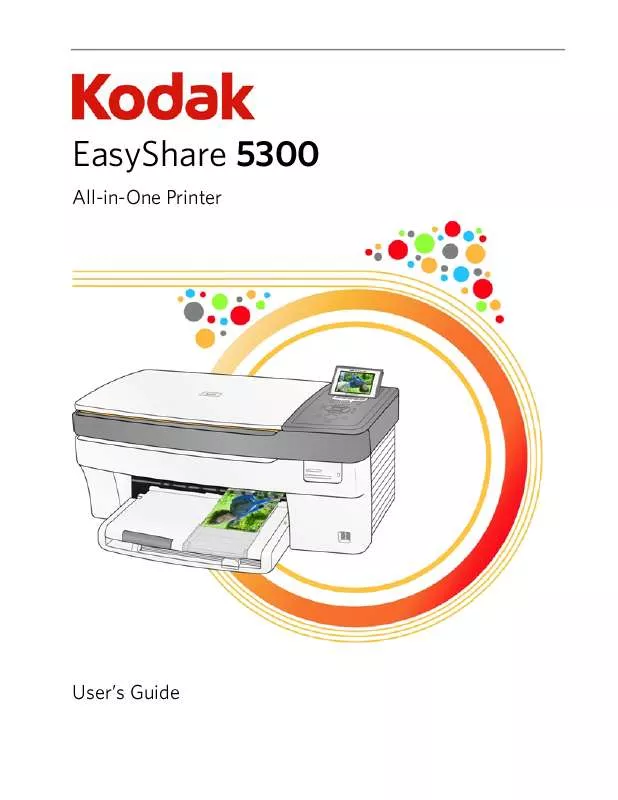
 KODAK 5300 ALL-IN-ONE PRINTER SETUP POSTER (1981 ko)
KODAK 5300 ALL-IN-ONE PRINTER SETUP POSTER (1981 ko)
 KODAK 5300 ALL-IN-ONE PRINTER SETUP BOOKLET (1153 ko)
KODAK 5300 ALL-IN-ONE PRINTER SETUP BOOKLET (1153 ko)
