User manual KODAK 5500 ALL-IN-ONE PRINTER
Lastmanuals offers a socially driven service of sharing, storing and searching manuals related to use of hardware and software : user guide, owner's manual, quick start guide, technical datasheets... DON'T FORGET : ALWAYS READ THE USER GUIDE BEFORE BUYING !!!
If this document matches the user guide, instructions manual or user manual, feature sets, schematics you are looking for, download it now. Lastmanuals provides you a fast and easy access to the user manual KODAK 5500 ALL-IN-ONE PRINTER. We hope that this KODAK 5500 ALL-IN-ONE PRINTER user guide will be useful to you.
Lastmanuals help download the user guide KODAK 5500 ALL-IN-ONE PRINTER.
You may also download the following manuals related to this product:
Manual abstract: user guide KODAK 5500 ALL-IN-ONE PRINTER
Detailed instructions for use are in the User's Guide.
[. . . ] EasyShare 5500
All-in-One Printer
User's Guide
Eastman Kodak Company Rochester, New York 14650 © Eastman Kodak Company, 2007 Kodak and EasyShare are trademarks of Eastman Kodak Company. Windows is a registered trademark of Microsoft Corporation in the United States and other countries. The Bluetooth word mark and logos are owned by the Bluetooth SIG, Inc. and any use of such marks is under license. [. . . ] 2 Press
until Color is selected.
74
Kodak EasyShare 5500 AiO
Fax
3 Press
or
to change the fax color.
4 Press OK to set and continue setting options, or Start to fax.
Set Brightness You can make faxes lighter of darker with the brightness command on the Fax menu. The default is 0, with -3 the darkest and +3 the lightest.
1 Press Fax to display the Fax menu. 2 Press 3 Press
until Brightness is selected. or to change the fax brightness level.
4 Press OK to set and continue setting options, or Start to fax.
Save Settings When you change fax settings from the control panel, the settings apply only to the current fax job. To apply fax settings to all future fax jobs, you can save your changes.
1 Press Fax to display the Fax menu. 2 Press 3 Press
until Save Settings is selected. or to set Save Settings to Yes.
4 Press OK to set and continue setting options, or Start to fax.
Fax Setup Options
The following setup options are available for setting up your Kodak AiO Printer to send and receive faxes. Answering Machine Mode Rings to Answer Busy Redial Attempts Redial If No Answer Fax Speaker Print Fax Confirmation Page Dialing Mode Disable Call-Waiting Error Correction Fax Speed Answering Machine Mode Your Kodak EasyShare AiO can be set up to receive faxes automatically or manually, depending on your phone line setup. If you set up the EasyShare AiO to answer faxes automatically, it answers all incoming calls and receives faxes. If you set it up to answer faxes manually, you must be available to respond in person to the incoming fax call. For more information on receiving faxes manually, see Receiving a Fax Manually. In certain situations you might want to receive faxes manually. For example, if you share a line between your EasyShare AiO and phone and you do not have distinctive ringing or an answering machine, you will
User's Guide
75
Chapter 7
need to set up the EasyShare AiO to answer fax calls manually. This is because the EasyShare AiO will not be able to distinguish between fax calls and phone calls. Refer to the table below to determine how you should set up your EasyShare AiO to answer incoming fax calls based on your home or office setup. The first column in the table lists the type of phone line equipment and services. The second column lists the appropriate Auto Answer setting. The third column describes how the EasyShare AiO will answer incoming calls.
Equipment/services sharing your fax line Recommended Answering Machine Mode setting
Description The EasyShare AiO automatically answers all incoming calls using the Rings to Answer setting. For more information on setting the number of rings, see Set Rings to Answer. The EasyShare AiO will not automatically answer calls. You must receive all faxes manually by pressing Fax. For information on receiving faxes manually, see Receiving a Fax Manually. [. . . ] 20 Scale Percent . . . . . . . . . . . . . . . . . . . . . . . . . . . . . . . . . . . . . . . . . . . . . . . . . . . . . . . . . . . . . . 63 Scan. . . . . . . . . . . . . . . . . . . . . . . . . . . . . . . . . . . . . . . . . . . . . . . . . . . . . . . . . . . . . . . . . . . . . . . . . . . . . 103 Scan Document (Control Panel) . . . . . . . . . . . . . . . . . . . . . 71, 72 Scan Photo. . . . . . . . . . . . . . . . . . . . . . . . . . . . . . . . . . . . . . . . . . . . . . . . . . . . . . . . . . . 69, 70
Scan Problems . . . . . . . . . . . . . . . . . . . . . . . . . . . . . . . . . . . . . . . . . . . . . . . . . 102, 103 Scan Settings. . . . . . . . . . . . . . . . . . . . . . . . . . . . . . . . . . . . . . . . . . . . . . . . . . . . . . . . . . . . . . 69 Scanner Glass . . . . . . . . . . . . . . . . . . . . . . . . . . . . . . . . . . . . . . . . . . . . . . . . . . . . . . . . . . . . 84 Scanner Lid . . . . . . . . . . . . . . . . . . . . . . . . . . . . . . . . . . . . . . . . . . . . . . . . . . . . . . . . . . . . . . . . . [. . . ]
DISCLAIMER TO DOWNLOAD THE USER GUIDE KODAK 5500 ALL-IN-ONE PRINTER Lastmanuals offers a socially driven service of sharing, storing and searching manuals related to use of hardware and software : user guide, owner's manual, quick start guide, technical datasheets...manual KODAK 5500 ALL-IN-ONE PRINTER

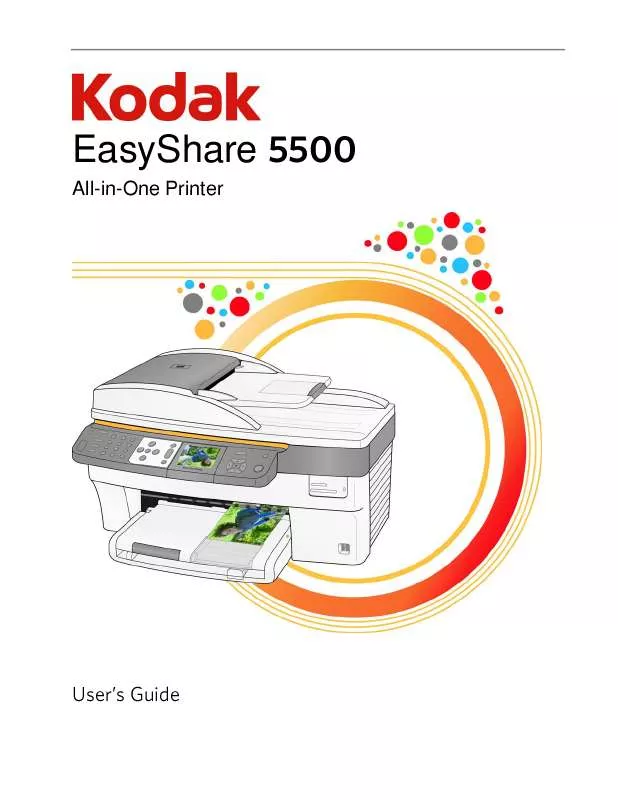
 KODAK 5500 ALL-IN-ONE PRINTER SETUP POSTER (1839 ko)
KODAK 5500 ALL-IN-ONE PRINTER SETUP POSTER (1839 ko)
 KODAK 5500 ALL-IN-ONE PRINTER SETUP BOOKLET (1766 ko)
KODAK 5500 ALL-IN-ONE PRINTER SETUP BOOKLET (1766 ko)
