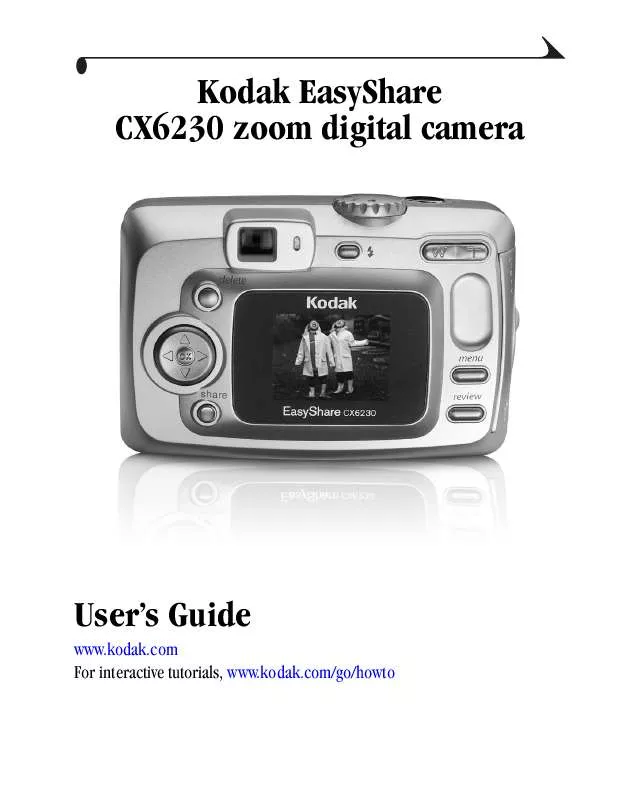User manual KODAK CX6230
Lastmanuals offers a socially driven service of sharing, storing and searching manuals related to use of hardware and software : user guide, owner's manual, quick start guide, technical datasheets... DON'T FORGET : ALWAYS READ THE USER GUIDE BEFORE BUYING !!!
If this document matches the user guide, instructions manual or user manual, feature sets, schematics you are looking for, download it now. Lastmanuals provides you a fast and easy access to the user manual KODAK CX6230. We hope that this KODAK CX6230 user guide will be useful to you.
Lastmanuals help download the user guide KODAK CX6230.
Manual abstract: user guide KODAK CX6230
Detailed instructions for use are in the User's Guide.
[. . . ] Kodak EasyShare CX6230 zoom digital camera
User's Guide
www. kodak. com For interactive tutorials, www. kodak. com/go/howto
Eastman Kodak Company 343 State Street Rochester, New York 14650 © Eastman Kodak Company, 2003 All screen images are simulated. Kodak, EasyShare, Max, and Retinar are trademarks of Eastman Kodak Company. P/N 6B8755
Product Overview
Front View
7 8 9
6 5 4 3 2 1 1 2 3 4 5 Microphone Light sensor Self Timer/Video light Wrist strap post Grip 6 7 8 9 10 Card door Shutter button Flash unit Viewfinder lens Lens 10
i
Product Overview
Back View
8 9 10 11
12 7 13 6 14 5 4 3 1 2 3 4 5 6 7 8 Camera screen (LCD) Share button (page 51) OK button (press) DC-In (3V) for optional AC adapter 4-way controller Delete button Viewfinder Ready light 2 9 10 11 12 13 14 15 1 Flash/Status button Mode dial/Off (page 17, page 6) Shutter button Zoom (Wide Angle/Telephoto) Thumb rest Menu button Review button 15
ii
Product Overview
Side View
1
2 3
1 2 3
A/V Out, for television viewing Slot for optional SD/MMC card USB Port
iii
Product Overview
Top and Bottom Views
1 2
3 1 2 Shutter button Mode dial
4 3 4 5 6
5
6
Battery door Tripod socket/locator, dock 6000 Dock connector Locator, dock 6000
iv
Table of Contents
1 Getting Started . . . . . . . . . . . . . . . . . . . . . . . . . . . . . . . . . . . . . . . . . . . . . . . . . . . . . . . . . . . . . . . . . . . 1
Install Software First. . . . . . . . . . . . . . . . . . . . . . . . . . . . . . . . . . . . . . . . . . . . . . . . . . . . . . . . . . . . . . . . 1 Need This User Guide in Larger Print?. . . . . . . . . . . . . . . . . . . . . . . . . . . . . . . . . 1 What Can I Do With My Camera?. . . . . . . . . . . . . . . . . . . . . . . . . . . . . . . . . . . . . . . . . . . 2 What Can I Do With My Pictures and Videos?. . . . . . . . . . . . . . . . . . . 2 Package Contents. . . . . . . . . . . . . . . . . . . . . . . . . . . . . . . . . . . . . . . . . . . . . . . . . . . . . . . . . . . . . . . . . . . . . [. . . ] (Image quality on a television screen may not be as good as on a computer monitor or when printed. ) NOTE: Make sure the Video Out setting (NTSC or PAL) is correct (page 59). from the camera video-out port to the television video-in port (yellow) and audio-in port (white). (Refer to your television user's guide for details. ) The camera screen turns off; the television screen acts as the camera display. 2 Review pictures and videos on the television screen. NOTE: The slide show stops if you connect or disconnect the cable while the slide show is running.
Audio/video cable
1 Connect the audio/video cable (included)
48
Chapter 4
Copying Pictures and Videos
You can copy pictures and videos from a card to internal memory or from internal memory to a card. The camera's picture storage location is set to the location from which you are copying. See Choosing Internal Memory or SD/MMC Card, page 12. Copy pictures or videos: 1 Press the Review button, then press the Menu button. 2 Press to highlight Copy , then press the OK button.
3 Highlight an option, then press the OK
button: PICTURE or VIDEO--copies the current picture or video. ALL--copies all pictures and videos from your selected storage location to the other location. A progress bar monitors the copy process until complete. (For information on picture numbering, see page 101. )
NOTE: !Pictures and videos are copied, not moved. To remove pictures and videos from the original location after they are copied, delete them (see page 43). Tags that you applied for print, email, and Favorites are not copied. To apply protection to a picture or video, see page 45.
49
Chapter 4
Displaying Video Date
To display the capture date and time (only during video playback on the camera): 1 Press the Review button, then press the Menu button. 2 Press to highlight Video Date Display , then press the OK button.
3 Highlight an option, then press the OK
button.
4 Press the Menu button to exit the menu.
The capture date and time appear during video playback on the camera. This setting remains until you change it.
Viewing Picture/Video Information
1 Press the Review button, then press the Menu button. 2 Press to highlight Picture or Video
Info , then press the OK button. Information about the picture or video is displayed. 3 To view information on the next or previous picture or video, press . Press the Menu button to exit the menu.
50
5
Sharing Pictures and Videos
The Share button lets you "tag" your pictures and videos. [. . . ] When a card contains a picture named 100_9999. JPG in the \DCIM\100K6230 folder, subsequent pictures appear in a new folder (\DCIM\101K6230), beginning with picture 101_0001. JPG. Even if you transfer pictures to the computer or delete pictures from the camera, the camera continues to use consecutive numbers for all subsequent pictures. For example, if the last picture taken was 100_0007. JPG and you delete it, the next picture you take is named 100_0008. JPG. When you insert a different card into your camera, the next picture number is defined by incrementing the higher of the last picture taken by the camera, or the highest existing picture number in the folder. [. . . ]
DISCLAIMER TO DOWNLOAD THE USER GUIDE KODAK CX6230 Lastmanuals offers a socially driven service of sharing, storing and searching manuals related to use of hardware and software : user guide, owner's manual, quick start guide, technical datasheets...manual KODAK CX6230