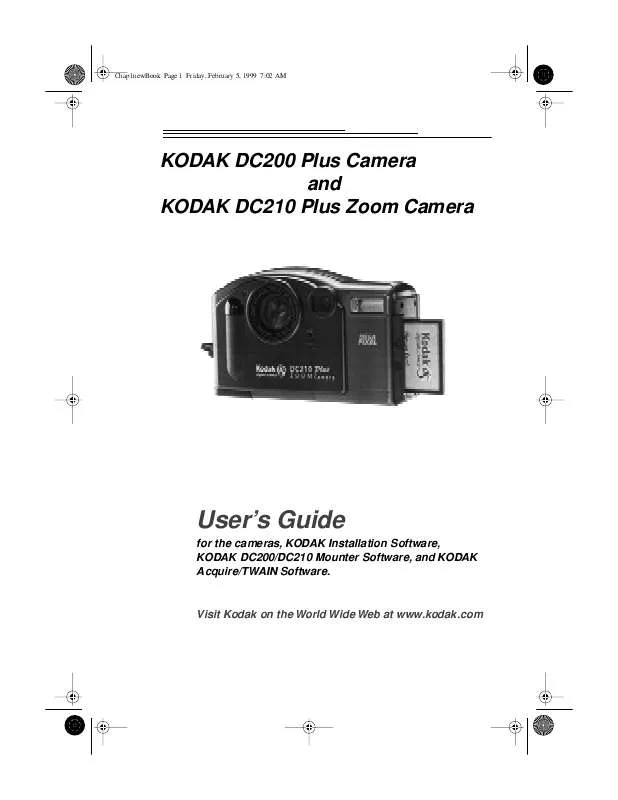User manual KODAK DC210 PLUS ZOOM
Lastmanuals offers a socially driven service of sharing, storing and searching manuals related to use of hardware and software : user guide, owner's manual, quick start guide, technical datasheets... DON'T FORGET : ALWAYS READ THE USER GUIDE BEFORE BUYING !!!
If this document matches the user guide, instructions manual or user manual, feature sets, schematics you are looking for, download it now. Lastmanuals provides you a fast and easy access to the user manual KODAK DC210 PLUS ZOOM. We hope that this KODAK DC210 PLUS ZOOM user guide will be useful to you.
Lastmanuals help download the user guide KODAK DC210 PLUS ZOOM.
Manual abstract: user guide KODAK DC210 PLUS ZOOM
Detailed instructions for use are in the User's Guide.
[. . . ] Chap1newBook Page 1 Friday, February 5, 1999 7:02 AM
KODAK DC200 Plus Camera and KODAK DC210 Plus Zoom Camera
User's Guide
for the cameras, KODAK Installation Software, KODAK DC200/DC210 Mounter Software, and KODAK Acquire/TWAIN Software.
Visit Kodak on the World Wide Web at www. kodak. com
Chap1newBook Page 2 Friday, February 5, 1999 7:02 AM
©Eastman Kodak Company, 1999 Kodak, FlashPix, Photolife are trademarks of Eastman Kodak Company.
The FlashPix format is defined in a specification and test suite developed and published by Kodak in collaboration with Microsoft, Hewlett-Packard, and Live Picture. Only products that meet the specification and pass the test suite may use the FlashPix name and logo.
Chap1newBook Page i Friday, February 5, 1999 7:02 AM
Table of Contents
Table of Contents
Chapter-Page Table of Contents . . 3-4 i
Chap1newBook Page ii Friday, February 5, 1999 7:02 AM
Preferences . . 7-6
ii
Chap1newBook Page iii Friday, February 5, 1999 7:02 AM
TWAIN Software . [. . . ] To reset: the LCD Brightness setting is maintained until another setting is selected. This setting does not change when the camera is turned off.
4-9
Chap1newBook Page 10 Friday, February 5, 1999 7:02 AM
Format Memory Card
The Format Memory Card screen formats the memory card while it is in the camera. When a memory card is formatted it erases everything, including any templates on the card, and sets up new directories and pointers on the memory card. To format a memory card:
1 Set the Mode dial to Preferences. 2 Turn on the camera.
The LCD displays the Preferences screen.
3 Press a
/ button until the Format Memory Card icon is highlighted on the third Preferences screen.
The LCD displays the main Format Memory Card screen.
4 Press the DO-IT button.
5 Press a
/ button until CONTINUE FORMAT is highlighted.
The card is formatted and the main Preferences screen reappears.
6 Press the DO-IT button.
To cancel format: press a / button until CANCEL FORMAT is highlighted and then press the DO-IT button. The card is not formatted and the main Preferences screen reappears.
4-10
Chap1newBook Page 11 Friday, February 5, 1999 7:02 AM
Video Out
The Video Out screen is used to set the camera's video output format to NTSC or PAL. The video out format selected depends on your TV or video monitor. In most cases European countries use PAL, other countries use NTSC. To set the video out format:
4
Preferences
1 Set the Mode dial to Preferences. 2 Turn on the camera.
The LCD displays the Preferences screen.
3 Press a
/ button until the Video Out icon is highlighted on the third Preferences screen.
The LCD displays the main Video Out screen. The current setting is checked (ü).
4 Press the DO-IT button.
5 Press a
button until the appropriate option is highlighted.
/
6 Press the DO-IT button.
The main Preferences screen reappears.
To reset: the Video Out setting is maintained until another setting is selected. This setting does not change when the camera is turned off.
4-11
Chap1newBook Page 12 Friday, February 5, 1999 7:02 AM
Language
The Language screen is used to select a language interface for the camera. When a specific language is selected, the LCD screens on the back of the camera will change to reflect the language selected. To select a language:
1 Set the Mode dial to Preferences. 2 Turn the camera on.
The LCD displays the Preferences screen.
3 Press a
/ button until the Language icon is highlighted on the third Preference screen.
The LCD displays the main Language screen. The current setting is checked (ü).
4 Press the DO-IT button.
5 Press a
/ button until the appropriate language is highlighted.
The main Preferences screen reappears.
6 Press the DO-IT button.
To change Language: press a / button until another language is highlighted and then press the DO-IT button. The Language setting is maintained until another is selected. This setting does not change when the camera is turned off.
4-12
Chap1newBook Page 13 Friday, February 5, 1999 7:02 AM
About
The About screen is a view only screen that keeps a record of the camera's use. While viewing the About screen, you can look-up the following information: firmware version total number of pictures taken over the lifetime of the camera total number of flashes fired over the lifetime of the camera To view the About screen:
4
Preferences
1 Set the Mode dial to Preferences. 2 Turn the camera on.
The LCD displays the Preferences screen.
3 Press a
/ button until the About icon is highlighted on the third Preferences screen.
The LCD displays the About screen
4 Press the DO-IT button. 5 Press the DO-IT button to return to the main
Preferences screen.
4-13
Chap1newBook Page 14 Friday, February 5, 1999 7:02 AM
Chap1newBook Page 1 Friday, February 5, 1999 7:02 AM
5
Installation Software
5
Installation
KODAK Installation Software (Installation software) quickly and easily installs the software included on the DC200/DC210 CD to your computer.
WINDOWS System Requirements
WINDOWS 95, WINDOWS 98, or WINDOW NT System Software Personal computer with 486/66MHz microprocessor minimum, PENTIUM Processor recommended 8 MB or more of RAM available, 16 MB recommended available serial port and CD-ROM drive
Installing the Software
While the Installation software is automatically loading your software, take a few minutes to fill out and send in the DC200/DC210 product registration card. This allows you to receive information regarding software updates and registers some of the products included with the camera. [. . . ] THIS WARRANTY BECOMES NULL AND VOID IF YOU FAIL TO PACK YOUR DC200/DC210 CAMERA IN A MANNER CONSISTENT WITH THE ORIGINAL PRODUCT PACKAGING AND DAMAGE OCCURS DURING PRODUCT SHIPMENT. THIS WARRANTY DOES NOT COVER: CIRCUMSTANCES BEYOND KODAK'S CONTROL; SERVICE OR PARTS TO CORRECT PROBLEMS RESULTING FROM THE USE OF ATTACHMENTS, ACCESSORIES OR ALTERATIONS NOT MARKETED BY KODAK; SERVICE REQUIRED AS THE RESULT OF UNAUTHORIZED MODIFICATIONS OR SERVICE; MISUSE, ABUSE; FAILURE TO FOLLOW KODAK'S OPERATING, MAINTENANCE OR REPACKAGING INSTRUCTIONS; OR FAILURE TO USE ITEMS SUPPLIED BY KODAK (SUCH AS ADAPTERS AND CABLES). KODAK MAKES NO OTHER WARRANTIES, EXPRESS, IMPLIED, OR OF MERCHANTABILITY OR FITNESS FOR A PARTICULAR PURPOSE FOR THIS EQUIPMENT OR SOFTWARE. REPAIR OR REPLACEMENT WITHOUT CHARGE ARE KODAK'S ONLY OBLIGATION UNDER THIS WARRANTY. [. . . ]
DISCLAIMER TO DOWNLOAD THE USER GUIDE KODAK DC210 PLUS ZOOM Lastmanuals offers a socially driven service of sharing, storing and searching manuals related to use of hardware and software : user guide, owner's manual, quick start guide, technical datasheets...manual KODAK DC210 PLUS ZOOM