User manual KODAK DC280
Lastmanuals offers a socially driven service of sharing, storing and searching manuals related to use of hardware and software : user guide, owner's manual, quick start guide, technical datasheets... DON'T FORGET : ALWAYS READ THE USER GUIDE BEFORE BUYING !!!
If this document matches the user guide, instructions manual or user manual, feature sets, schematics you are looking for, download it now. Lastmanuals provides you a fast and easy access to the user manual KODAK DC280. We hope that this KODAK DC280 user guide will be useful to you.
Lastmanuals help download the user guide KODAK DC280.
You may also download the following manuals related to this product:
Manual abstract: user guide KODAK DC280
Detailed instructions for use are in the User's Guide.
[. . . ] KODAK DC240/DC280 Zoom Digital Camera
User's Guide
Visit Kodak on the World Wide Web at www. kodak. com
©Eastman Kodak Company, 1999 Kodak, and Photolife, are trademarks of Eastman Kodak Company.
Table of Contents
1 Getting Started . 9
Previewing a Picture Before it is Taken . . 13 Setting a Quickview for Each Picture . 20
i
3 Customizing Your Pictures . [. . . ] With the camera, you can:
q Set a camera response beep, so you get feedback from the camera
when you initiate an action.
q Select a power-save setting to help conserve batteries. q Access camera information to view a complete history of your
cameras use.
5
q Adjust a language setting, so you can select the language with
which you are most comfortable working.
q Format other camera memory cards so they work in your camera. q Select specific default settings, so your camera is always set for the
way you need to use it.
43
Setting a Response Beep
Your camera provides auditory feedback in the form of a beep anytime the SHUTTER button is pressed, or when the camera cannot perform a selected function. If you do not want auditory feedback, you can turn off the beep. This can be especially useful when taking a picture of someone off guard or of wildlife.
1 Set the Mode dial to Camera Setup. 2 Slide the POWER switch to the right to
turn on the camera. The main Camera Setup screen appears.
3 Press a
/ button until the icon is highlighted.
The Beep screen appears. The current setting is checked (ä).
4 Press the DO-IT button.
5 Press a
/ button until the Beep option you want is highlighted.
q OFF--provides no auditory feedback. q SELECTED ON--provides auditory
feedback when you press the SHUTTER button, as well as any warnings.
q ALL ON--provides auditory
feedback anytime a button is pressed.
6 Press the DO-IT button to accept the
changes and return to the main Camera Setup screen.
44
Saving Camera Power
The Power Save feature helps extend battery life by shortening the time that the camera power stays on when not in use. For your convenience, the Power Save setting is activated to help conserve battery power. If situations arise where you need the camera power to stay on for a longer period of inactivity, such as connecting the camera to a computer, turn off the Power Save feature to have more time to work before the camera automatically shuts off.
1 Set the Mode dial to Camera Setup. 2 Slide the POWER switch to the right to
turn on the camera. The main Camera Setup screen appears.
3 Press a
/
button until the
icon
5
is highlighted.
4 Press the DO-IT button.
The Power Save screen appears. The current setting is checked (ä).
5 Press a
/ button until the Power Save option you want is highlighted.
changes and return to the main Camera Setup screen.
6 Press the DO-IT button to accept the
45
Viewing Camera Information
Have you ever wondered how many pictures you have taken with your camera or how many times the flash fired?The Camera Information feature keeps a record for you.
1 Set the Mode dial to Camera Setup. 2 Slide the POWER switch to the right to
turn on the camera. The main Camera Setup screen appears.
3 Press a
/ button until the icon is highlighted.
The About screen appears. The information that appears is view-only and cannot be changed.
4 Press the DO-IT button.
q Firmware Version--displays the
latest firmware version loaded into the camera.
q # Images Captured--displays the
total number of pictures taken with the camera.
q # Flash Fired--displays the total
number of times the flash fired in the camera.
5 Press the DO-IT button to return to the
main Camera Setup screen.
46
Selecting a Language for the Camera
You can select from many different languages for the camera. Once you select a language, the text changes to reflect the language selected.
1 Set the Mode dial to Camera Setup. 2 Slide the POWER switch to the right to
turn on the camera. The main Camera Setup screen appears.
3 Press a
/ button until the icon is highlighted.
The Language screen appears. The current setting is checked (ä).
4 Press the DO-IT button.
5
5 Press a
/ button until the language you want is highlighted.
The main Camera Setup screen reappears.
6 Press the DO-IT button to accept the
changes and return to the main Camera Setup screen.
47
Formatting Your Camera Memory Card
If you own camera memory cards that have been used in other digital cameras, the card may not be properly formatted for use in your camera, or that data on the card may become corrupted. [. . . ] q Your camera has been designed to operate correctly using a variety of AA-size batteries currently available. These include 1. 5-volt alkaline and rechargeable 1. 2-volt Nickel Metal Hydride (Ni-MH). q Replace all batteries of a set at the same time. New batteries should not be mixed with used ones. [. . . ]
DISCLAIMER TO DOWNLOAD THE USER GUIDE KODAK DC280 Lastmanuals offers a socially driven service of sharing, storing and searching manuals related to use of hardware and software : user guide, owner's manual, quick start guide, technical datasheets...manual KODAK DC280

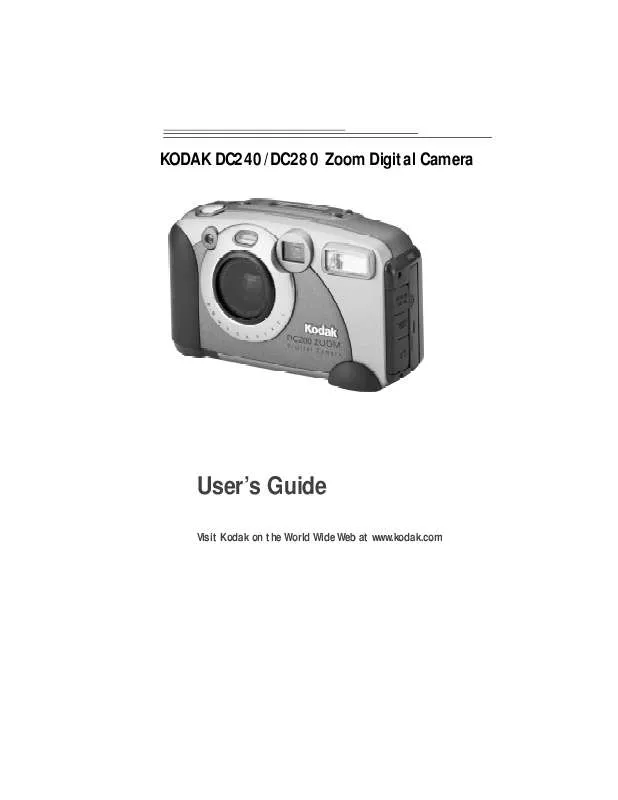
 KODAK DC280 QUICK START GUIDE (1451 ko)
KODAK DC280 QUICK START GUIDE (1451 ko)
