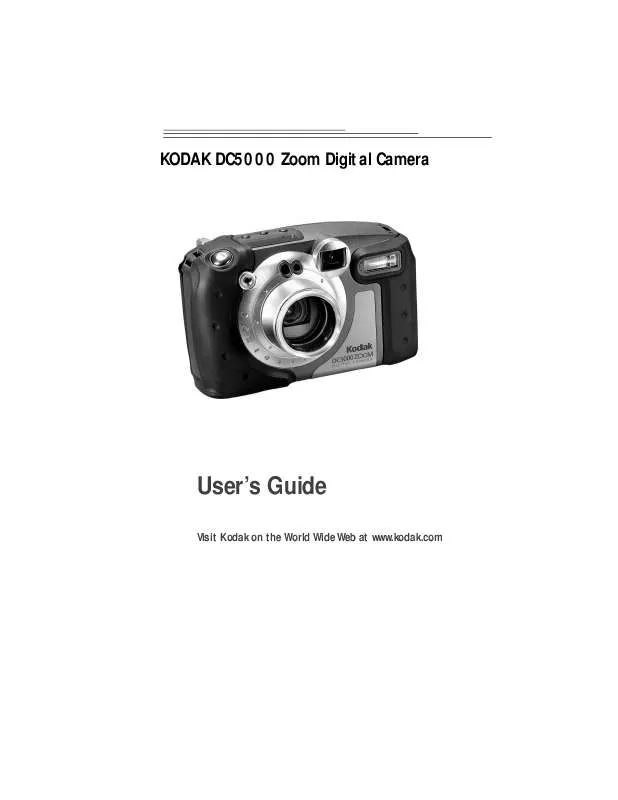User manual KODAK DC5000
Lastmanuals offers a socially driven service of sharing, storing and searching manuals related to use of hardware and software : user guide, owner's manual, quick start guide, technical datasheets... DON'T FORGET : ALWAYS READ THE USER GUIDE BEFORE BUYING !!!
If this document matches the user guide, instructions manual or user manual, feature sets, schematics you are looking for, download it now. Lastmanuals provides you a fast and easy access to the user manual KODAK DC5000. We hope that this KODAK DC5000 user guide will be useful to you.
Lastmanuals help download the user guide KODAK DC5000.
Manual abstract: user guide KODAK DC5000
Detailed instructions for use are in the User's Guide.
[. . . ] KODAK DC5000 Zoom Digital Camera
User's Guide
Visit Kodak on the World Wide Web at www. kodak. com
Eastman Kodak Company 343 State Street Rochester, N. Y. 14650 ©Eastman Kodak Company, 2000. Kodak, and Photolife, are trademarks of Eastman Kodak Company. P/N 6B5271
About the Camera's Weatherproof & Rugged Design
This camera is designed to be weatherproof and rugged. [. . . ] The main Camera Setup screen appears.
3 Press a
/
button until the
icon
is highlighted.
4 Press the DO-IT button.
The Beep screen appears. The current setting is checked (ä).
5 Press a
/ button until the Beep option you want is highlighted.
q OFF--provides no auditory feedback. q SELECTED ON--provides auditory
feedback when you press the SHUTTER button, as well as any warnings.
q ALL ON--provides auditory feedback
anytime a button is pressed.
6 Press the DO-IT button to accept the changes
and return to the main Camera Setup screen.
44
Saving Camera Power
The Power Save feature helps extend battery life by shortening the time that the camera power stays on when not in use. For your convenience, the Power Save setting is automatically activated. If situations arise where you need the camera power to stay on for a longer period of inactivity, such as connecting the camera to a computer, turn off the Power Save feature to have more time to work before the camera automatically shuts off.
Menu
1 Set the Mode dial to Camera Setup.
Review Setup Capture
2 Slide the POWER switch to the right to turn
on the camera. The main Camera Setup screen appears.
3 Press a
/
button until the
icon is
highlighted.
5
4 Press the DO-IT button.
The Power Save screen appears. The current setting is checked (ä).
5 Press a
/ button until the Power Save option you want is highlighted.
and return to the main Camera Setup screen.
6 Press the DO-IT button to accept the changes
45
Viewing Camera Information
Have you ever wondered how many pictures you have taken with your camera or how many times the flash fired?The Camera Information feature keeps a record for you.
Menu
1 Set the Mode dial to Camera Setup.
Review Setup Capture
2 Slide the POWER switch to the right to turn
on the camera. The main Camera Setup screen appears.
3 Press a
/
button until the
icon
is highlighted.
4 Press the DO-IT button.
The About screen appears. The information that appears is view-only and cannot be changed.
q Firmware Version--displays the latest
firmware version loaded into the camera.
q # Images Captured--displays the total
number of pictures taken with the camera.
q # Flash Fired--displays the total number
of times the flash fired in the camera.
5 Press the DO-IT button to return to the main
Camera Setup screen.
46
Selecting a Language for the Camera
Select from many different languages for the camera. Once you select a language, the text changes to reflect the language selected.
Menu
1 Set the Mode dial to Camera Setup.
Review Setup Capture
2 Slide the POWER switch to the right to turn
on the camera. The main Camera Setup screen appears.
3 Press a
/
button until the
icon
is highlighted.
4 Press the DO-IT button.
The Language screen appears. The current setting is checked (ä).
5
5 Press a
/ button until the language you want is highlighted.
The main Camera Setup screen reappears.
6 Press the DO-IT button to accept the changes
and return to the main Camera Setup screen.
47
Formatting Your Camera Memory Card
If you own camera memory cards (CompactFlash cards) that have been used in other digital cameras, they may not be properly formatted for use in your camera, or the data on the card may become corrupted. When these issues arise, your camera indicates that the camera memory card needs to be formatted. When you format a camera memory card, all of the information on the card is erased. This includes pictures, borders and all other files. You can create and add borders to the camera memory card. For more information, refer to the KODAK DC5000 Border Transfer Application online help or the ReadMe file.
Menu
1 Set the Mode dial to Camera Setup.
Review Setup Capture
2 Slide the POWER switch to the right to turn
on the camera. The main Camera Setup screen appears.
3 Press a
/
button until the
icon is
highlighted.
4 Press the DO-IT button.
The Format Memory Card screen appears.
5 Press a
/ button until CONTINUE FORMAT is highlighted.
memory card and return to the main Camera Setup screen.
6 Press the DO-IT button to format the camera
48
Adjusting the Video Out Signal
Set your camera so that it is compatible with NTSC or PAL video signals. The Video Out feature needs to be set correctly if you plan on running a slide show of the pictures from the camera on a television or video monitor. For information on setting up a slide show, see page 40.
Menu
1 Set the Mode dial to Camera Setup.
Review Setup Capture
2 Slide the POWER switch to the right to turn
on the camera. The main Camera Setup screen appears.
3 Press a
/
button until the
icon
is highlighted.
4 Press the DO-IT button.
The Video Out screen appears. [. . . ] q Replace all batteries of a set at the same time. New batteries should not be mixed with used ones. Do not mix rechargeable and nonrechargeable batteries. Do not mix alkaline or Ni-MH types of batteries. [. . . ]
DISCLAIMER TO DOWNLOAD THE USER GUIDE KODAK DC5000 Lastmanuals offers a socially driven service of sharing, storing and searching manuals related to use of hardware and software : user guide, owner's manual, quick start guide, technical datasheets...manual KODAK DC5000