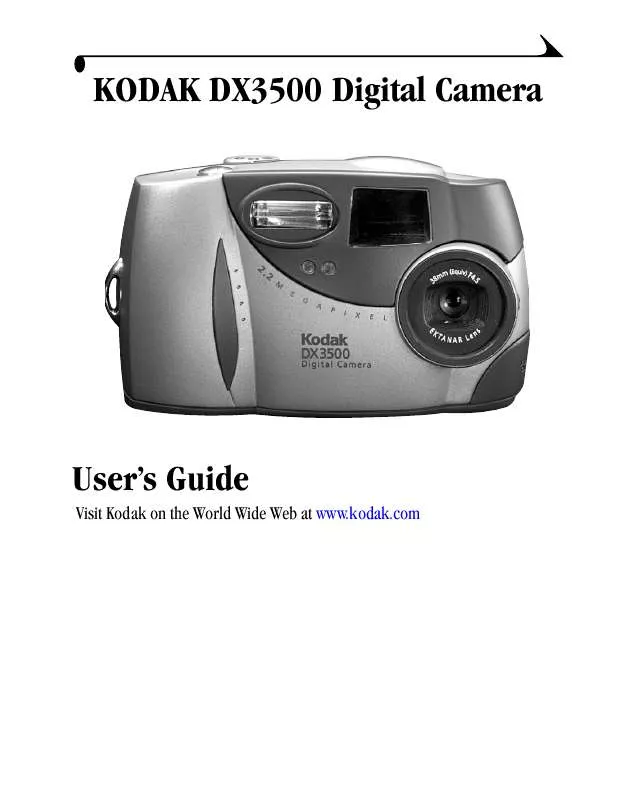User manual KODAK DX3500
Lastmanuals offers a socially driven service of sharing, storing and searching manuals related to use of hardware and software : user guide, owner's manual, quick start guide, technical datasheets... DON'T FORGET : ALWAYS READ THE USER GUIDE BEFORE BUYING !!!
If this document matches the user guide, instructions manual or user manual, feature sets, schematics you are looking for, download it now. Lastmanuals provides you a fast and easy access to the user manual KODAK DX3500. We hope that this KODAK DX3500 user guide will be useful to you.
Lastmanuals help download the user guide KODAK DX3500.
Manual abstract: user guide KODAK DX3500
Detailed instructions for use are in the User's Guide.
[. . . ] KODAK DX3500 Digital Camera
User's Guide
Visit Kodak on the World Wide Web at www. kodak. com
Eastman Kodak Company 343 State Street Rochester, New York 14650 © Eastman Kodak Company, 2001 Kodak is a trademark of Eastman Kodak Company. P/N 6B5501
Product Overview
Front View
1 5 2 6 7 3 4 8
1 Shutter button 2 Flash unit 3 Self Timer light 4 Light sensor
5 Viewfinder lens 6 Lens with built-in cover 7 On / Off / Close-up switch 8 Video out / USB connector
Bottom View
4 1 5 2 3 4 Eject button (Picture Card) 5 Battery door
1 Dock & Go Cradle connector 2 Connector door (open) 3 Tripod mount socket
iii
Product Overview
Back View
1 11 10 9 8 7 1 Viewfinder 2 Mode dial 3 Shutter button 4 Picture Card door 5 Wrist strap post 6 LCD screen 6 7 Select button 8 4-way arrow button 9 Menu button 10 Flash button 11 Viewfinder light 2 3 4 5
iv
Table of Contents
1 Getting Started . . . . . . . . . . . . . . . . . . . . . . . . . . . . . . . . . . . . . . . . . . . . . . . . . . . . . . . . . . . . . . . . . . . 1
What Can I Do With My Camera?. . . . . . . . . . . . . . . . . . . . . . . . . . . . . . . . . . . . . . . . . . . . 1 What Can I Do With My Digital Pictures?. . . . . . . . . . . . . . . . . . . . . . . . . . . . 1 Camera Package Contents . . . . . . . . . . . . . . . . . . . . . . . . . . . . . . . . . . . . . . . . . . . . . . . . . . . . . 2 Loading the Batteries . . . . . . . . . . . . . . . . . . . . . . . . . . . . . . . . . . . . . . . . . . . . . . . . . . . . . . . . . . . . . 3 Inserting a Picture Card . . . . . . . . . . . . . . . . . . . . . . . . . . . . . . . . . . . . . . . . . . . . . . . . . . . . . . . . . [. . . ] The information about the displayed picture is view-only and includes: file name, location of the file (Directory), date and time the picture was taken, and the picture's quality setting. 3 Press the arrow buttons to display the previous/next picture, with that picture's information. 4 To exit Picture Info, press the Select button.
1 Turn the Mode dial to Review
30
4
Customizing Your Camera Settings
Use Setup on the Mode dial to customize the camera settings according to your personal preferences.
Adjusting LCD Screen Brightness
You can adjust the LCD screen brightness to make the display easier to see. 2 Highlight the Display Brightness menu, then press the Select button.
3 Use the
arrow buttons to scroll through the brightness settings. The available brightness settings are -2. 0 (black screen) to +2. 0 (white screen), in 0. 5 increments. The screen previews the changes as you scroll through the settings. The highlighted setting is applied and you are returned to the Setup menu screen. This setting remains until you change it.
31
Chapter 4
Setting Video Out
The Video Out feature allows you to match the camera's video signal to the standard that applies in your geographical location. Video Out must be set correctly to run a slide show on a television or other external device. 2 Highlight the Video Out menu, then press the Select button.
3 Highlight the Video Out option:
NTSC--standard used in most countries except Europe. PAL--standard used in European countries. 4 Press the Select button to accept the change and return to the Setup menu screen. This setting remains until you change it.
32
Chapter 4
Selecting a Language
The Language feature allows you to display the menus and screen messages in different languages. 2 Highlight the Language menu, then press the Select button.
3 Highlight the language you want to use. 4 Press Select to accept the changes and
return to the Setup menu. The screen text is displayed in the selected language. This setting remains until you change it.
Viewing Camera Information
The About this Camera feature displays information that is especially helpful if you need to call for service on your camera.
1 Turn the Mode dial to Setup . 2 Highlight the About menu, then press
the Select button. The camera information is view-only and includes the camera model and the current firmware version. 3 To exit About, press the Select button.
33
Chapter 4
Formatting Memory or Picture Card
You may need to format the camera's internal memory if it becomes corrupted. You may need to format a Picture Card if it becomes corrupted or if it was used in a different camera. When formatting is necessary, an error message appears on the LCD screen. [. . . ] 100K3500 subfolder--contains all the pictures taken when a Picture Card is inserted in the camera and the storage location is set to Auto.
Picture File Naming Conventions
The camera maintains separate and sequential numbering sequences for the pictures in both the internal memory and on a Picture Card. Pictures are named DCP_nnnn. JPG, and are numbered in the order in which they are taken. The first picture is named DCP_0001. JPG; the highest number allowed is DCP_9999. JPG.
File Naming Conventions on a Picture Card
m When a Picture Card contains a picture named DCP_9999. JPG in the
\DCIM\100K3500 folder, subsequent pictures appear in a new folder (\DCIM\101K3500), beginning with picture DCP_0001. JPG. m Even if you transfer pictures to the computer or delete pictures from the camera, the camera continues to use consecutive numbers for all subsequent pictures. [. . . ]
DISCLAIMER TO DOWNLOAD THE USER GUIDE KODAK DX3500 Lastmanuals offers a socially driven service of sharing, storing and searching manuals related to use of hardware and software : user guide, owner's manual, quick start guide, technical datasheets...manual KODAK DX3500