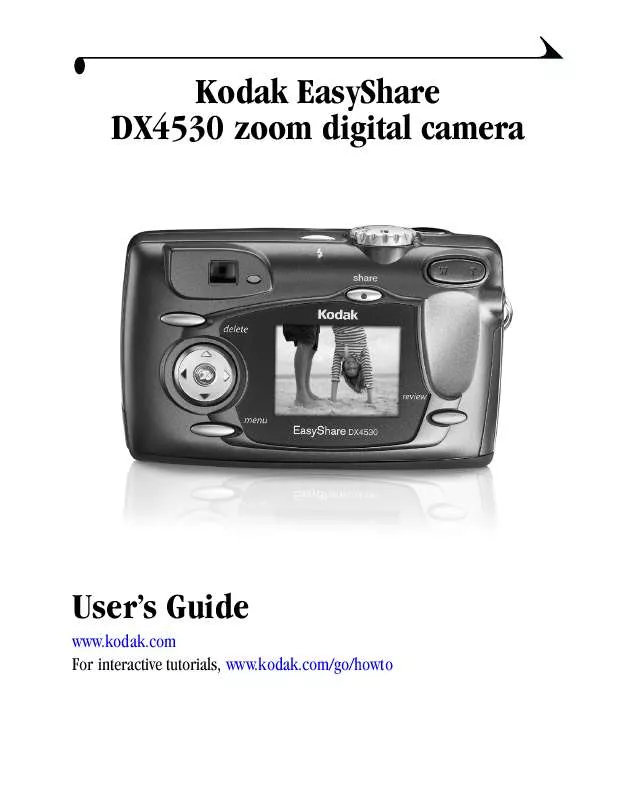User manual KODAK DX4530
Lastmanuals offers a socially driven service of sharing, storing and searching manuals related to use of hardware and software : user guide, owner's manual, quick start guide, technical datasheets... DON'T FORGET : ALWAYS READ THE USER GUIDE BEFORE BUYING !!!
If this document matches the user guide, instructions manual or user manual, feature sets, schematics you are looking for, download it now. Lastmanuals provides you a fast and easy access to the user manual KODAK DX4530. We hope that this KODAK DX4530 user guide will be useful to you.
Lastmanuals help download the user guide KODAK DX4530.
Manual abstract: user guide KODAK DX4530
Detailed instructions for use are in the User's Guide.
[. . . ] Kodak EasyShare DX4530 zoom digital camera
User's Guide
www. kodak. com For interactive tutorials, www. kodak. com/go/howto
Eastman Kodak Company 343 State Street Rochester, New York 14650 All screen images are simulated © Eastman Kodak Company, 2003 Kodak, EasyShare, Max, and Retinar are trademarks of Eastman Kodak Company. P/N 6B8563
Product Overview
Front View
1 2 3 4 5
6 12 7 8 9 10 11 1 Shutter button 2 Mode dial 3 Flash button 4 Flash unit 5 Viewfinder window 6 Self Timer light 7 Light sensor 8 Lens 9 DC In (for optional 3V AC adapter) 10 Lens cap strap post 11 Microphone 12 Wrist strap post
i
Product Overview
Back View
1 2 3 4 5
6 14 13 12 7 8
11 1 Viewfinder 2 Ready light 3 Flash button 4 Mode dial 5 Shutter button 6 Zoom (Wide Angle and Telephoto) 7 Share button
10
9
8 Grip 9 Review button 10 Camera screen (LCD) 11Menu button 12 4-way control 13 OK button 14 Delete button
ii
Product Overview
Side View
1
2
1 Audio/Video Out 2 Door to: m Slot for optional SD/MMC card m USB port (for computer connection)
iii
Product Overview
Top, Bottom View
AUTO
O FF
1
2
3
4
8
5 1 Speaker 2 Flash button 3 Mode dial 4 Shutter button
6
7 5 Battery door 6 Tripod socket 7 Dock connector door 8 Lens cap strap post
iv
Table of Contents
1 Getting Started . . . . . . . . . . . . . . . . . . . . . . . . . . . . . . . . . . . . . . . . . . . . . . . . . . . . . . . . . . . . . . . . . . . 1
Install Software First. . . . . . . . . . . . . . . . . . . . . . . . . . . . . . . . . . . . . . . . . . . . . . . . . . . . . . . . . . . . . . . . 1 Need This User Guide in Larger Print?. . . . . . . . . . . . . . . . . . . . . . . . . . . . . . . . . 1 What Can I Do With My Camera?. . . . . . . . . . . . . . . . . . . . . . . . . . . . . . . . . . . . . . . . . . . 2 What Can I Do With My Pictures and Videos?. . . . . . . . . . . . . . . . . . . 2 Package Contents. . . . . . . . . . . . . . . . . . . . . . . . . . . . . . . . . . . . . . . . . . . . . . . . . . . . . . . . . . . . . . . . . . . . . [. . . ] To apply protection to a picture or video, see page 40.
43
Chapter 4
Displaying Video Date
To display the capture date and time (only during video playback on the camera): 1 Press the Review button, then press the Menu button. 2 Press to highlight Video Date Display, then press the OK button.
3 Press
to highlight an option, then press the OK button. 4 Press the Menu button to exit the menu. The capture date and time appear during video playback on the camera. This setting remains until you change it.
Viewing Picture/Video Information
1 Press the Review button, then press the Menu button. 2 Press to highlight About, then press
the OK button. Information about the picture or video is displayed. 3 To view information on the next or previous picture or video, press . Press the Menu button to exit the menu.
44
5
Tagging Pictures and Videos
The Share button lets you "tag" your pictures and videos. When they are transferred to your computer, you can share: Tagged Pictures m By print m By email m As Favorites, for easy organization on your computer Tagged Videos m By email m As Favorites
Share icons
Print (page 46) Email (page 47) Favorite (page 48)
When Can I Tag My Pictures and Videos?
Press the Share button to tag pictures and videos: m Just after you take them, during Quickview (see page 21 and page 34) m After pressing the Review button (see page 37) NOTE: Tags remain until removed. If a tagged picture or video is copied, the tag is not copied. For details on organizing, printing, or emailing, click the Help button in the Kodak EasyShare software. 45
Chapter 5
Tagging Pictures for Printing
Share
1 Press the Review button, then locate a
picture.
to highlight Print , then press the OK button. * 3 Press to select the number of copies (0-99). Press the Share button to exit the Share menu. The Print icon appears on the status bar. (To change the default, see page 50. ) * To tag all pictures in the storage location, highlight Print All, press the OK button, then indicate the number of copies as described above. Print All is not available in Quickview. To remove the print tagging for all pictures in the storage location, highlight Cancel Prints, then press the OK button. Cancel Prints is not available in Quickview.
2 Press the Share button. Press
Printing Tagged Pictures
To print digital pictures, see page 60.
46
Chapter 5
Tagging Pictures and Videos for Emailing
First, use Kodak EasyShare software to create an email address book on your computer. Then, copy up to 32 email addresses to the camera's internal memory. See the Quick Start Guide or Kodak EasyShare software Help for details.
Share
1 Press the Review button, then locate a
picture or video.
to highlight Email , then press the OK button. [. . . ] If you use a card reader to retrieve your files, the following file structure may be helpful. MISC folder--contains the order files created when you use the Share feature to tag files for printing, emailing, and as favorites. SYSTEM folder--used for updating camera firmware. DCIM folder--root level folder, contains the 100K4530 folder. [. . . ]
DISCLAIMER TO DOWNLOAD THE USER GUIDE KODAK DX4530 Lastmanuals offers a socially driven service of sharing, storing and searching manuals related to use of hardware and software : user guide, owner's manual, quick start guide, technical datasheets...manual KODAK DX4530