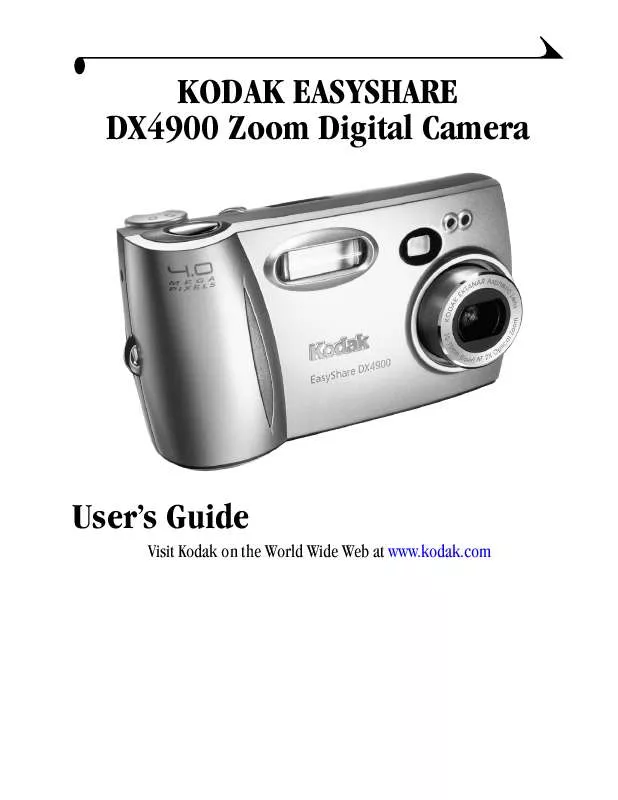User manual KODAK DX4900
Lastmanuals offers a socially driven service of sharing, storing and searching manuals related to use of hardware and software : user guide, owner's manual, quick start guide, technical datasheets... DON'T FORGET : ALWAYS READ THE USER GUIDE BEFORE BUYING !!!
If this document matches the user guide, instructions manual or user manual, feature sets, schematics you are looking for, download it now. Lastmanuals provides you a fast and easy access to the user manual KODAK DX4900. We hope that this KODAK DX4900 user guide will be useful to you.
Lastmanuals help download the user guide KODAK DX4900.
Manual abstract: user guide KODAK DX4900
Detailed instructions for use are in the User's Guide.
[. . . ] KODAK EASYSHARE DX4900 Zoom Digital Camera
User's Guide
Visit Kodak on the World Wide Web at www. kodak. com
Eastman Kodak Company 343 State Street Rochester, New York 14650 © Eastman Kodak Company, 2002 Kodak, EasyShare, and Ektanar are trademarks of Eastman Kodak Company. Eastman Kodak Company is an authorized licensee of the CompactFlashTM and CF logoTM trademarks. P/N 6B5921
Product Overview
Front View
1 2
M PI E G A X
E LS
5
6
7 3
Ea syS ha re 4 90 0
8
4 1 Shutter button 2 Flash unit 3 Viewfinder lens 4 Lens (built-in cover not shown) 5 Light sensor 6 Self Timer light 7 On / Off switch 8 USB connector / Video out door
Bottom View
1 2 3 1 Camera Dock connector door (open) 2 Camera Dock connector 3 USB / Video out connectors
OPEN
4
OPEN
EJECT
5 6 4 Eject button (COMPACTFLASH card) 5 Battery door 6 Tripod mount socket i
Product Overview
Top/Back View
1 12 11 10
Ea syS hare
2
3 4 5 6 7
9 8 1 Viewfinder 2 Status display 3 Buttons: Flash Close-up / Distant Self Timer 4 Mode dial (see below) 5 Card access light 6 Wrist strap post 7 COMPACTFLASH card door 8 Menu button 9 Select button 10 Four-way arrow button / Zoom button (W and T) 11 LCD screen 12 Viewfinder light
Mode Dial
Turn the Mode dial to select: Capture--take pictures Review--display pictures on the LCD screen Setup--customize settings ii
Product Overview
Status Display
The Status Display is located on the top of the camera. The icons displayed indicate the camera features and settings that are currently active. [. . . ] When you put the COMPACTFLASH Card into a print order enabled printer, only the images you marked are printed. 1 Turn the Mode dial to Review and press Menu. 2 Press an arrow button to display the picture you want to select for printing. 3 Highlight the Print Order menu , then press Select.
4 Highlight the Print Order setting you want to
use. CANCEL PRINT ORDER--cancels the entire print order from the card. INDEX PRINT--orders a print containing a thumbnail image of each picture on the card. CURRENT PICTURE--orders the currently selected picture. ALL PICTURES--selects all the pictures on the card. The filmstrip appears at the bottom of the LCD screen to remind you that all pictures are affected.
37
Chapter 4 5 If you selected Cancel Print Order or Index
Print, a screen appears that asks you to confirm your choice. If you selected Current Picture or All Pictures, the # Copies screen appears. Press an arrow button to select the number of prints you want (0-99). Zero (0) cancels the order for that picture. The Print Order icon appears in the LCD screen with the pictures that are marked for printing. 8 Press Menu to exit the Menu screen.
Viewing Picture Information
The Picture Information feature displays specific data for each picture on the COMPACTFLASH Card in your camera. For example, the information includes the picture number, the date and time the picture was taken, and the settings that were used for the picture. 1 Turn the Mode dial to Review and press Menu. 2 Press an arrow button to display a picture. 3 Highlight the Picture Info menu , then press Select.
/ buttons to scroll up and down through the picture information. The picture information displayed in the LCD screen is view-only. 5 Press Select to exit Picture Info.
4 Use the
38
5
Installing the Software
Make sure that you install the software from the KODAK Picture Software CD before you transfer pictures from your camera to the computer. MACINTOSH OS X users, see the note on page 40 before installing the software.
Install the Software
CAUTION:
Do NOT have your camera or KODAK EASYSHARE Camera Dock connected to the computer when you install the software. Doing so causes the software to load incorrectly. [. . . ] DCIM folder--root level folder, contains the 100K4900 folder. Each time you turn on the camera or insert a different card, any empty folders within the DCIM folder are removed. 100K4900 subfolder--contains all the pictures on the card.
Card File Naming Conventions
m Pictures are named DCP_nnnn. JPG, and are numbered in the order in
which they are taken. The first picture is named DCP_0001. JPG; the highest number allowed is DCP_9999. JPG. [. . . ]
DISCLAIMER TO DOWNLOAD THE USER GUIDE KODAK DX4900 Lastmanuals offers a socially driven service of sharing, storing and searching manuals related to use of hardware and software : user guide, owner's manual, quick start guide, technical datasheets...manual KODAK DX4900