User manual KODAK ESP7200 EXTENDED GUIDE
Lastmanuals offers a socially driven service of sharing, storing and searching manuals related to use of hardware and software : user guide, owner's manual, quick start guide, technical datasheets... DON'T FORGET : ALWAYS READ THE USER GUIDE BEFORE BUYING !!!
If this document matches the user guide, instructions manual or user manual, feature sets, schematics you are looking for, download it now. Lastmanuals provides you a fast and easy access to the user manual KODAK ESP7200. We hope that this KODAK ESP7200 user guide will be useful to you.
Lastmanuals help download the user guide KODAK ESP7200.
You may also download the following manuals related to this product:
Manual abstract: user guide KODAK ESP7200EXTENDED GUIDE
Detailed instructions for use are in the User's Guide.
[. . . ] KODAK ESP 7200 Series All-in-One Printer
User Guide
Eastman Kodak Company Rochester, NY 14650 © Eastman Kodak Company, 2009 Kodak, EasyShare, and Perfect Touch are trademarks of Eastman Kodak Company. Specifications subject to change without notice. P/N XXXXXX September 2009
Table of contents
1 Printer Overview Components. . . . . . . . . . . . . . . . . . . . . . . . . . . . . . . . . . . . . . . . . . . . . . . . . . . . . . . . . . . . . . . . . . . . . . . . . . . . . . . . . . . . . . . . . . . . . . . . . . . . . . . . . . . . . . . . . . . . . . . . . . . . . . . . . . . . . . . . . . . . . . . . . . . . . . . . . . . . . . . . . . . . . . . 1 Control panel. . . . . . . . . . . . . . . . . . . . . . . . . . . . . . . . . . . . . . . . . . . . . . . . . . . . . . . . . . . . . . . . . . . . . . . . . . . . . . . . . . . . . . . . . . . . . . . . . . . . . . . . . . . . . . . . . . . . . . . . . . . . . . . . . . . . . . . . . . . . . . . . . . . . . . . . . . . . . . . . . . . . . 2 Home Center Software . . . . . . . . . . . . . . . . . . . . . . . . . . . . . . . . . . . . . . . . . . . . . . . . . . . . . . . . . . . . . . . . . . . . . . . . . . . . . . . . . . . . . . . . . . . . . . . . . . . . . . . . . . . . . . . . . . . . . . . . . . . . . . . . . . . . . . . . . . . . . . . . . . 3 2 Configuring Your Printer Configuring printer settings . . . . . . . . . . . . . . . . . . . . . . . . . . . . . . . . . . . . . . . . . . . . . . . . . . . . . . . . . . . . . . . . . . . . . . . . . . . . . . . . . . . . . . . . . . . . . . . . . . . . . . . . . . . . . . . . . . . . . . . . . . . . . . . . . . . . . . . . . . 4 Connecting to a wireless network . . . . . . . . . . . . . . . . . . . . . . . . . . . . . . . . . . . . . . . . . . . . . . . . . . . . . . . . . . . . . . . . . . . . . . . . . . . . . . . . . . . . . . . . . . . . . . . . . . . . . . . . . . . . . . . . . . . . . . . . . . . . . . . 5 Before you connect . . . . . . . . . . . . . . . . . . . . . . . . . . . . . . . . . . . . . . . . . . . . . . . . . . . . . . . . . . . . . . . . . . . . . . . . . . . . . . . . . . . . . . . . . . . . . . . . . . . . . . . . . . . . . . . . . . . . . . . . . . . . . . . . . . . . . . . . . . . . . . . . . . . 5 Connecting to a wireless network using the WiFi Setup Wizard. . . . . . . . . . . . . . . . . . . . . . . . . . . . . . . . . . . . . . . . . . . . . . . . . . . . . . . . . . . . . . . . . . 5 Setting up an IP address. . . . . . . . . . . . . . . . . . . . . . . . . . . . . . . . . . . . . . . . . . . . . . . . . . . . . . . . . . . . . . . . . . . . . . . . . . . . . . . . . . . . . . . . . . . . . . . . . . . . . . . . . . . . . . . . . . . . . . . . . . . . . . . . . . . . . . . . . . . 9 Verifying the network configuration. . . . . . . . . . . . . . . . . . . . . . . . . . . . . . . . . . . . . . . . . . . . . . . . . . . . . . . . . . . . . . . . . . . . . . . . . . . . . . . . . . . . . . . . . . . . . . . . . . . . . . . . . . . . . . . . . . . 10 Printing the network configuration . . . . . . . . . . . . . . . . . . . . . . . . . . . . . . . . . . . . . . . . . . . . . . . . . . . . . . . . . . . . . . . . . . . . . . . . . . . . . . . . . . . . . . . . . . . . . . . . . . . . . . . . . . . . . . . . . . . . . 10 Installing your printer on additional computers on the network. . . . . . . . . . . . . . . . . . . . . . . . . . . . . . . . . . . . . . . . . . . . . . . . . . . . . . . . . . . . . . . . . 10 Connecting to another KODAK All-in-One Printer . . . . . . . . . . . . . . . . . . . . . . . . . . . . . . . . . . . . . . . . . . . . . . . . . . . . . . . . . . . . . . . . . . . . . . . . . . . . . . . . . . . . . . . . 10 Adding a network connection to a USB-connected computer . . . . . . . . . . . . . . . . . . . . . . . . . . . . . . . . . . . . . . . . . . . . . . . . . . . . . . . . . . . . . . . . . . . . . . . . . . . [. . . ] If you choose to print tagged pictures, they will be printed according to the default settings on your printer (unless otherwise specified by the tag from the camera). NOTE: Refer to your camera user guide to determine whether your camera supports tagged (also "marked" or "DPOF") functionality. Insert the memory card into the appropriate slot.
2. When the "Print tagged images?" message appears, press Start.
32
www. kodak. com/go/aiosupport
KODAK ESP 7200 Series All-in-One Printer
Printing panoramic pictures To print a panoramic picture, load 4 x 12 in. / 101 x 305 mm paper, or US letter or A4 paper in the main paper tray.
1. Insert the memory card into the appropriate slot, or connect the digital camera or portable drive to the front USB port. IMPORTANT: Use only one slot or port at a time.
Front USB port
Press or to select the picture you want to print, then press OK. Press to select View and Print Photos, then press OK. Press to select Tray Selection, then press to select 4 x 12. Press to select Print Size, then press Press Start to begin printing. IMPORTANT: To prevent loss of data from your memory card, do not remove it from the printer while printing.
2. 7.
www. kodak. com/go/aiosupport
33
Printing
Zooming and cropping pictures Zooming and cropping lets you print a specific part of your picture. Use the zoom buttons to select a portion of your picture for printing. The crop window matches the aspect ratio of the selected output print size.
To zoom and crop a picture: 1. Insert the memory card into the appropriate slot, or connect the digital camera or portable drive to the front USB port. IMPORTANT: Use only one slot or port at a time.
Front USB port
2. Press or to select the picture you want to crop, then press OK. Press Zoom + to enlarge the picture on the LCD. A red box shows the area that will be printed. NOTE: You can press Zoom + repeatedly to enlarge the picture in increments of 0. 25 up to a magnification of 5X. Press Zoom to decrease the magnification in increments of 0. 25 back down to 1X. Use the navigation buttons to move the picture on the LCD up, down, left, or right. [. . . ] Proof of the date of purchase will be required with any request for warranty repair.
Limited Warranty Coverage
Warranty service is only available from within the country where the Products were originally purchased. You may be required to send Products, at your expense, to the authorized service facility for the country where the Products were purchased. Kodak will repair or replace Products if they fail to function properly during the warranty period, subject to any conditions and/or limitations stated herein. Warranty service will include all labor as well as any necessary adjustments and/or replacement parts. [. . . ]
DISCLAIMER TO DOWNLOAD THE USER GUIDE KODAK ESP7200 Lastmanuals offers a socially driven service of sharing, storing and searching manuals related to use of hardware and software : user guide, owner's manual, quick start guide, technical datasheets...manual KODAK ESP7200

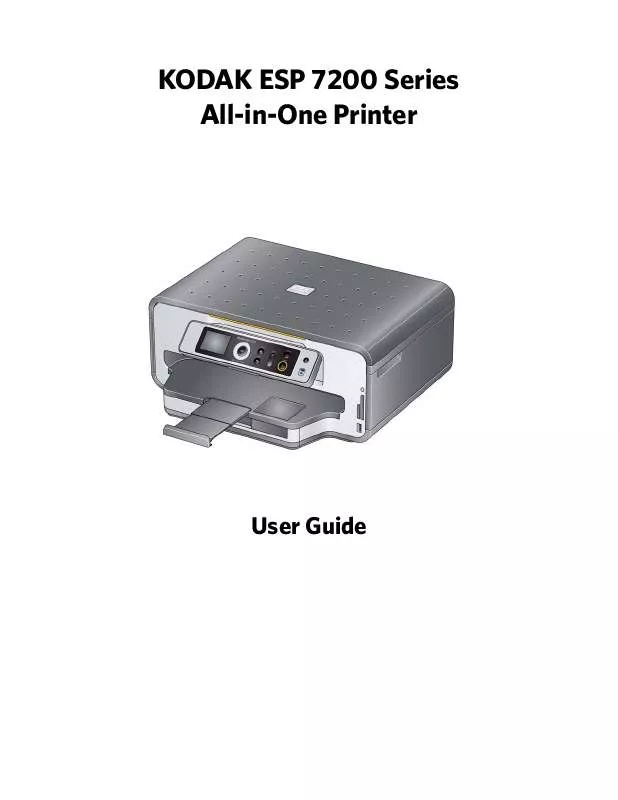
 KODAK ESP7200 QUICK GUIDE (5280 ko)
KODAK ESP7200 QUICK GUIDE (5280 ko)
 KODAK ESP7200 AUTRE NOTICE (823 ko)
KODAK ESP7200 AUTRE NOTICE (823 ko)
